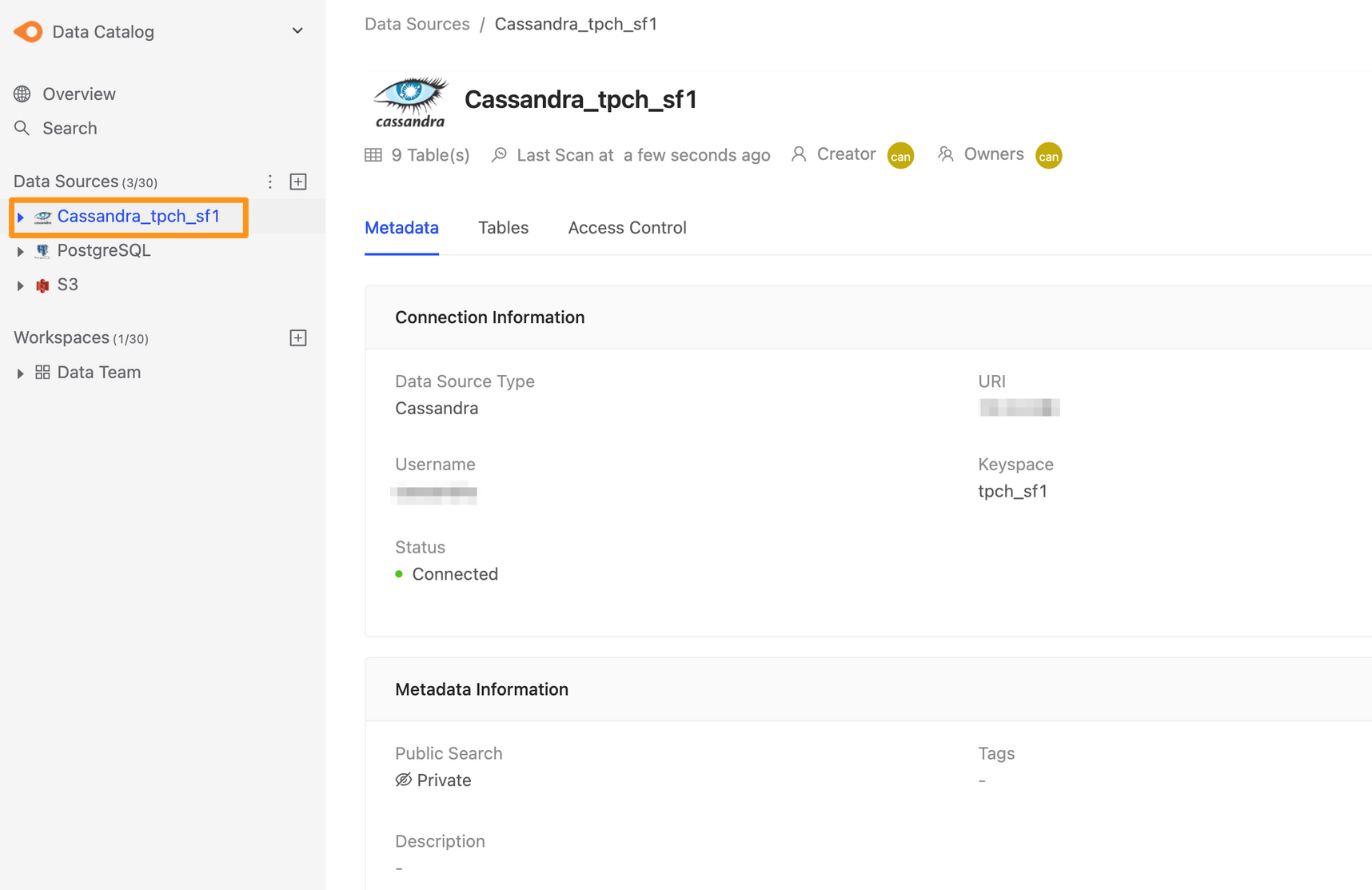Connecting to Cassandra
Before starting
Before you begin, learn how to create a data source
Step 1: Create data sources
You can create a data source through the following two operations. The first is to click the "+" button on the sidebar Data Source or click the Create a Data Source button on the Overview page to create.
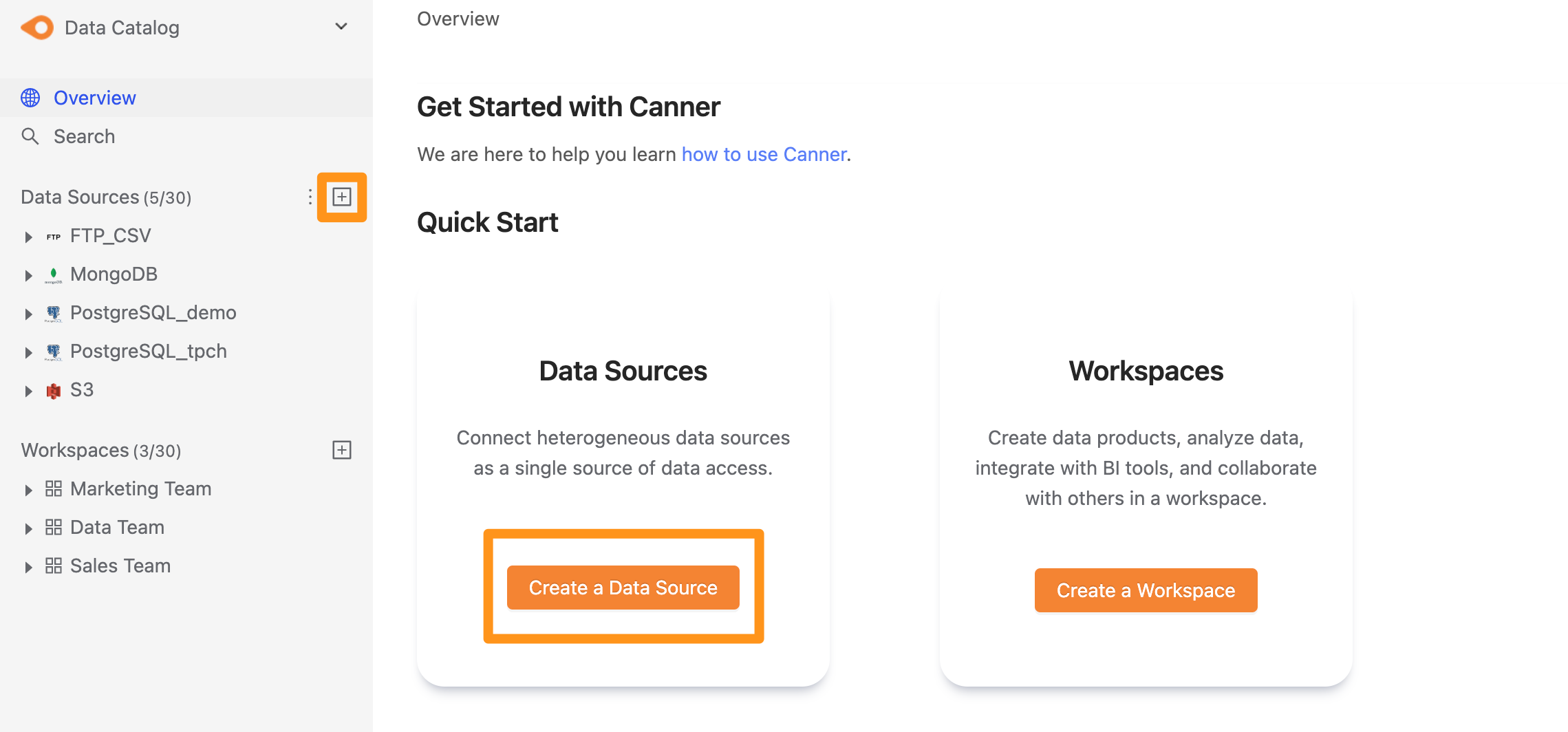
Step 2: Set connection information
In the pop-up window form, fill in and set the connection information, and click Submit to send.
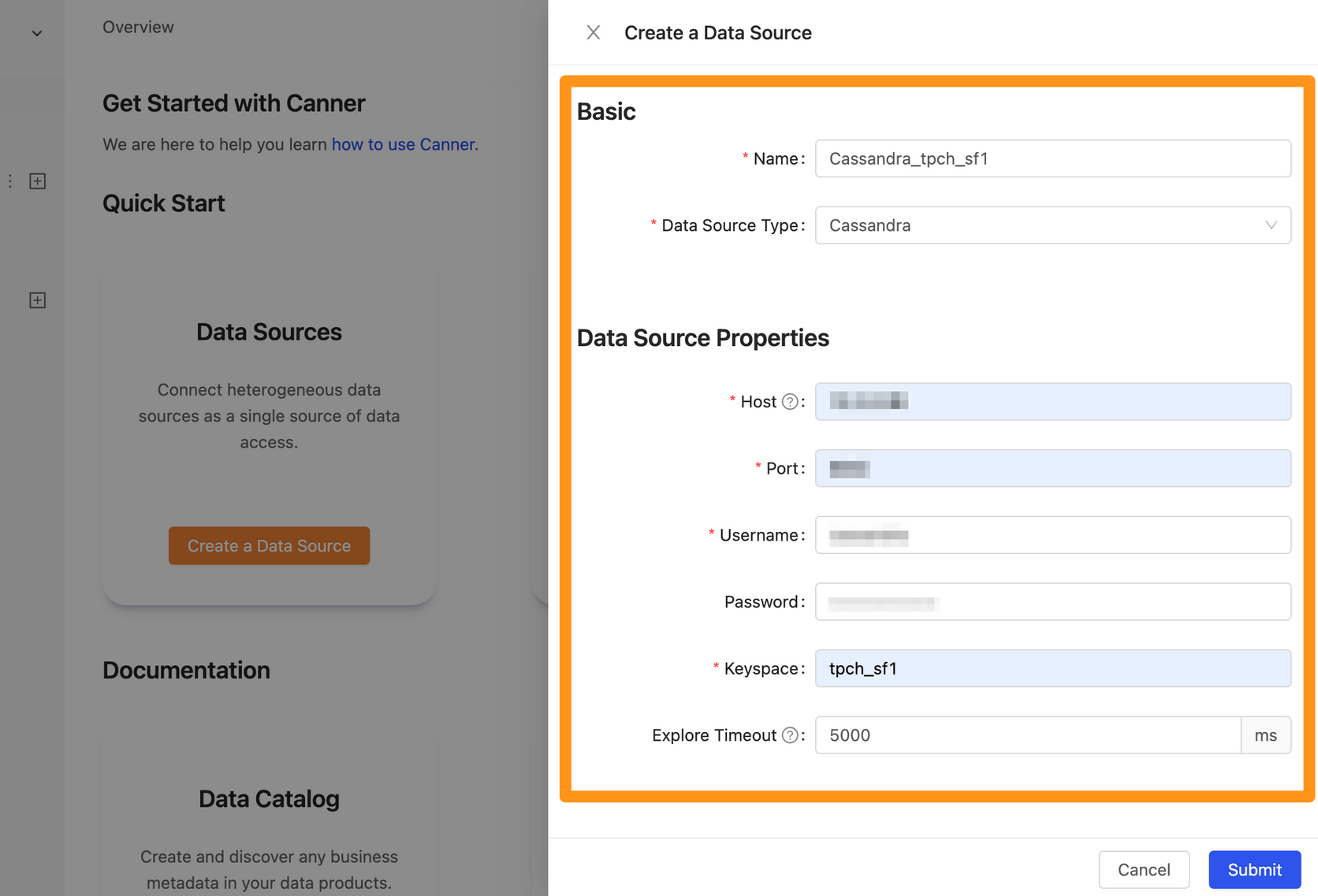
Name: database name, for display, can be modified laterData Source Type: database type, please selectCassandraHost: Please fill in Hostname, ex:10.100.0.6Port: Port used by Cassandra, ex:9042Username: Username used for connectionPassword: Password used for connectionKeyspace: Keyspace of the connectionExplore Timeout: If the database contains a large number of Tables, it is recommended to increase this parameter so that the Explorer can wait for a longer time
Step 3: Complete the build
After Submitting, the Cassandra data source will display in the sidebar in a few moments, and you can click to enter the data source details page.