Connecting Data Sources
In this tutorial, you'll learn how to use Canner Enterprise to connect several heterogeneous data sources commonly used by businesses.
Step 1: Link Data Sources
Canner Enterprise provides connectors, including data lakes, data warehouses, databases, and other heterogeneous sources. You can refer to Supported Data Sources to confirm the supported source types, version formats, and detailed information.
You can create a data source through the following two operations. The first is to click the "+" button on the sidebar Data Source or click the Create a Data Source button on the Overview page to create.
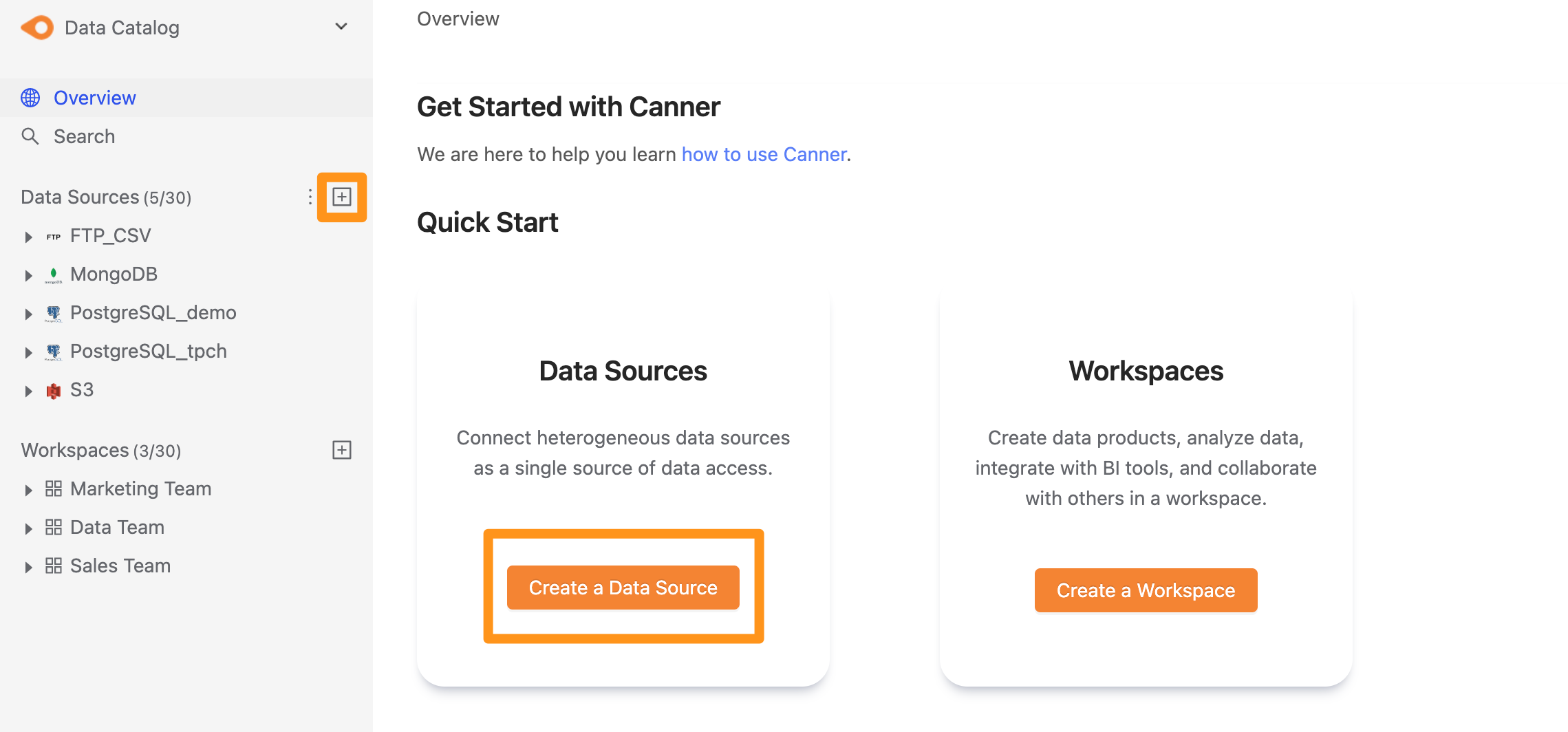
Step 2: Set connection information
After clicking Create, the Create a Data Source form will pop up; fill in and set the connection information, and click Submit to complete.
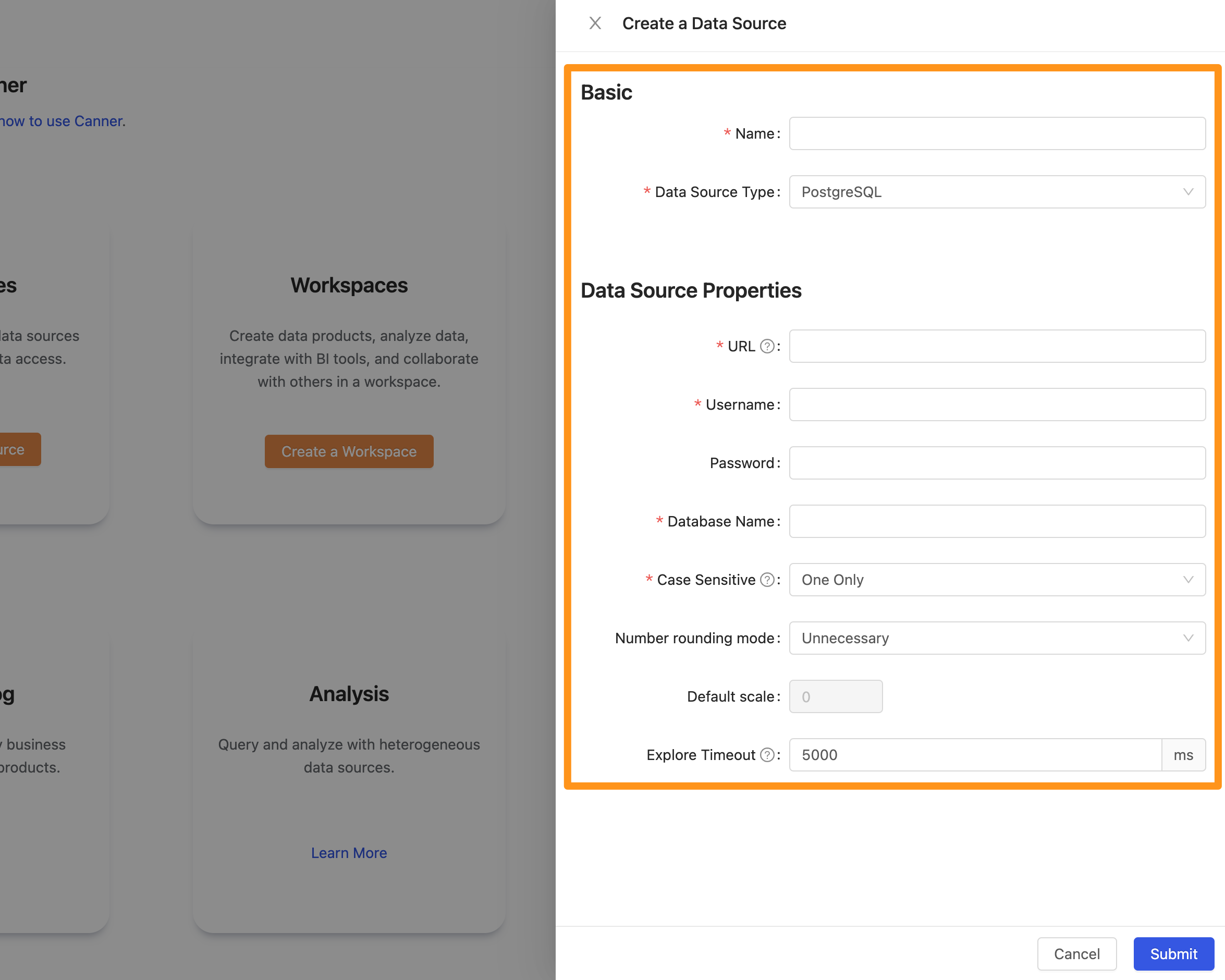
View link status and manage data source list
After the connection is complete, users can view all created data sources and connection status on the page.
If the connection is successful, it will display "Connected" in status; If the status shows Disconnected, it means the connection failed. Please check whether the connection information you entered is correct or contact your database administrator to confirm the database is available.
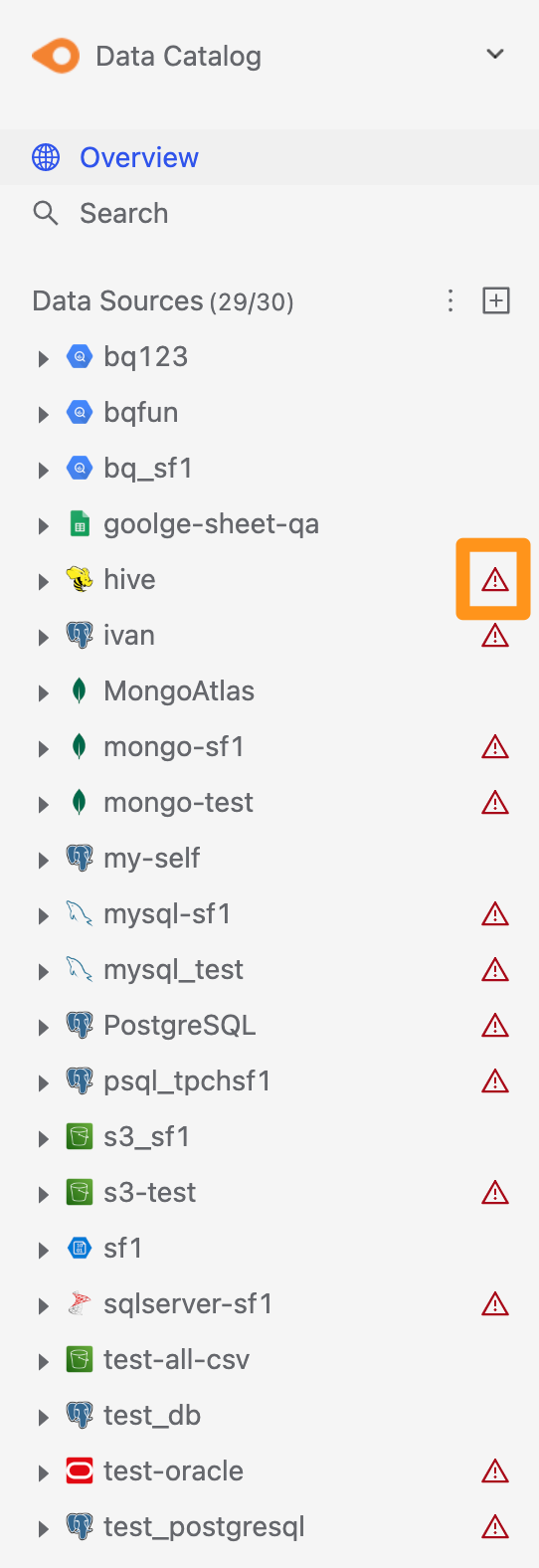
Step 2: Data Schema Standardization and Normalization
Quickly view the connected table
Click the sidebar to expand a linked data source, and you can quickly view which Tables are connected to this source and the columns and data types contained in each table.
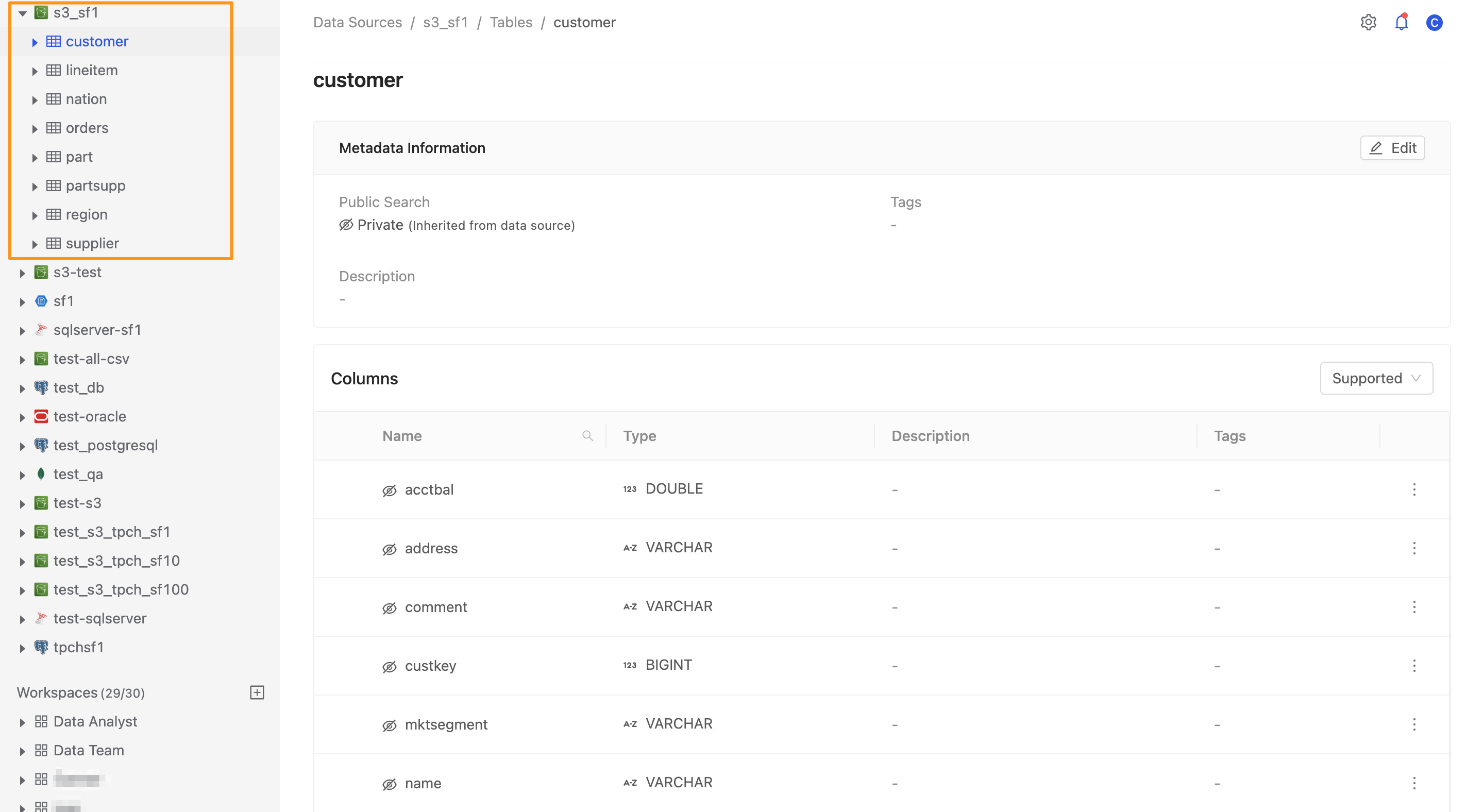
Table Schema Standardization and Normalization
Canner Enterprise has a built-in automatic Table Schema standardization and normalization function; even if the multiple heterogeneous sources you link to have different definitions of data types and formats, the system will automatically convert them into a unified structured schema and data types. Through the processing of Canner Enterprise, it is convenient for enterprises to quickly integrate data access across data sources and improve the performance of analysis applications.
Custom data source Schema structure
Since some databases in unstructured storage form do not have a fixed Table Schema, Canner Enterprise will identify and normalize through data sampling.
If you want to adjust the structure of the Canner Enterprise assessment, click 【Edit】 > 【Manage mapping columns】 > select a specific table Table on the data usage page to view the current structure of the system detection, and the Schema can also be modified directly in [Columns].
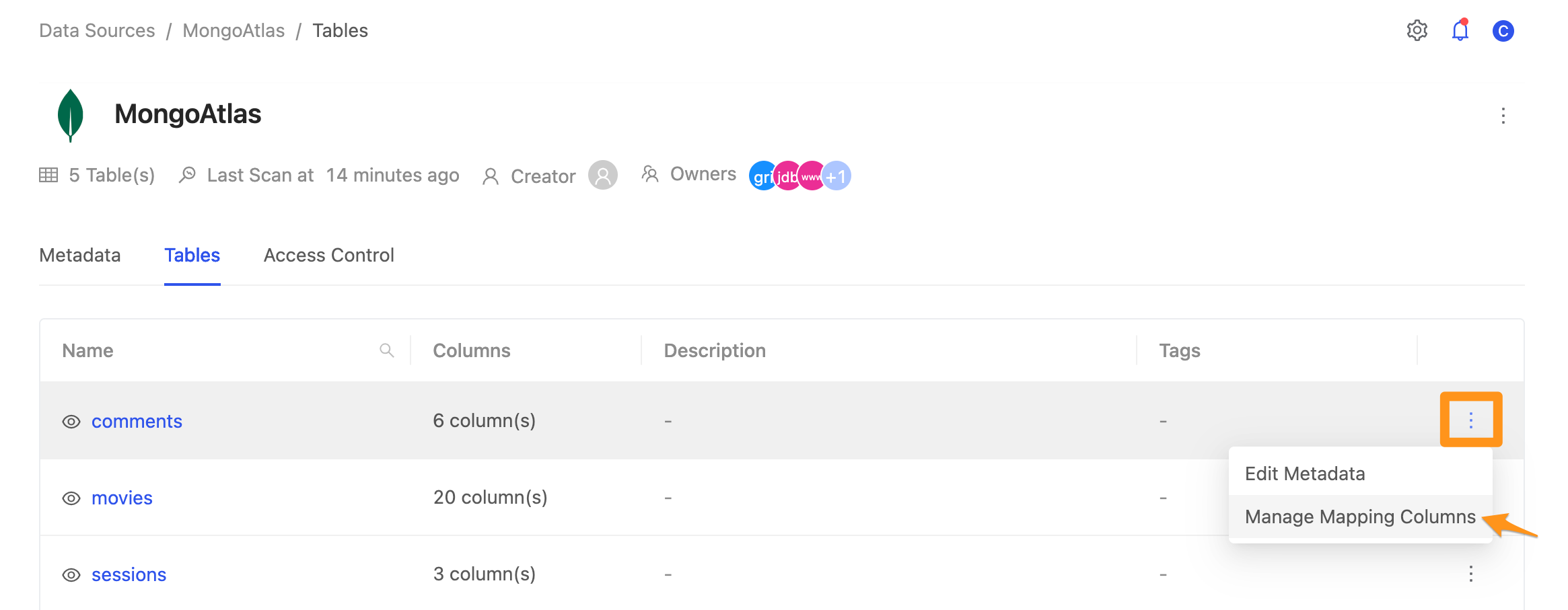
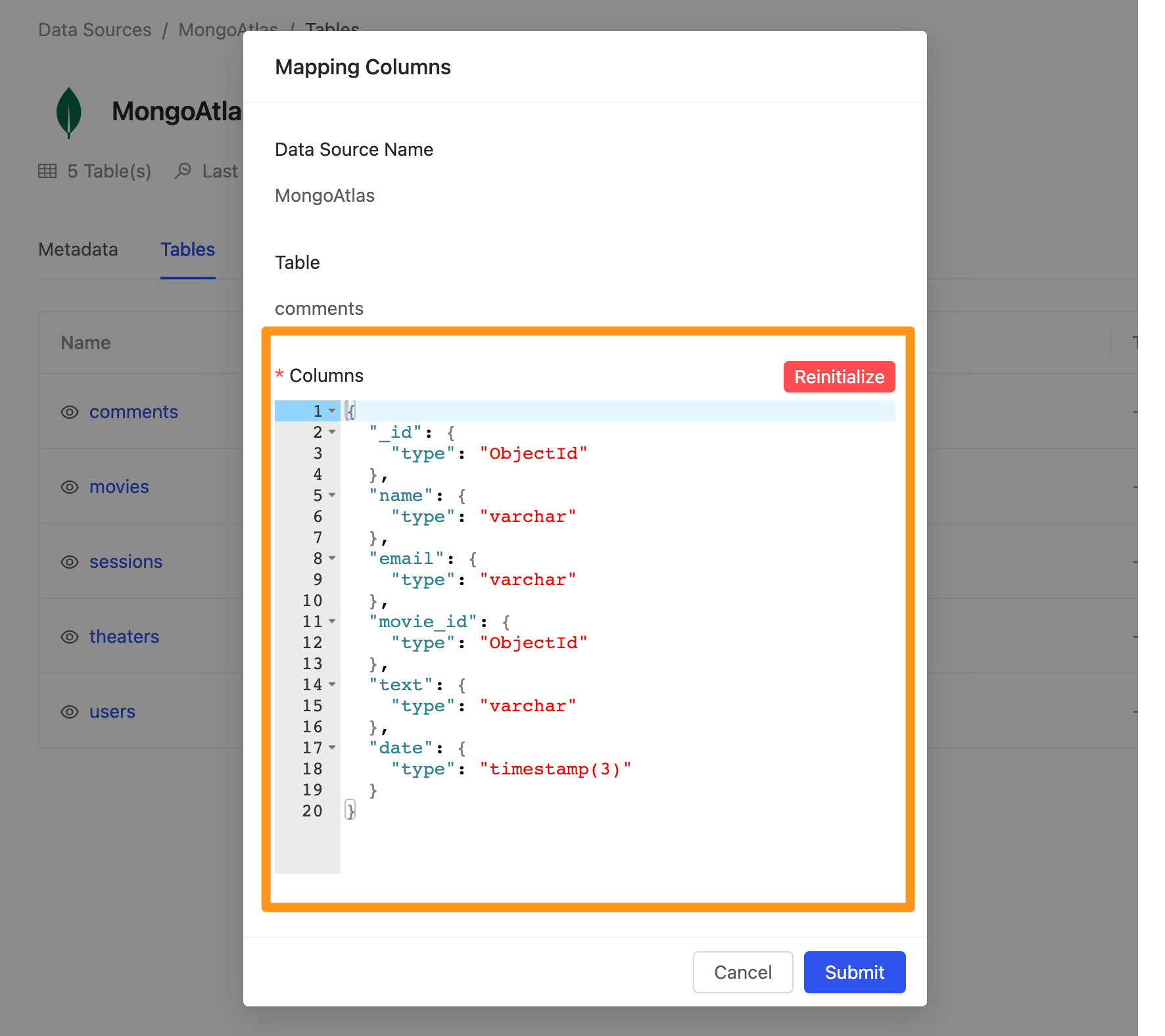
Step 3: Data Source Schema Update and Change Tracking
Canner Enterprise resyncs all source schemas every 30 minutes.
- If you want to update and synchronize immediately, click the
…icon in the sidebar to expand the drop-down menu. Click Scan Data Sources to start editing the Metadata of the Schema directly.
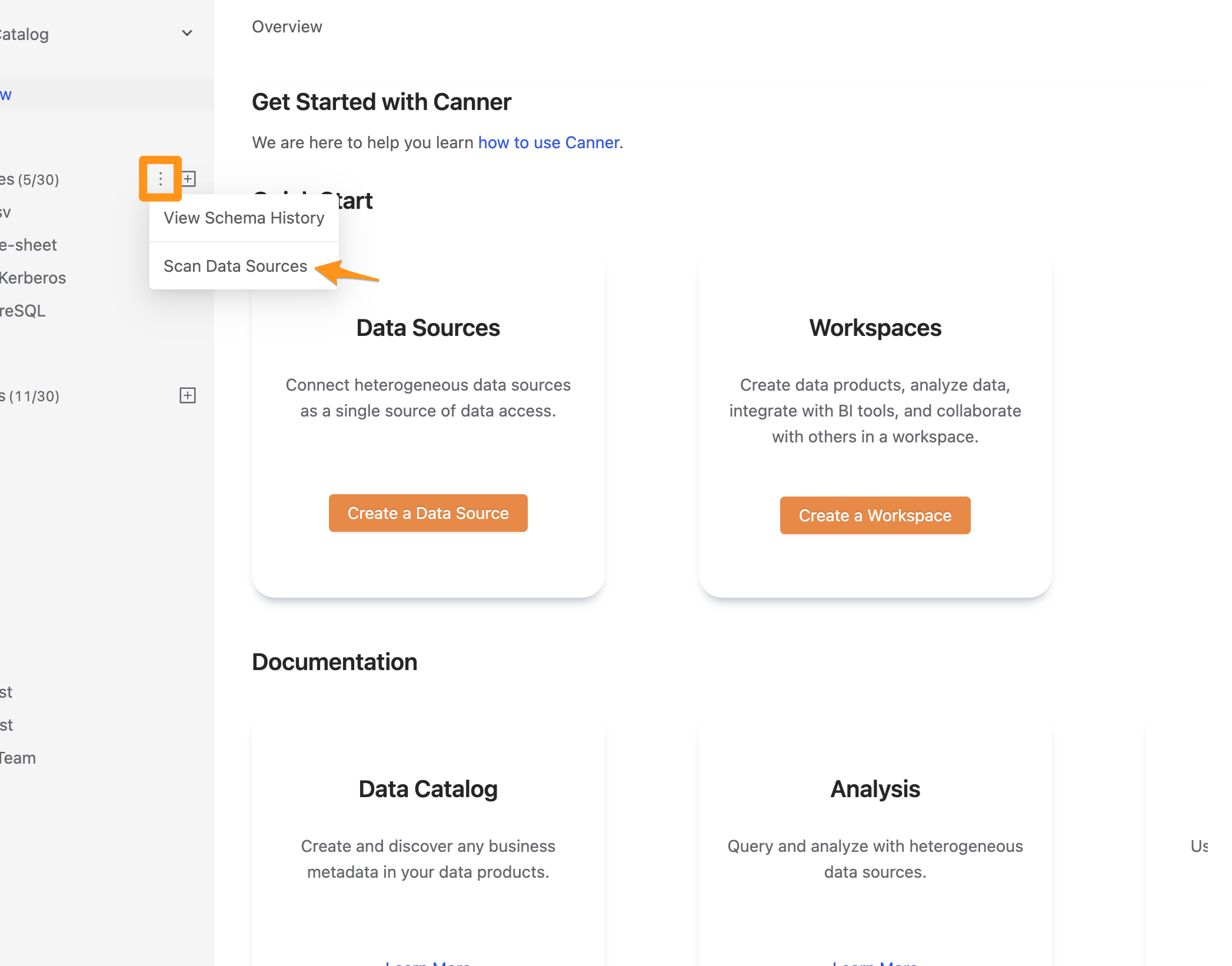
- Since the original database will continue to change, Canner Enterprise will record the changes in your data source in 【Schema Change History】 every time it is synchronized, including the addition, modification, and deletion of columns, etc. Help you better track and manage these changes and make an immediate response.
Click the … icon in the sidebar to expand the drop-down menu, and click View Schema History to enter the Schema Change History page.
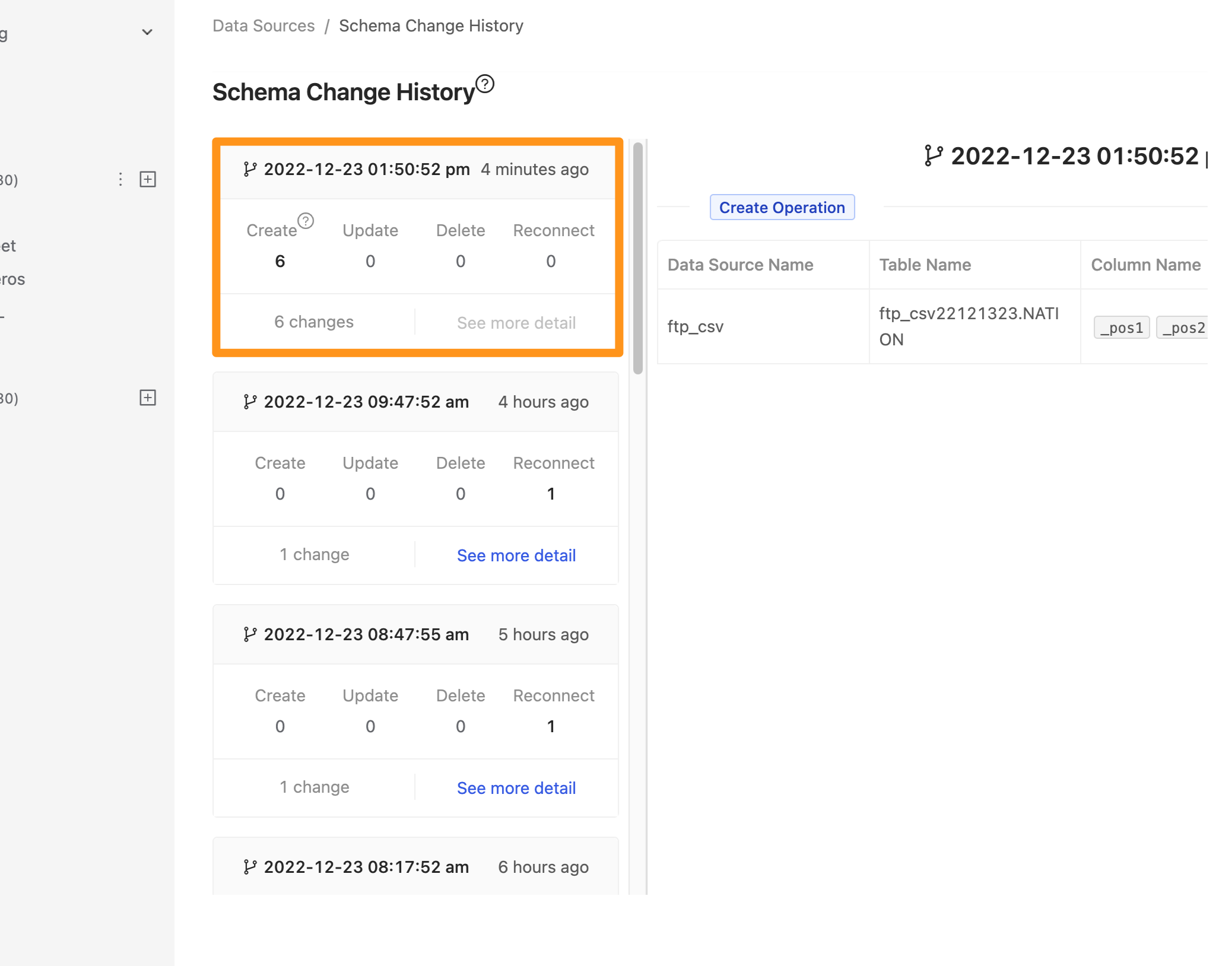
You can go to "Data Source Schema Change Detection" for more details.
Next step
After completing the data source connection, you can create a consistent and easy-to-use data catalog in Canner Enterprise to transform the data into understandable, searchable, and reliable data products, improving the usability of your data!