Settings
Basic settings
Enter the workspace page, click the ... button in the upper right corner, and expand the menu to see the Settings option.

Select Settings to enter the workspace management page. This section you can view and update it:
- Naming of the workspace
- The unique naming value of the workspace in the system (This item cannot be modified)
- Public Search or not, you can go to Set Data Source Search Permission to understand the concept of search permission
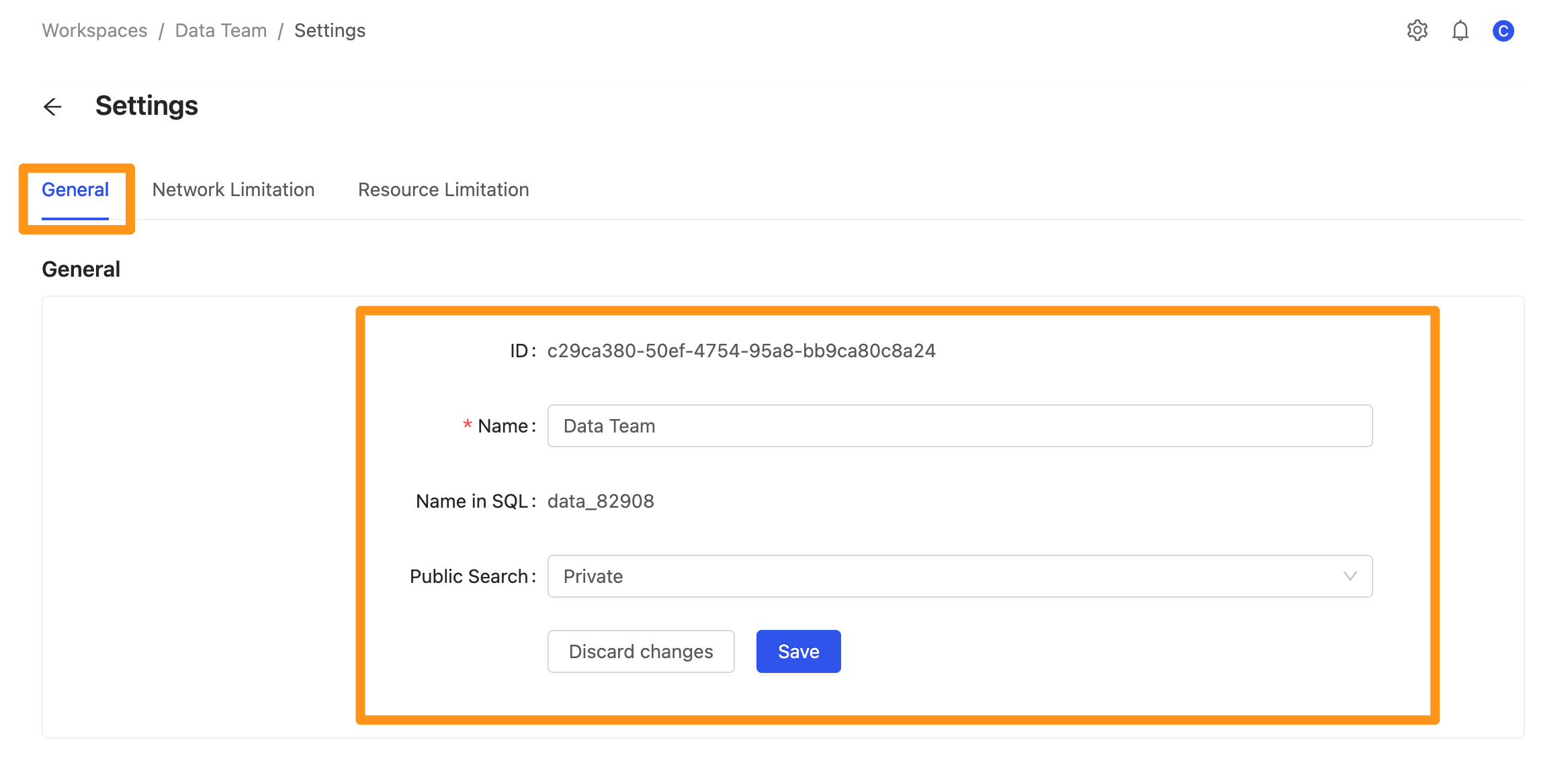
Traffic limitation
In this section, you can know the state of the workspace in which the data traffic is limited, the current data usage capacity, and the usage percentage. In addition, it is possible to set the maximum amount of data limited to this workspace.
- Inbound: Flows into this system from the outside.
- Outbound: The amount of data flows out of this system. For example, the Jupyter Notebook that pulls data to BI, AI, or the local end will count into the Outbound Network.
When the usage of a particular item in the workspace exceeds the maximum limitation - in the example below, when the use of the Inbound network exceeds 28 MB, the system will display the word "Lock" in red.
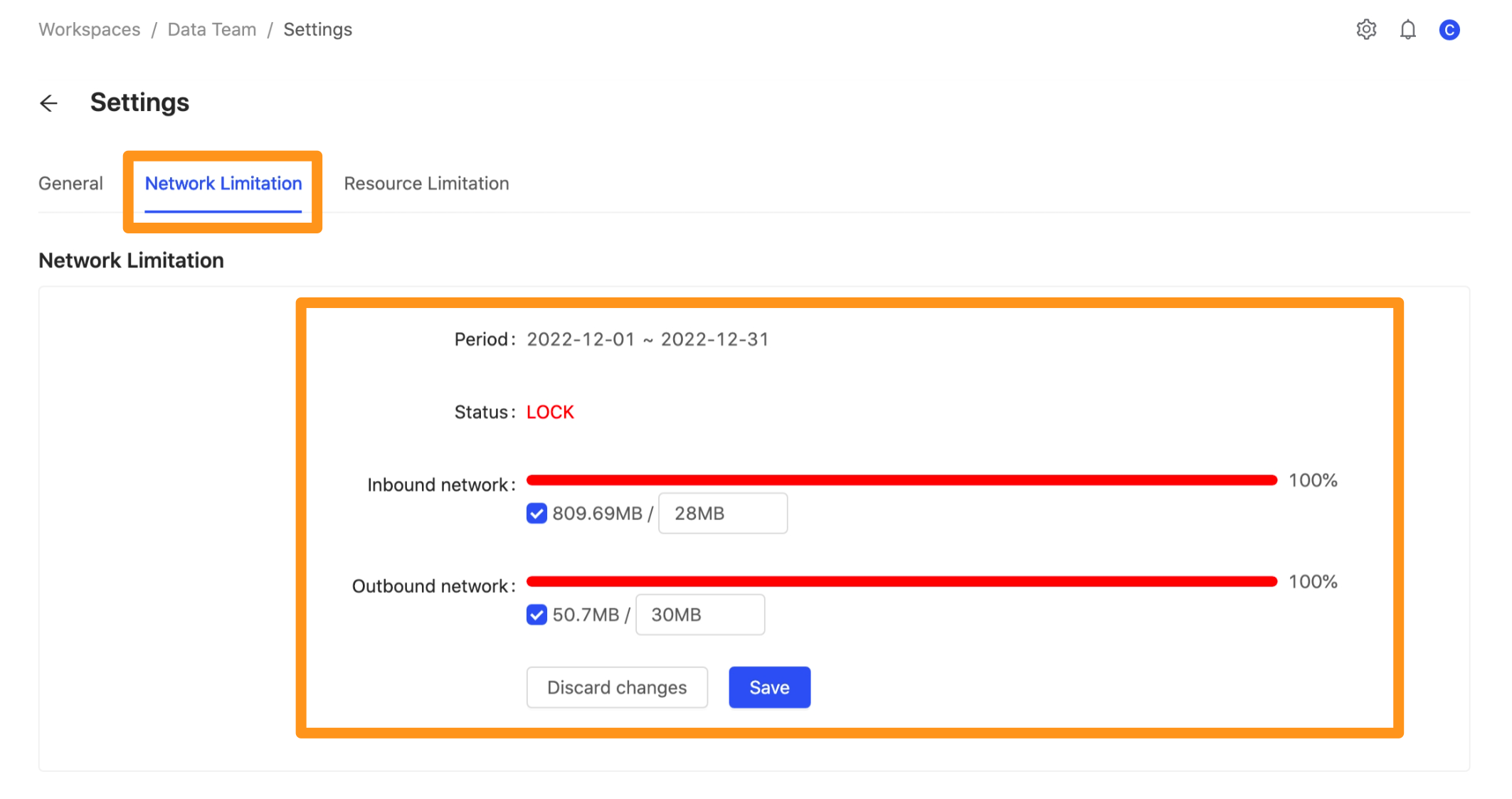
And continue to use after exceeding the usage limit. As shown in the figure below, the system will message that the usage limit is exceeded when querying data on the SQL query page.
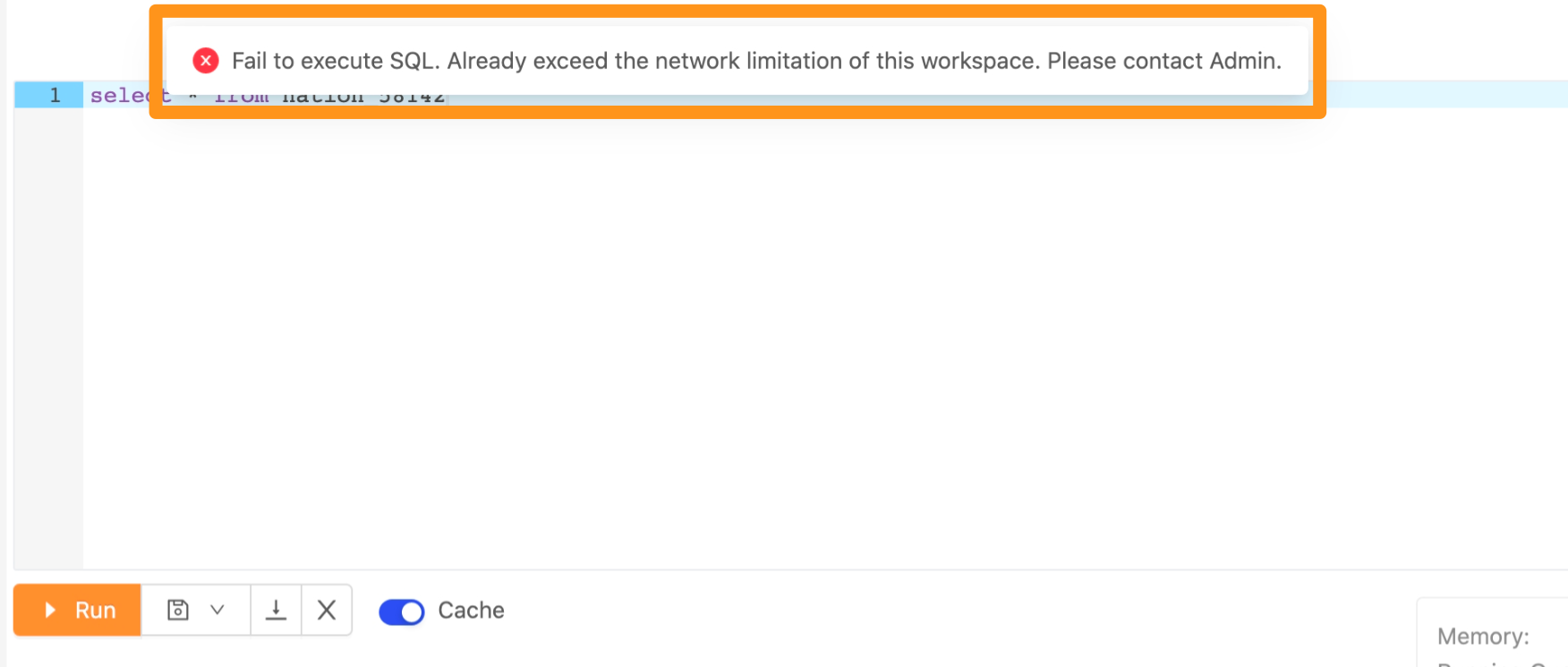
Resource Limits
This section can limit the Memory of each workspace, SQL Query in a workspace, and SQL in a queue. After you finish setting, press "Save" to restrict the resources that this workspace can use.
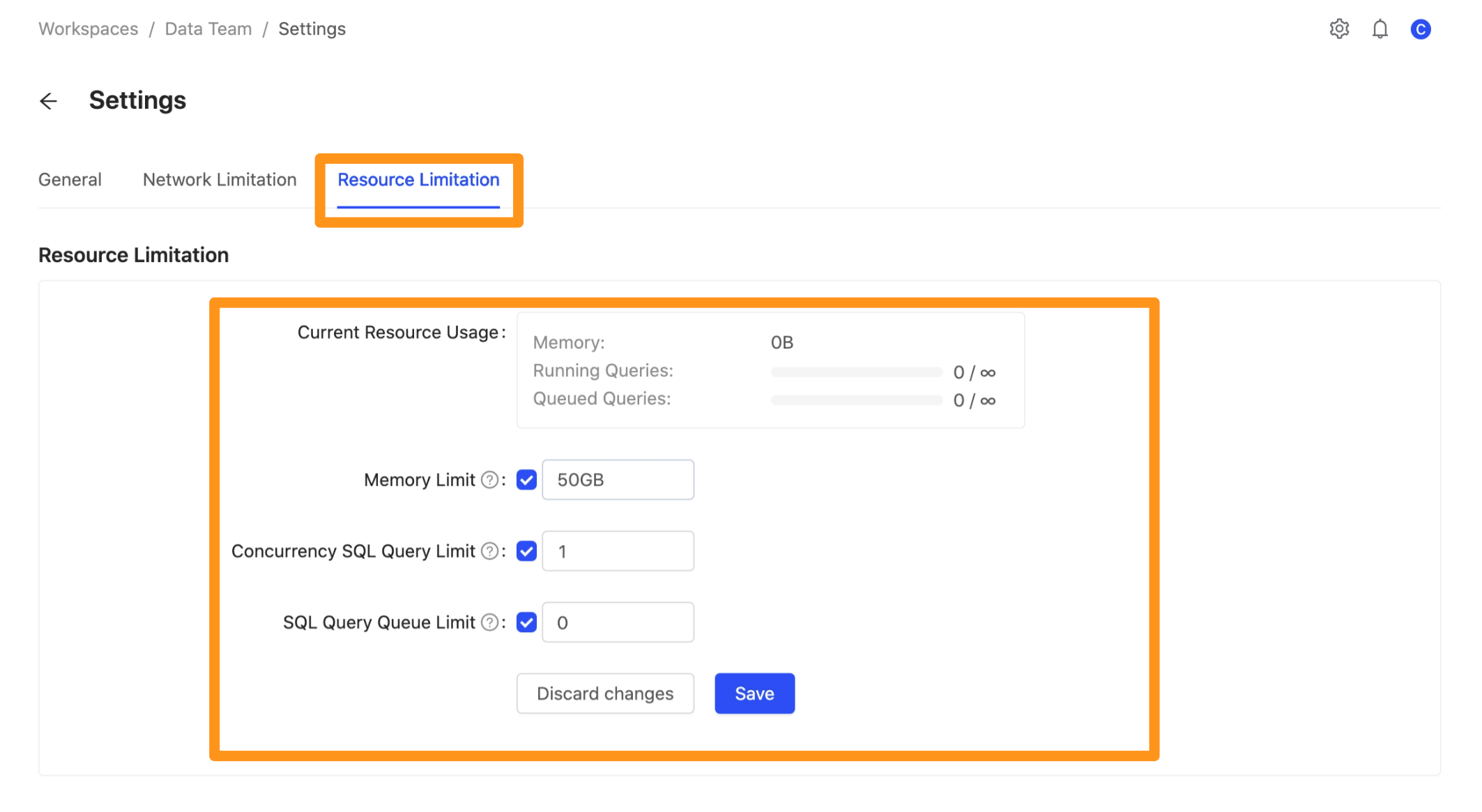
Permission Control
Control which groups or personnel have permission to enter this workspace; please go to Workspace Permission Control for more information