Overview
The workspace is like a virtual data mart in Canner Enterprise. Companies can create different workspaces according to organizational departments, analyze authorized data, and conduct independent operations in each workspace. Source permissions, usage control, data processing, analysis, etc., allow team members to access and collaborate on data.
Independent data analysis environment and secure data access
The analysis environment of each workspace is independent; you can access, integrate, and calculate data in the workspace through the Canner Enterprise UI. Operations between workspaces will not affect each other, but users can selectively share required virtual data with another workspace to achieve secure data sharing.
In addition, you can also audit logging by workspace or user.
Data usage permission control
You can add other users to the workspace according to your needs and grant appropriate permissions for data viewing, computation, output, sharing, etc., to assign authorization for data access without affecting the original data.
Introduction
Below the title in the workspace screen, you can see the following information.
- Datasets: represents the number of all datasets in the workspace. In Canner Enterprise, the workspace consists of Table / View / Materialized View / Shared Table, and the data in all workspaces are named after Datasets.
- Owners: represents the role of the owner who created the workspace. Please refer to Workspace Access Control for details.
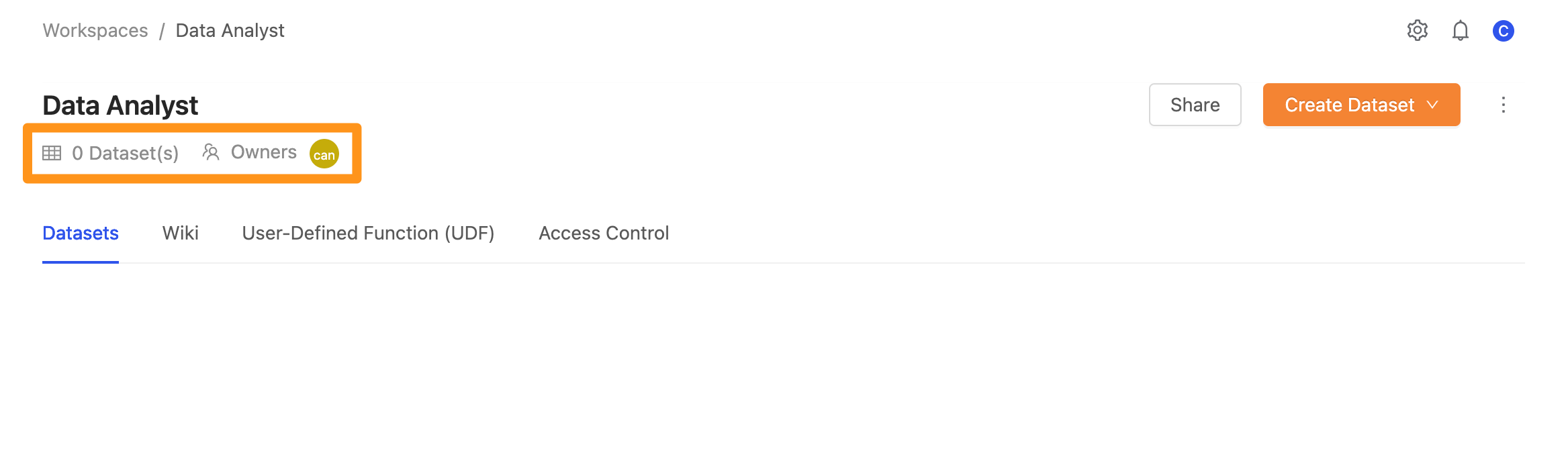
In the upper right corner of the workspace screen, primary operations can perform on this workspace.
Sharebutton: After clicking it, you can mainly see how to use third-party applications to connect to Canner Enterprise and the required connection parameter information.
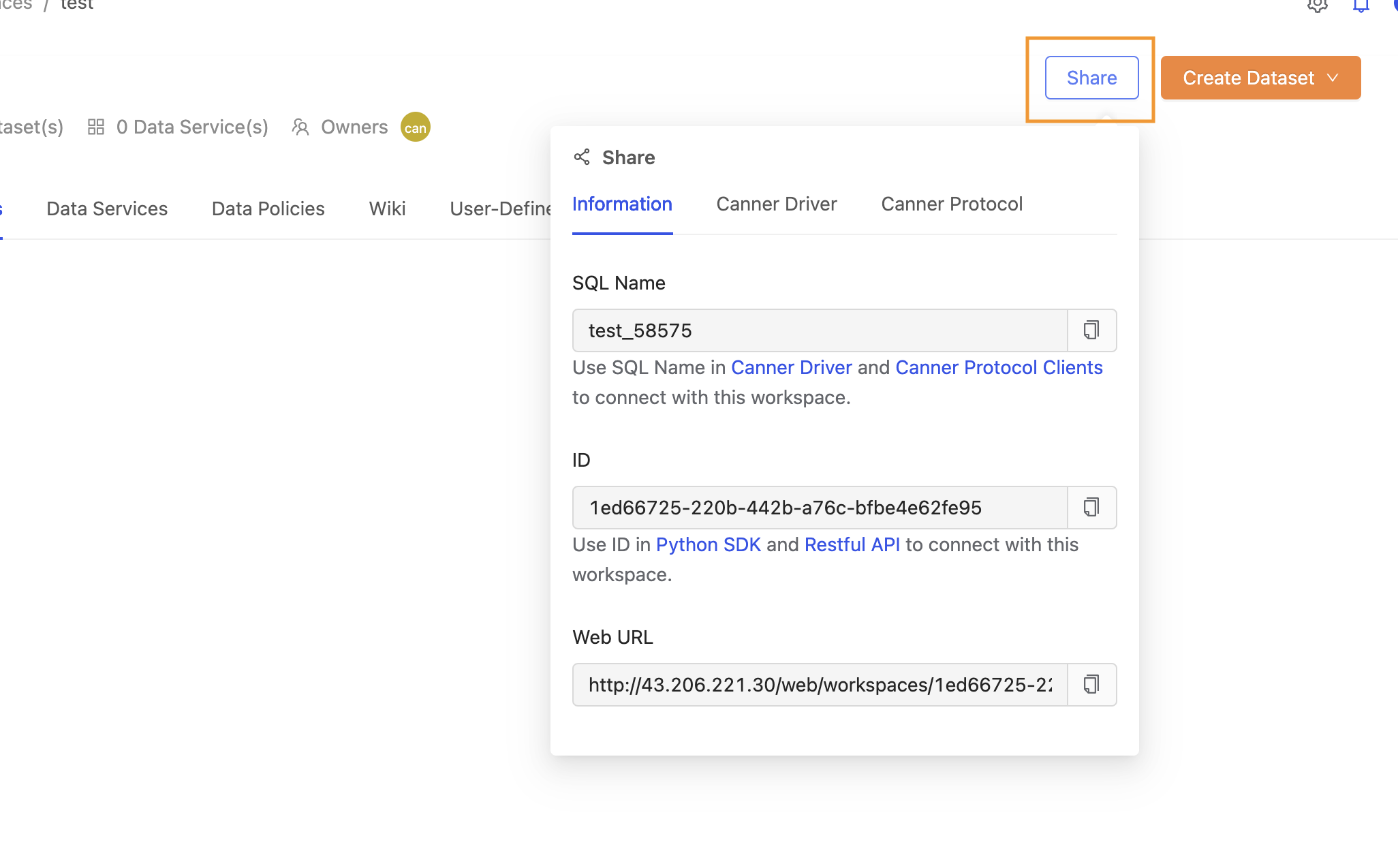
- Information about connecting to the workspace through the Canner Driver
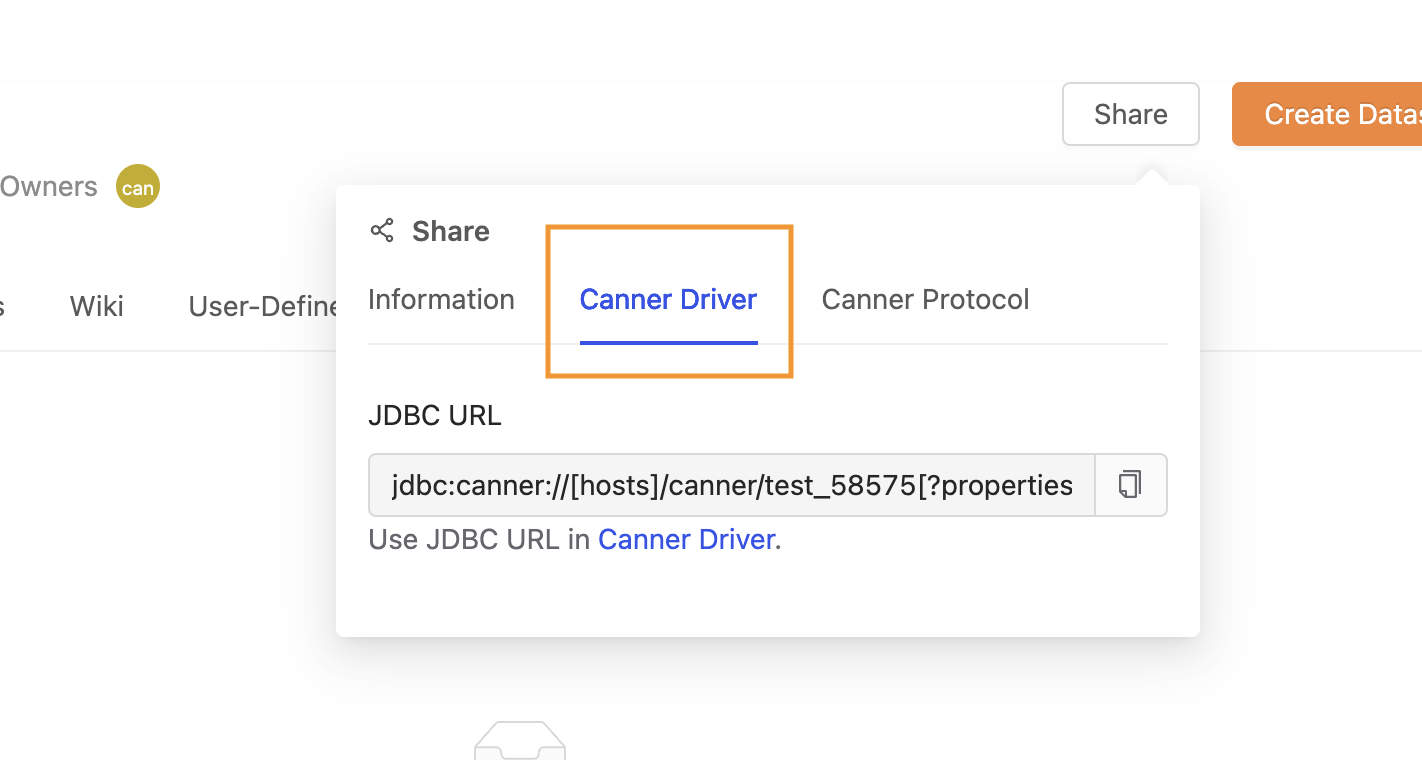
- Information about connecting to the workspace via the Canner Protocol
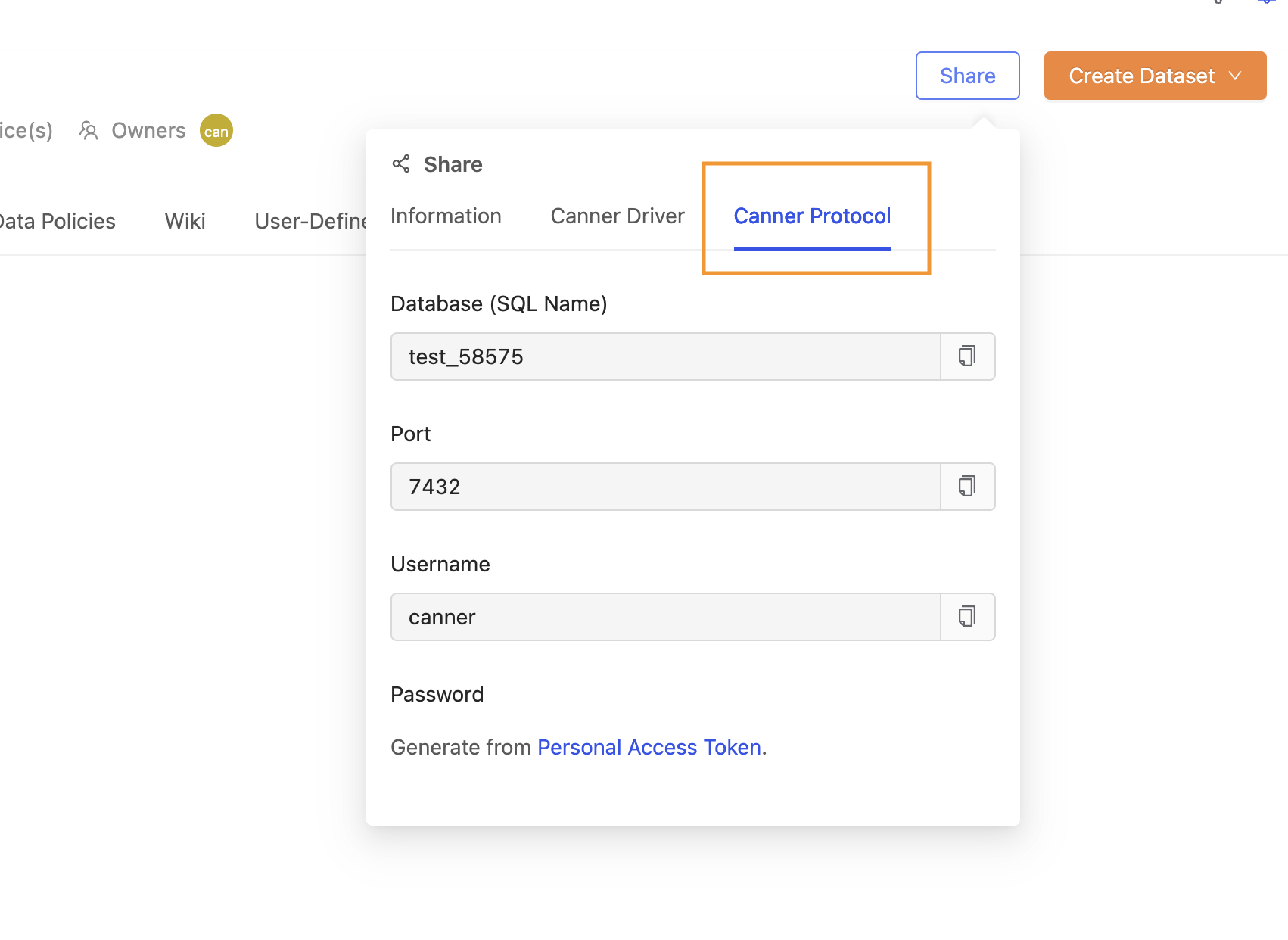
Create Datasetbutton: After clicking, it mainly adds data from the data source to the workspace for the workspace.

...button: After clicking it, you can mainly see how to connect to Canner Enterprise and the required connection parameter information if you want to use a third-party application.

- Open in: Open the screen in other functional modules of this workspace
- View Schema History: View the Schema history of the workspace. For details, please refer to Workspace Schema Change Detection.
- Settings: Workspace management content. For details, please refer to Workspace Management
- Delete: Delete workspace