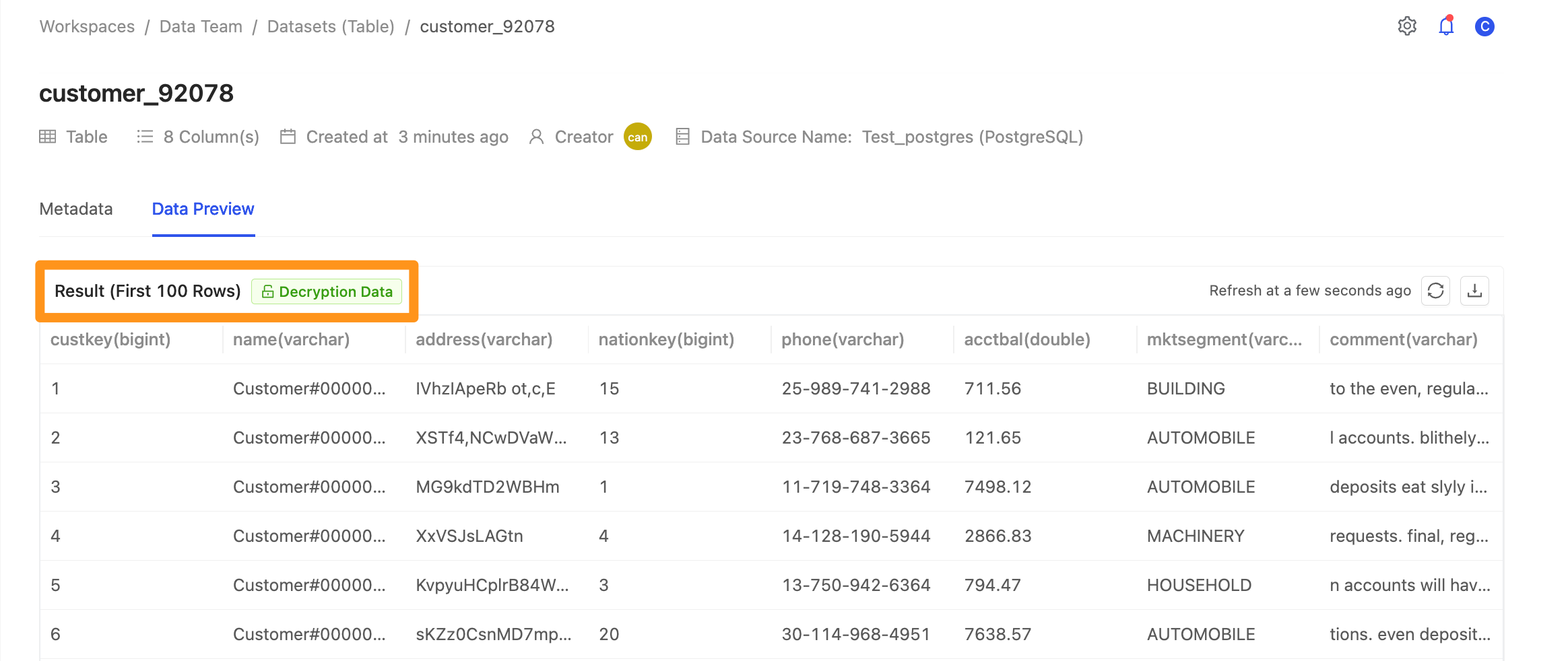Data Policy
- Currently Data Policy only supports string type column
- After the encrypted data is saved as Materialized View, it will no longer be possible to decrypt to raw data.
- Although Canner supports decryption function, it is still recommended not to encrypt the same column multiple times.
Apply Data Policy
Once the Data Policy is set, the applied columns will be subject to privacy protection. This privacy protection applies to all data sourced or shared from this table.
Step 1: Apply Data Policy
Those who have permission to apply Data Policy can enter the Data Policies tab in the workspace and click the Apply button to apply.
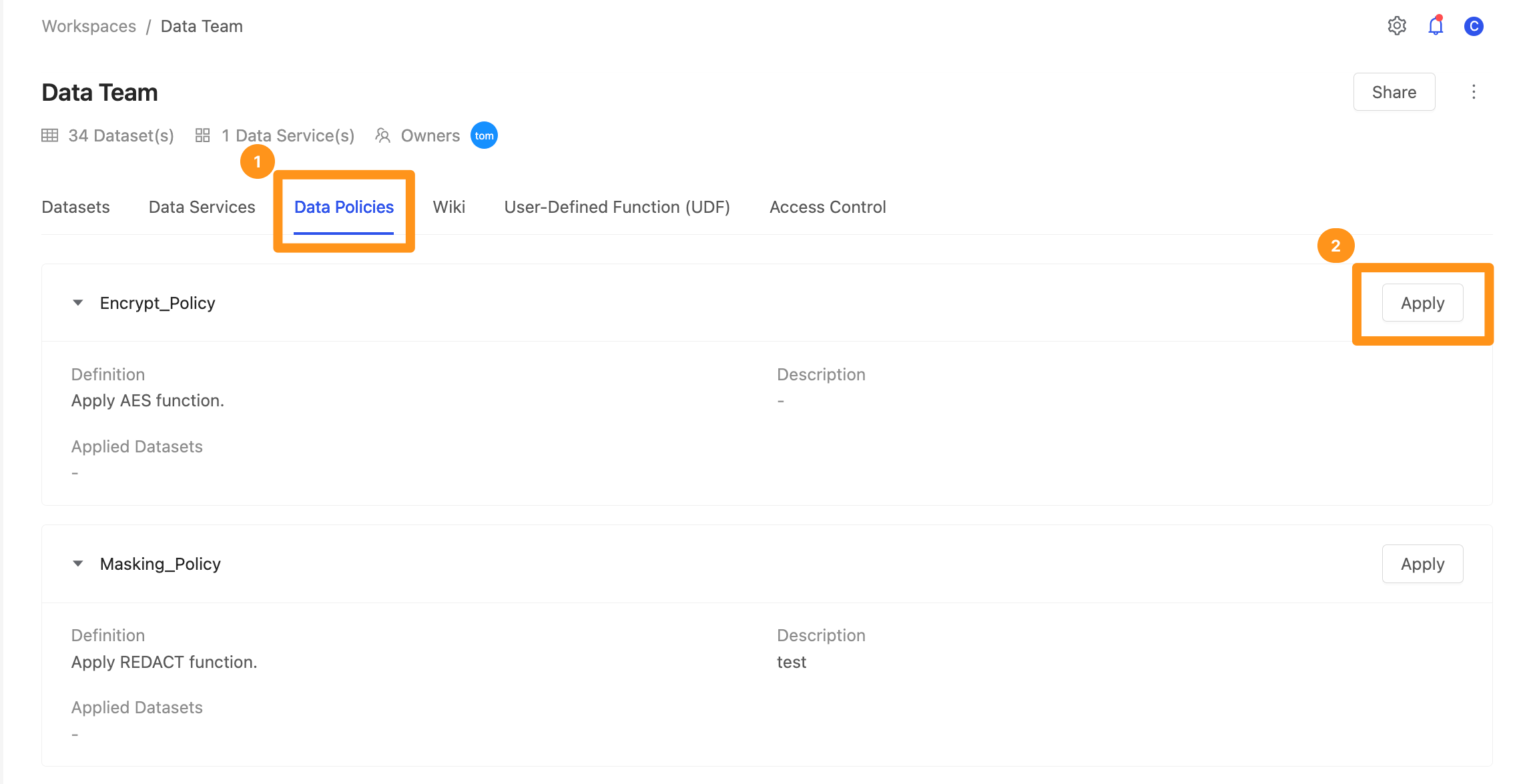
- Select a Workspace Dataset: Select the Dataset to apply
- Columns: Select the columns to apply
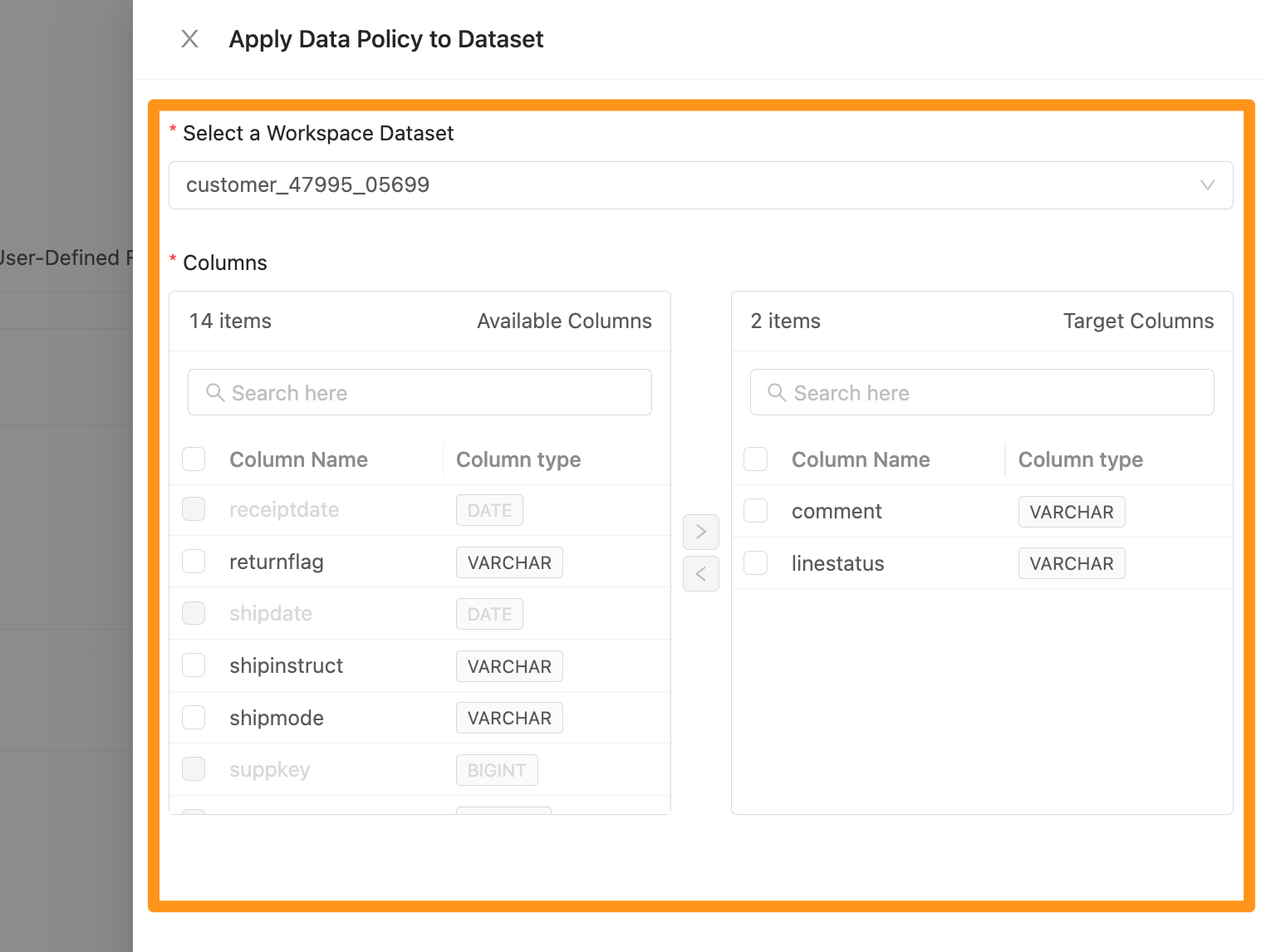
Step 2: Complete the setting
After clicking Submit, you can see on the screen which Datasets is currently applied to the Data Policy and which columns are applied. Click the More icon to edit or remove the applied columns.
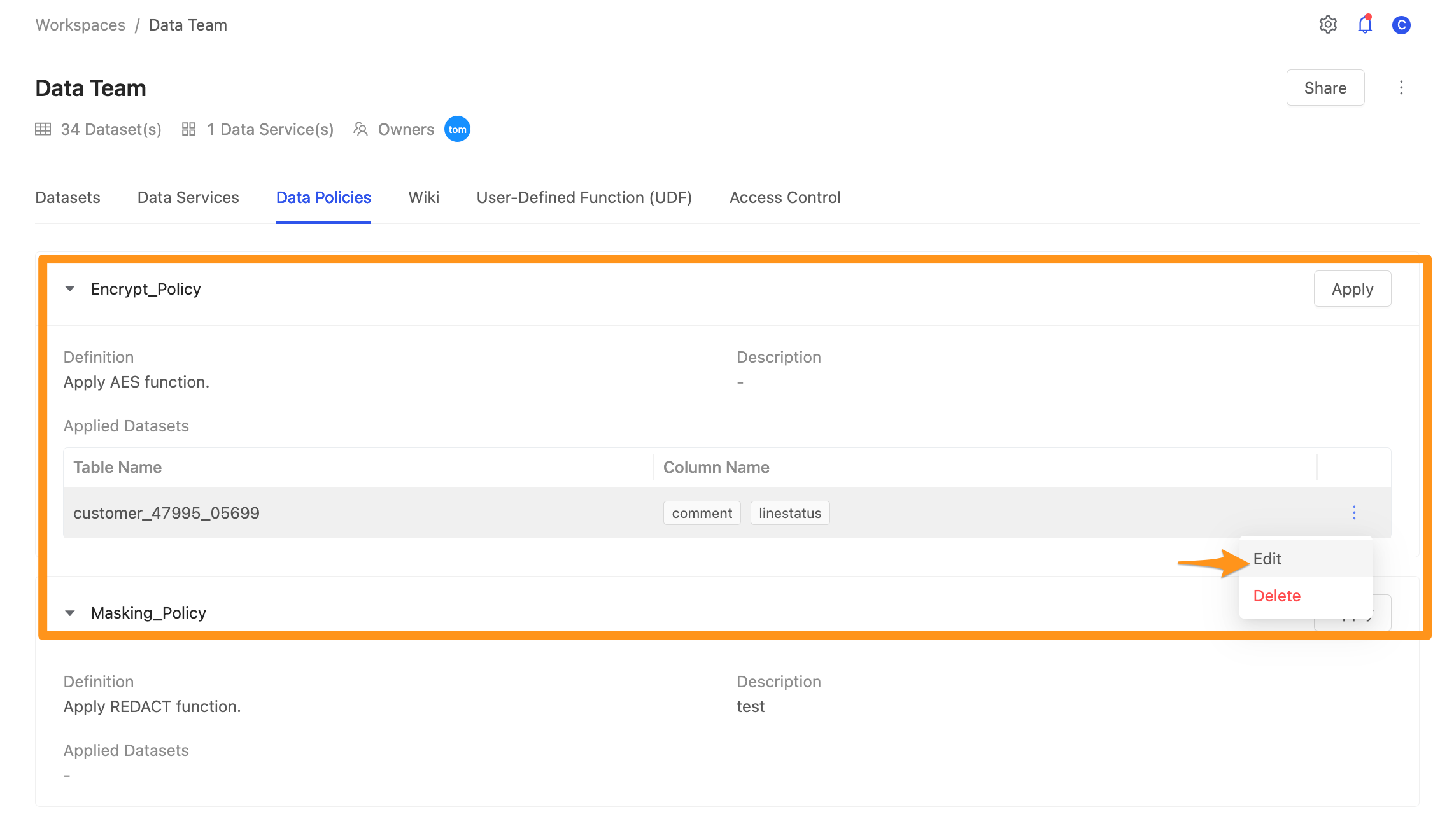
In the Metadata tab, you can see which columns of the current table have Data Policy applied to them. If it is not applied to the current table, the Data Policy label will not disply, but the data will still be protected.
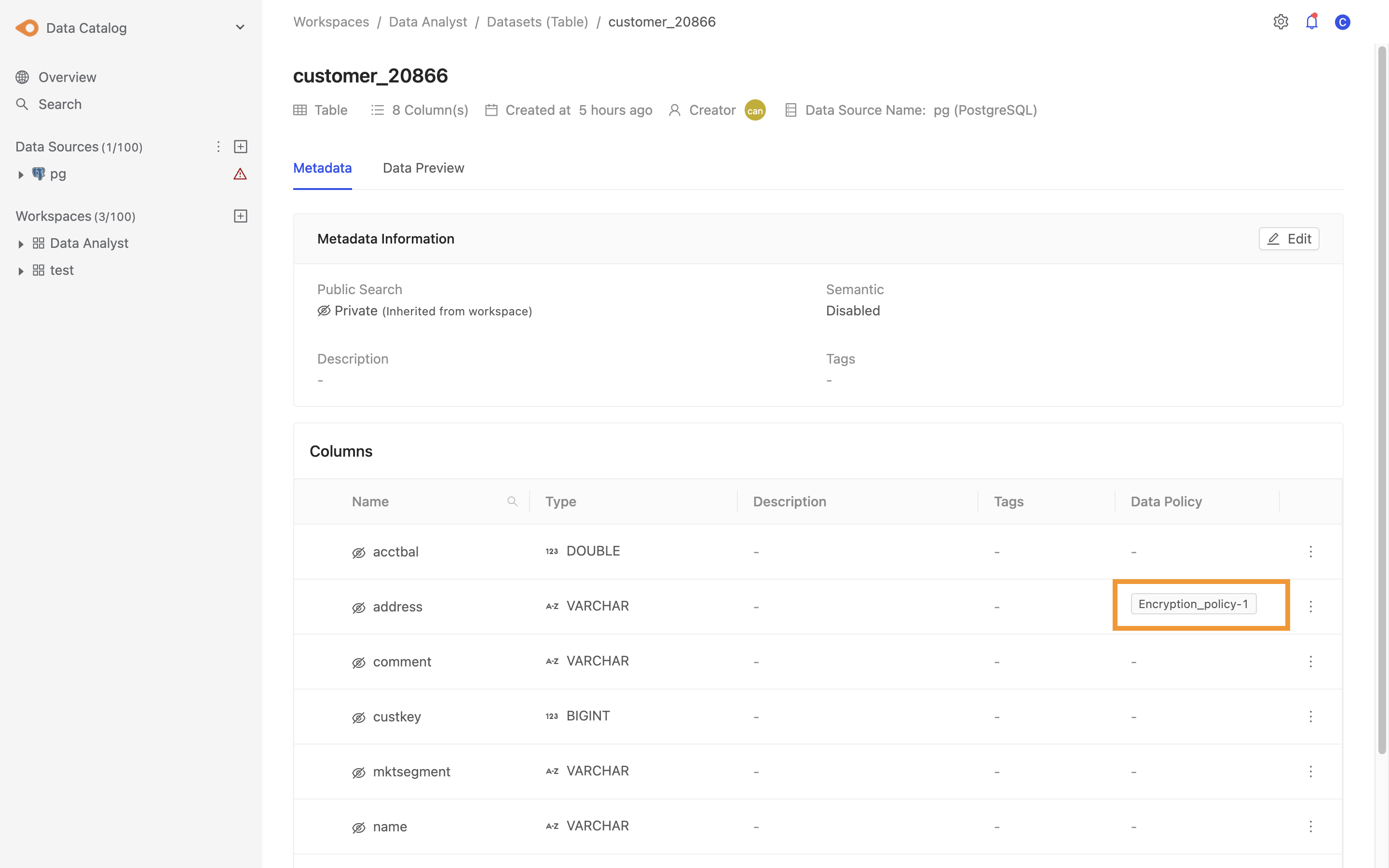
Data decryption (After Apply Encryption Policy)
The use of decryption method can only operate on Canner platform
When a Dataset is applied with a Policy that uses the Encryption method, users with decryption permissions can see the Encryption Data label in the data preview screen, indicating that the current data is encrypted.
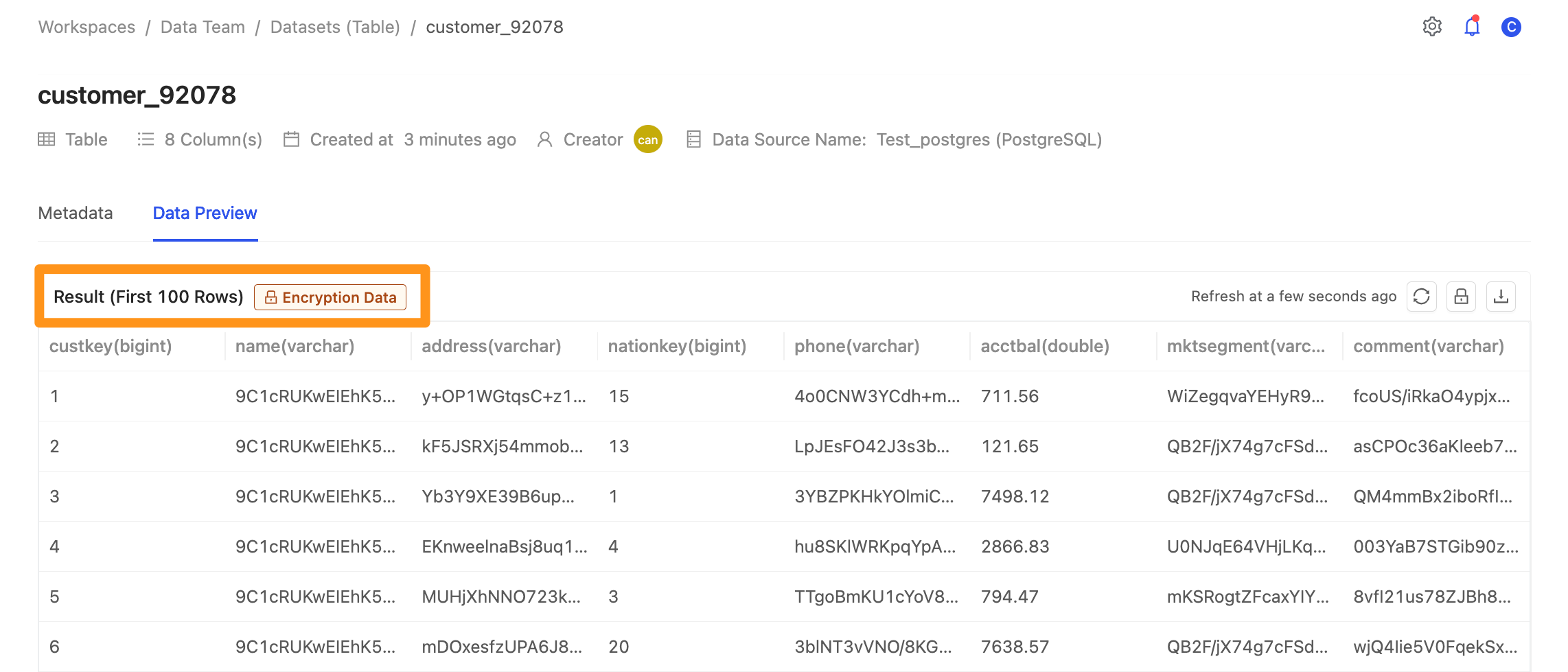
Click the unlock icon and the system will automatically decrypt the data based on your decryption permissions.
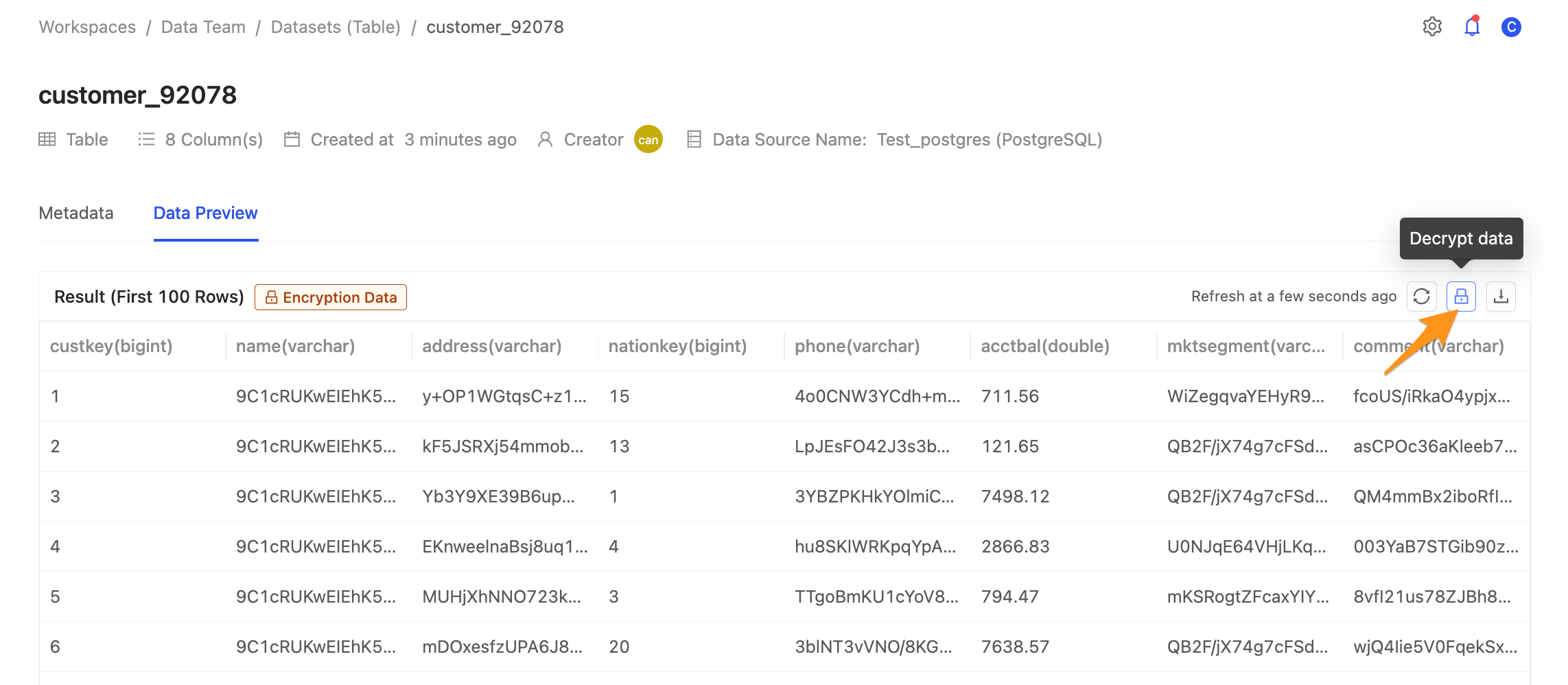
After the data is automatically decrypted, you can see the Decryption Data label, which means that the current data is decrypted.