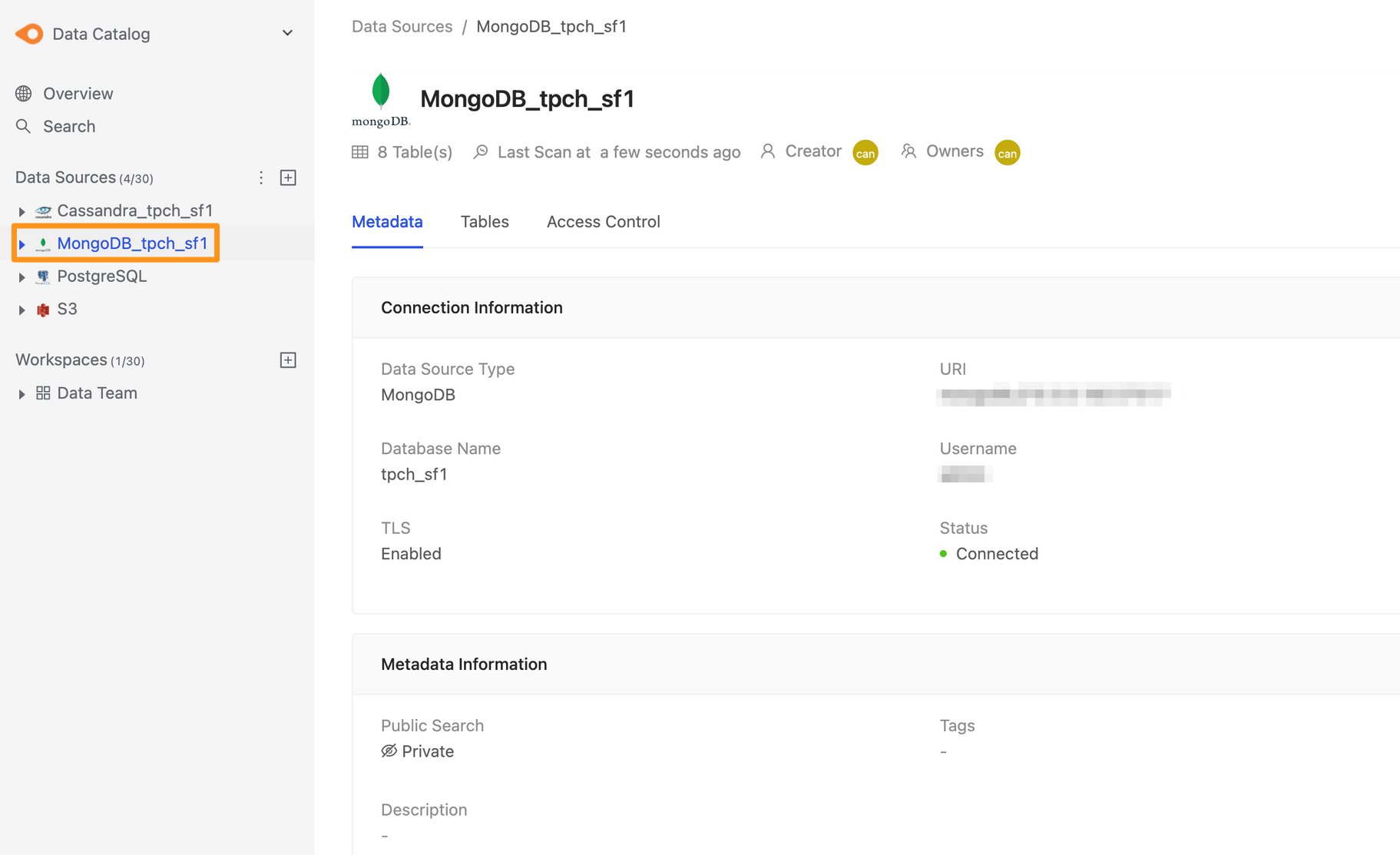MongoDB
Step 1: Create data sources
You can create a data source through the following two operations. The first is to click the "+" button on the sidebar Data Source or click the Create a Data Source button on the Overview page to create.
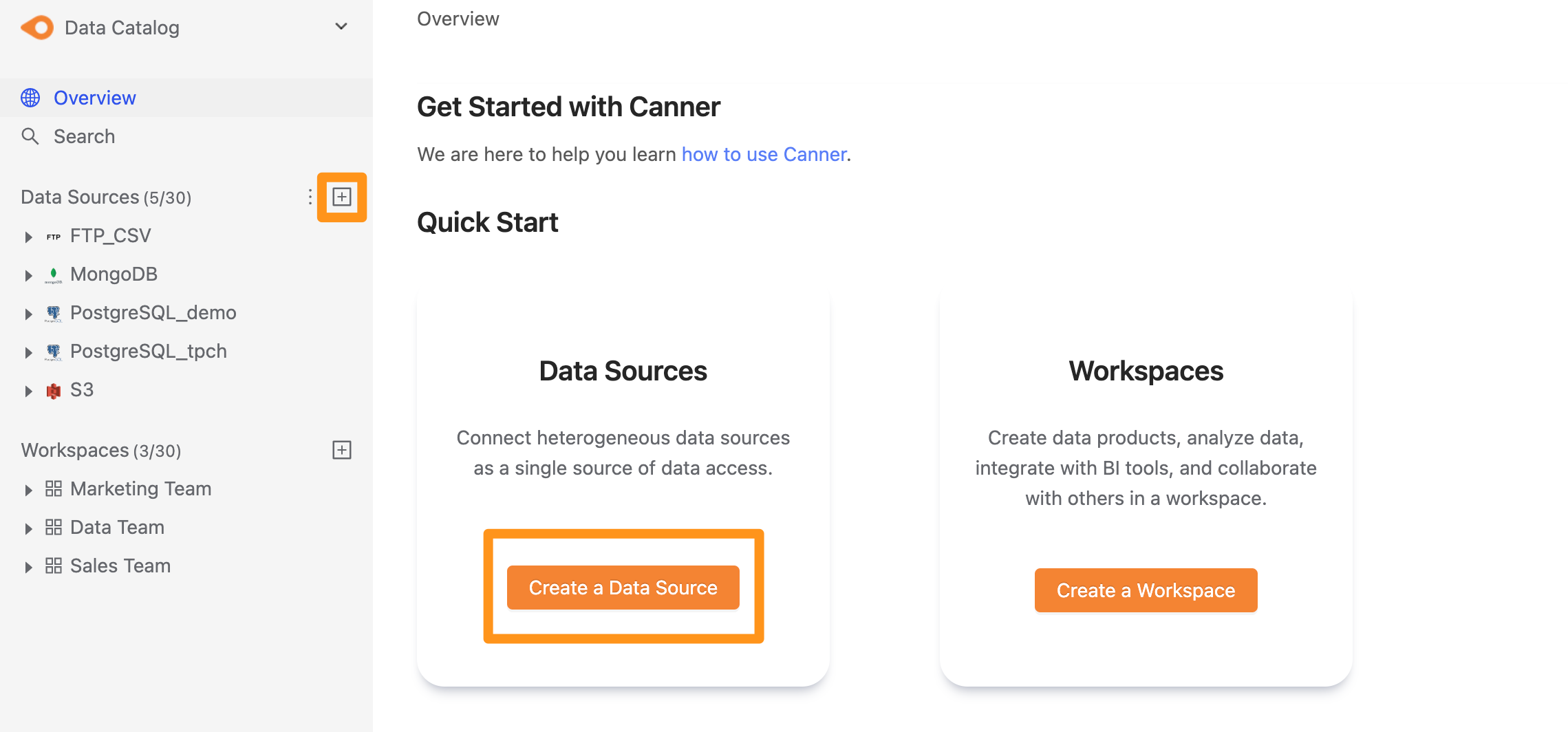
Step 2: Set connection information
In the pop-up form, fill in and set the connection information, and click Submit to send.
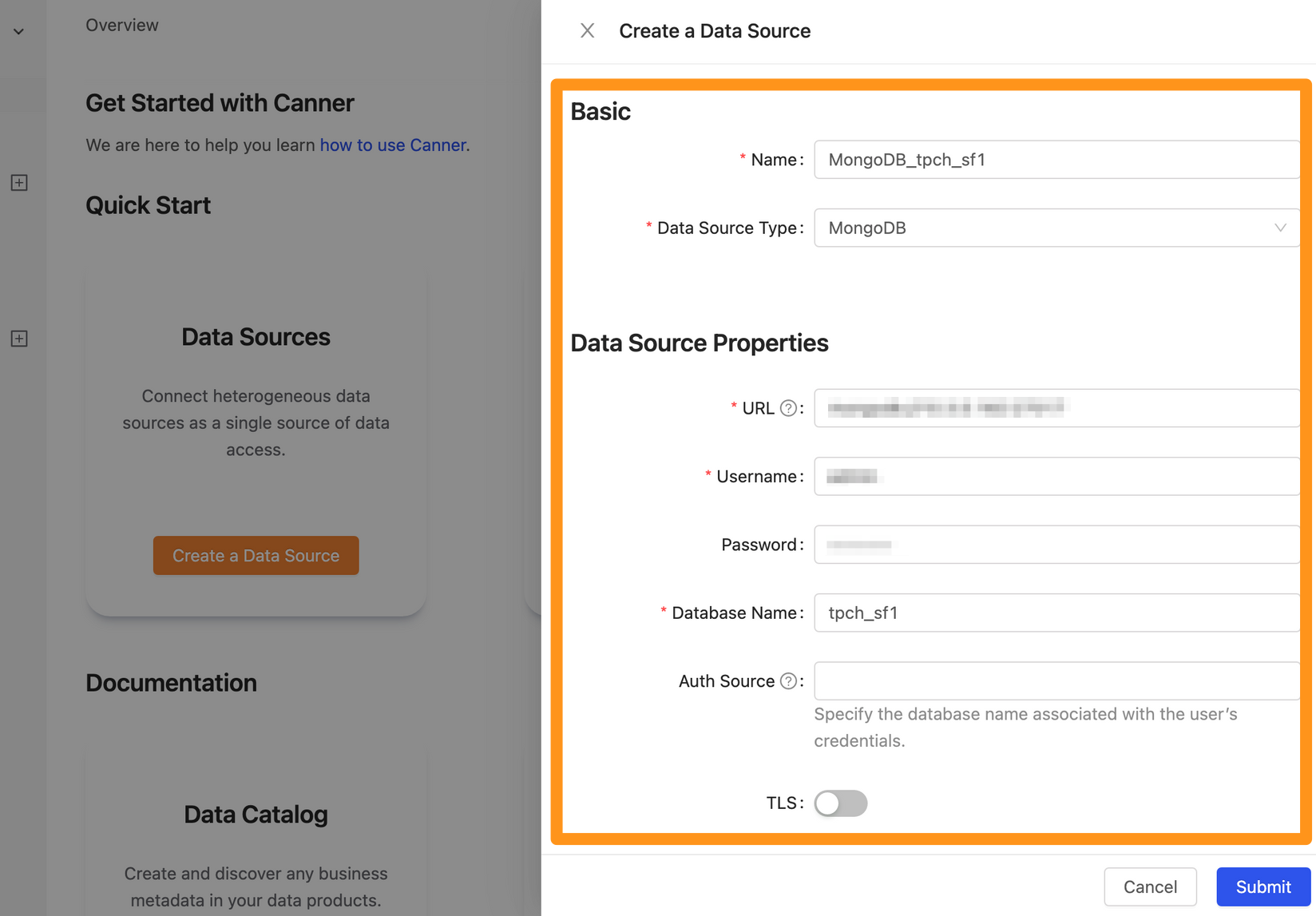
Name: database name, for display, can be modified laterData Source Type: database type, please selectMongoDBURL: Please fill in<protocol>://<hostname>:<port>format, such asmongodb+srv://testing.scscd.mongodb.netormongodb://10.100. 0.8:27017Username: Username used for connectionPassword: Password used for connectionDatabase Name: The database name of the connectionAuth Source: The collection with the user credentials, usuallyadminExplore Timeout: If the database contains a large number of Tables, it is recommended to increase this parameter so that the Explorer can wait for a longer time
Step 3: Set connection information
After Submitting, the MongoDB data source will display in the sidebar in a few moments, and you can click to enter the data source details page.