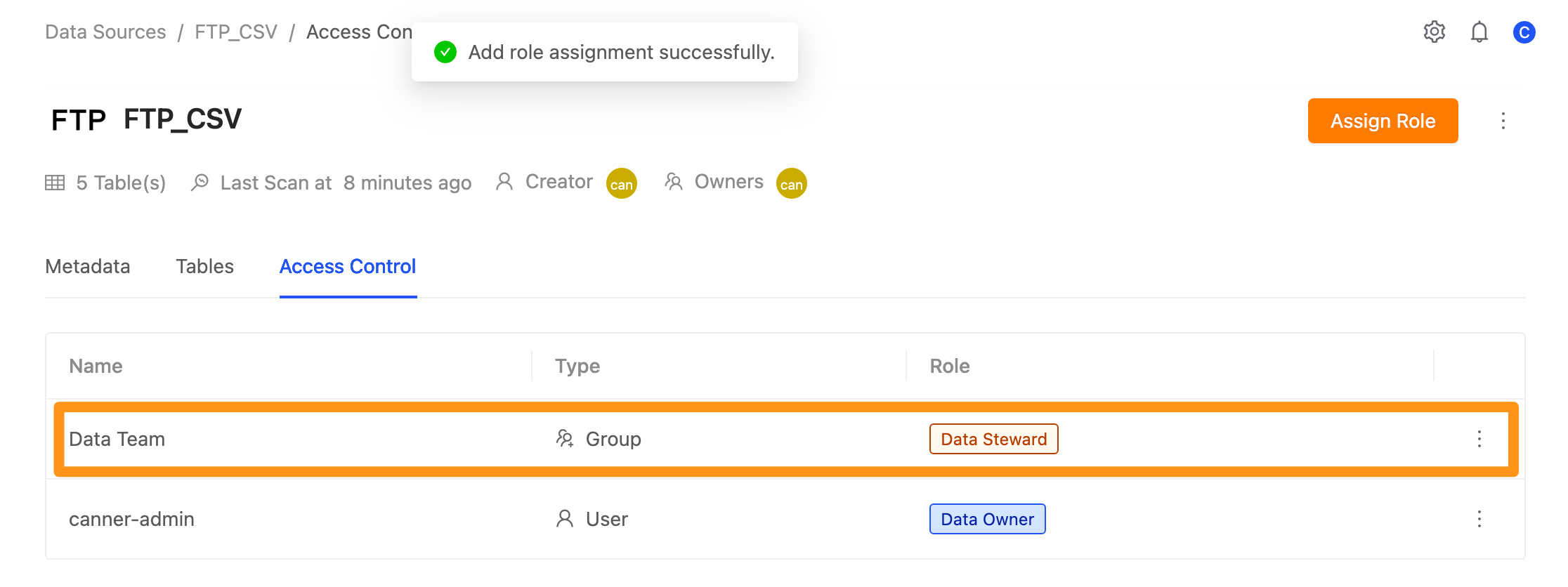Access Control
Data Source Access Control
You can control data ownership, manage the settings, and access data sources and connection information on the Data Source page. The roles are divided into Data Owner and Data Steward.
Data Owneris the data owner, who can set the connection information of the data source and add other users to the source, usually the DBA or system administrator in the enterprise.Data Stewardis a data administrator who cannot view or edit the connection information of the data source, but can share the data to different workspaces, or assist in supplementing the metadata related to the data catalog, usually data team members.
In an enterprise organization, different system databases are often managed by various departments or DBAs. When the data needs to be accessed, the authority of some data is authorized to the user unit.
Take the following picture as an example; administrators of different systems can edit and manage connection information as Data Owner and set who can view the table in the shared source. In contrast, the data team as Data Steward cannot view or edit the original data source connection information, but the data can be shared and used in different workspaces.
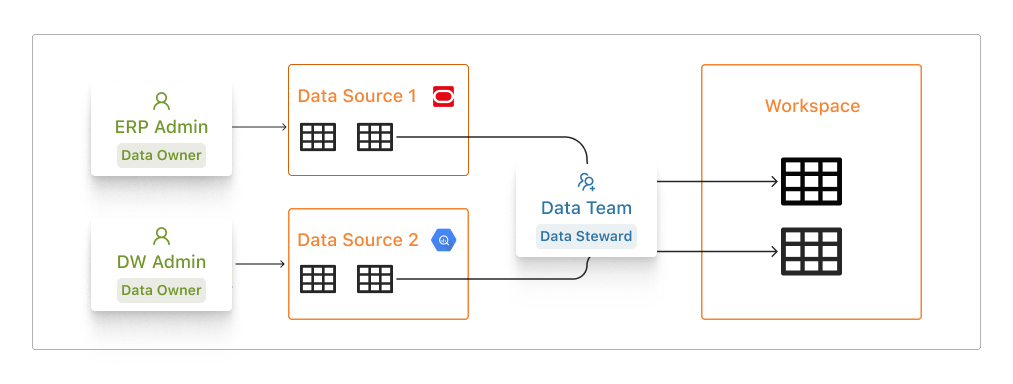
Role Permissions
| Data Owner (data owner) | Data Steward (data manager) | |
|---|---|---|
| Connection settings (database, username, password, etc.) | ✅ | ⛔ |
| Set the permission role of the data source | ✅ | ⛔ |
| Edit the information related to the data directory in the data source (Metadata) | ✅ | ✅ |
| Share sources to the workspace | ✅ | ✅ |
| Apply Data Policy | ✅ | ⛔ (Authorized by Data Owner) |
For example, User A is assigned Data Owner, and Group A, to which User A belongs, is assigned Data Steward.
When setting permissions, the higher authority will prevail, so in this situation, the role permission of User A is Data Owner
Set role permissions
Step 1: Enter the Access Control page
Go to the Sources page and switch to the Access Control page.
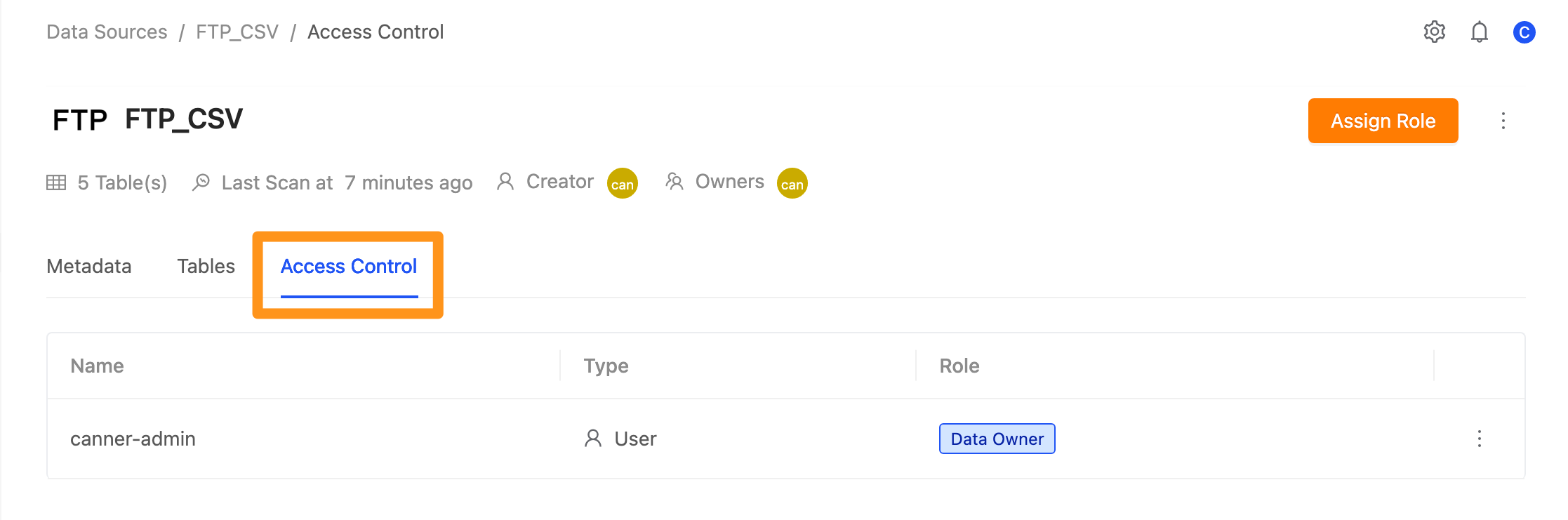
Step 2: Select the permission role
Click the Assign Role button.
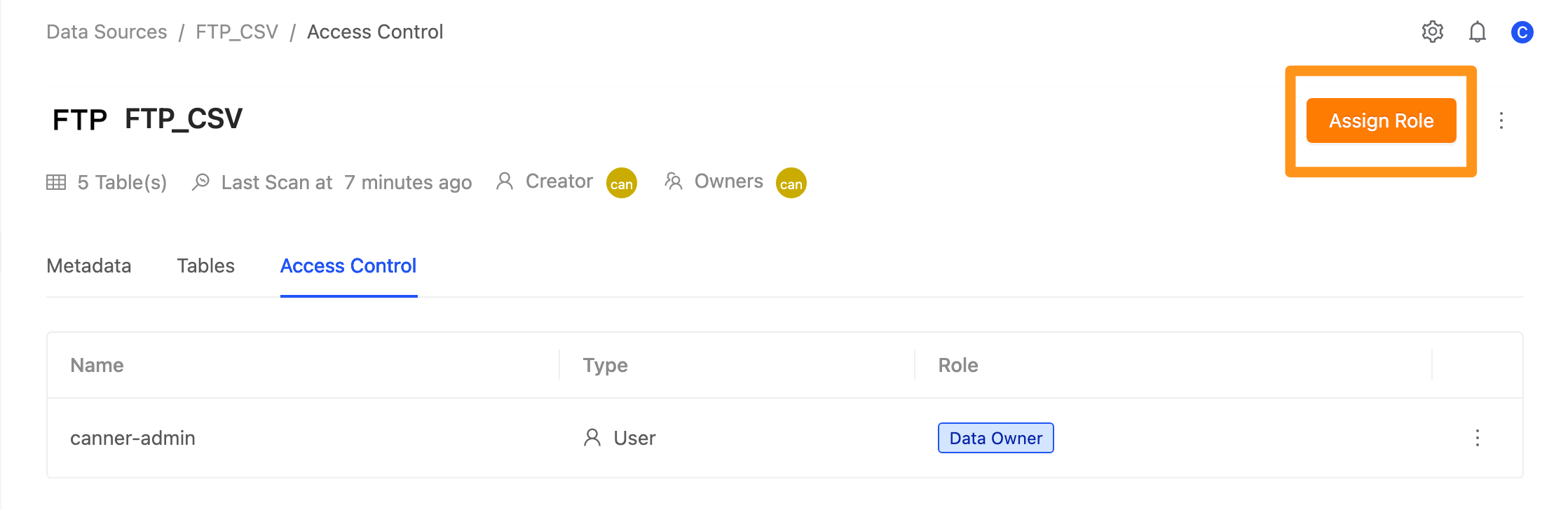
A window pops up. Click Role to expand the drop-down menu, where you can set the permission role as Data Owner or Data Steward.
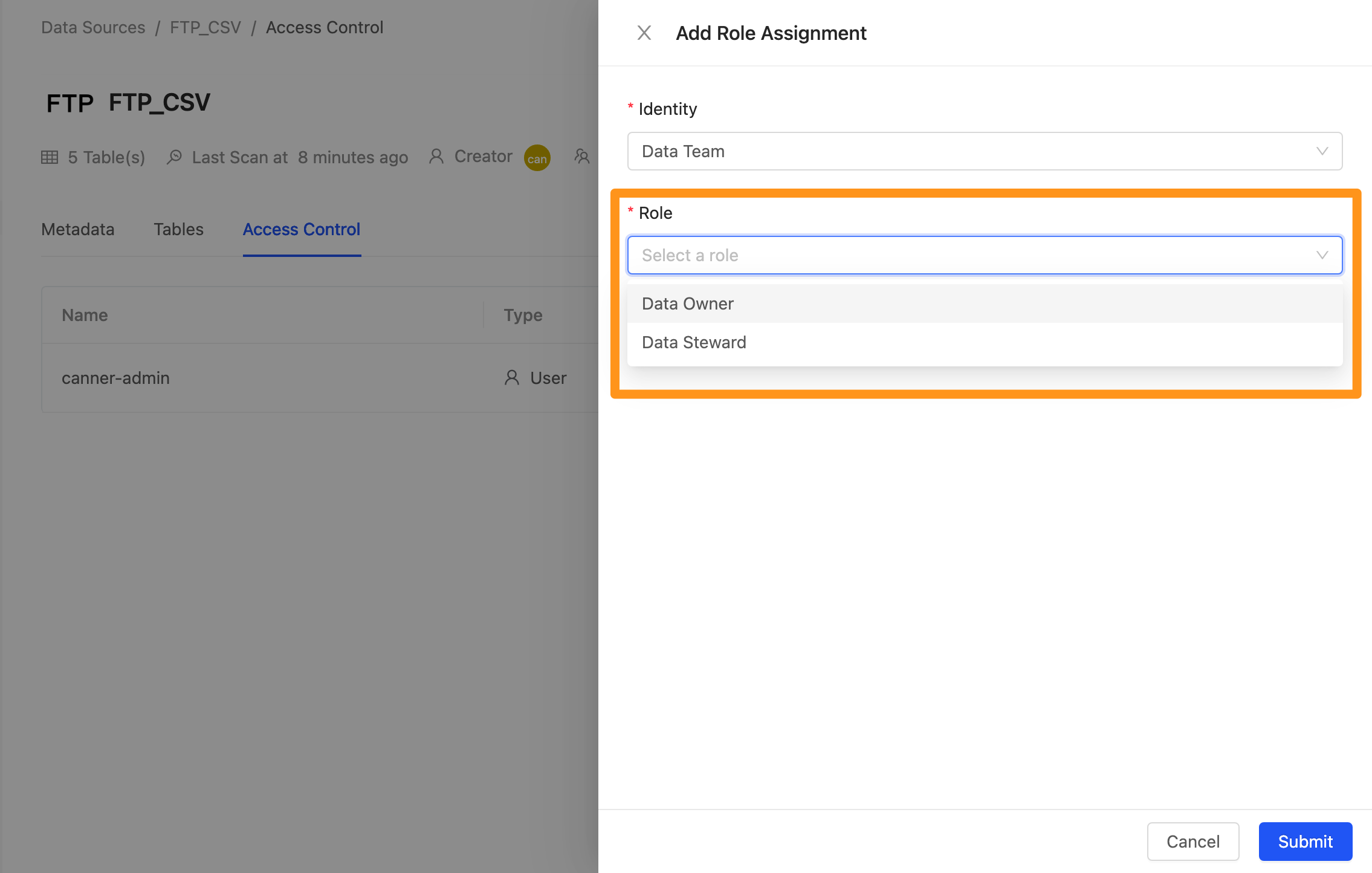
Step 3: Select Data Policy permissions
Choose whether to grant Data Policy permissions. After checking the permissions, users can apply Data Policy to the data columns of the data source.
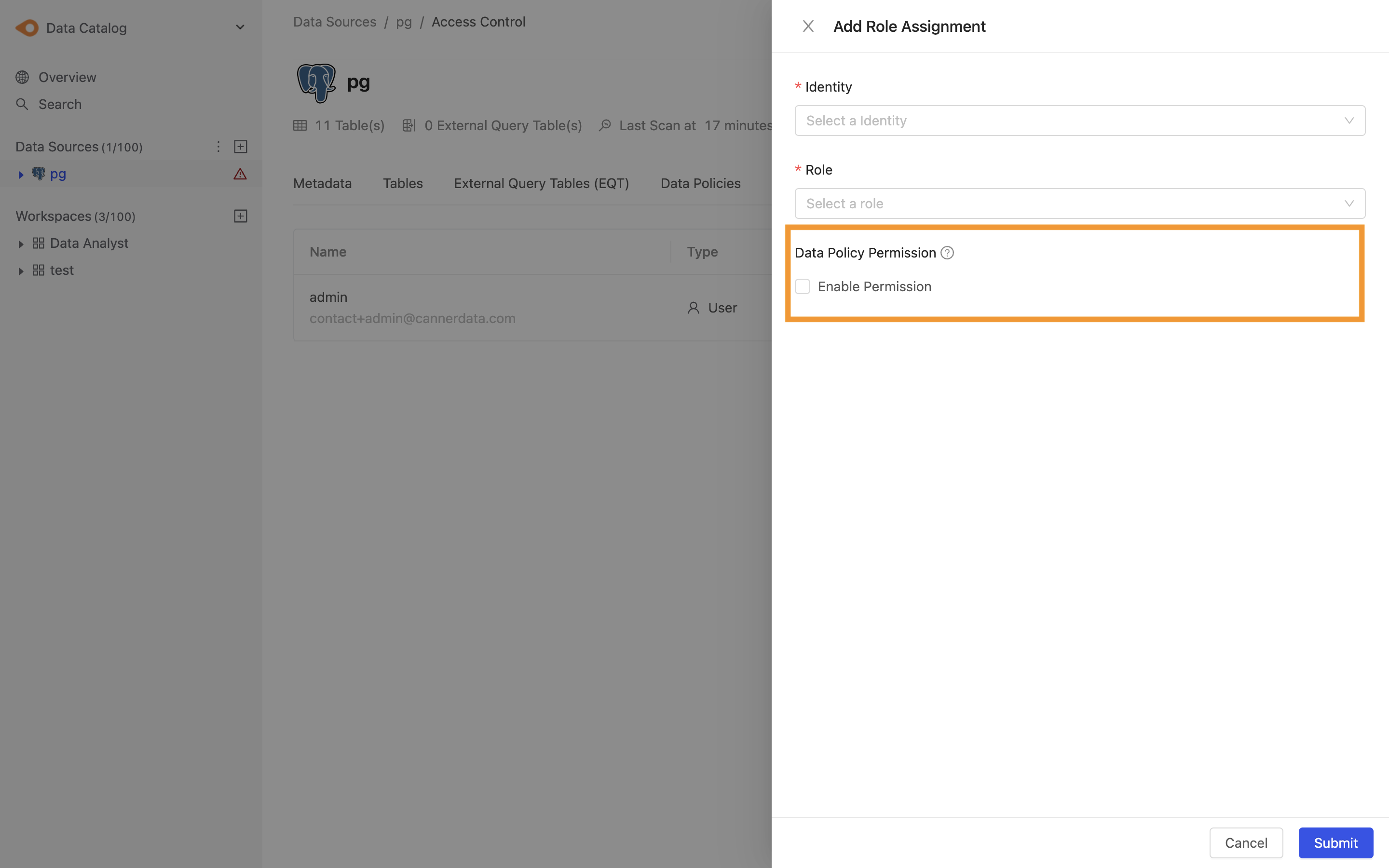
Step 4: Complete the setup
After completing the setting, you can see the set permission roles on the screen.