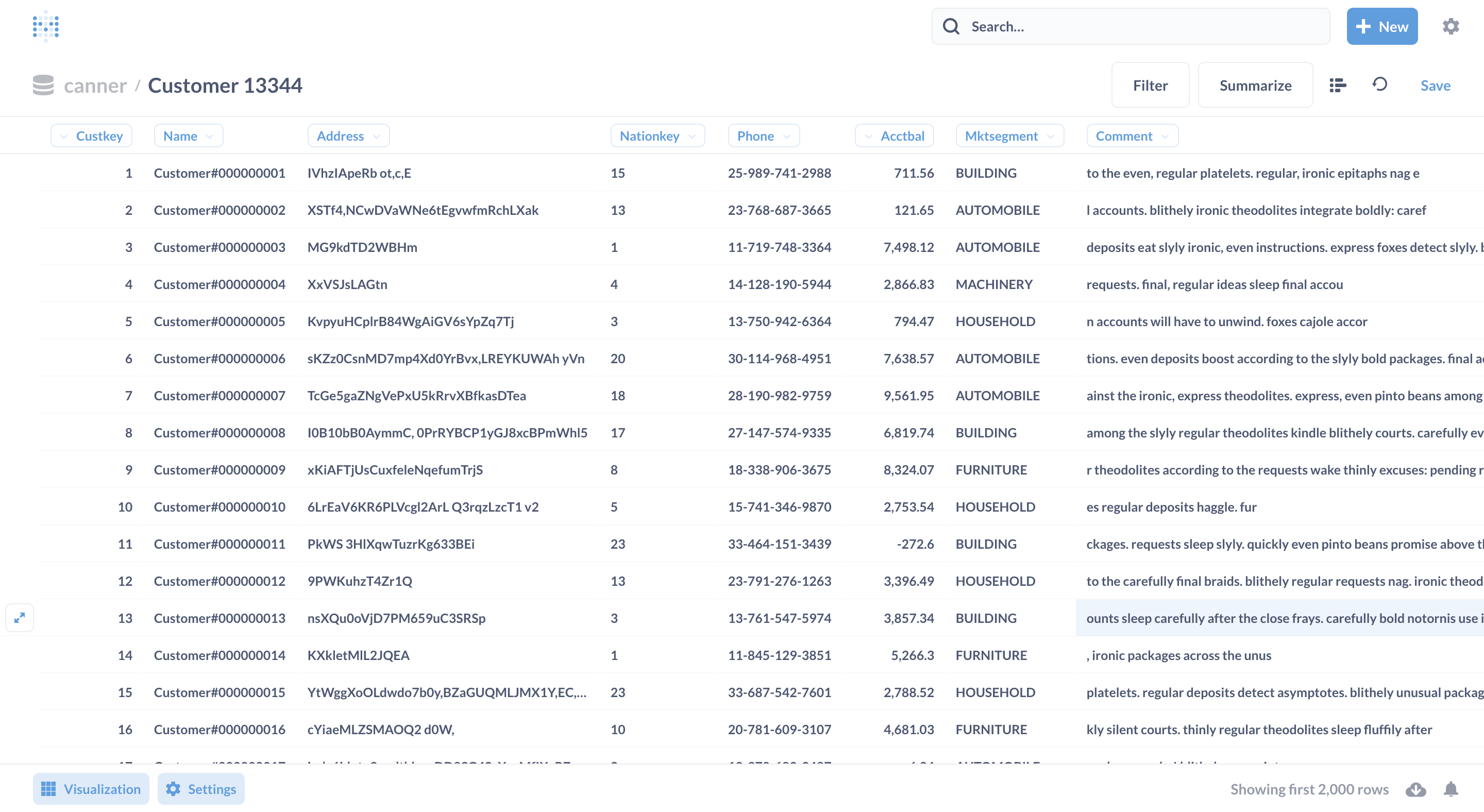Metabase
In this article, you can learn how to get data from Metabase to Canner Enterprise.
Set Canner Enterprise as a Metabase data source
Step 1: Set the data source
Once on the Metabase page, click the Add your own data button.
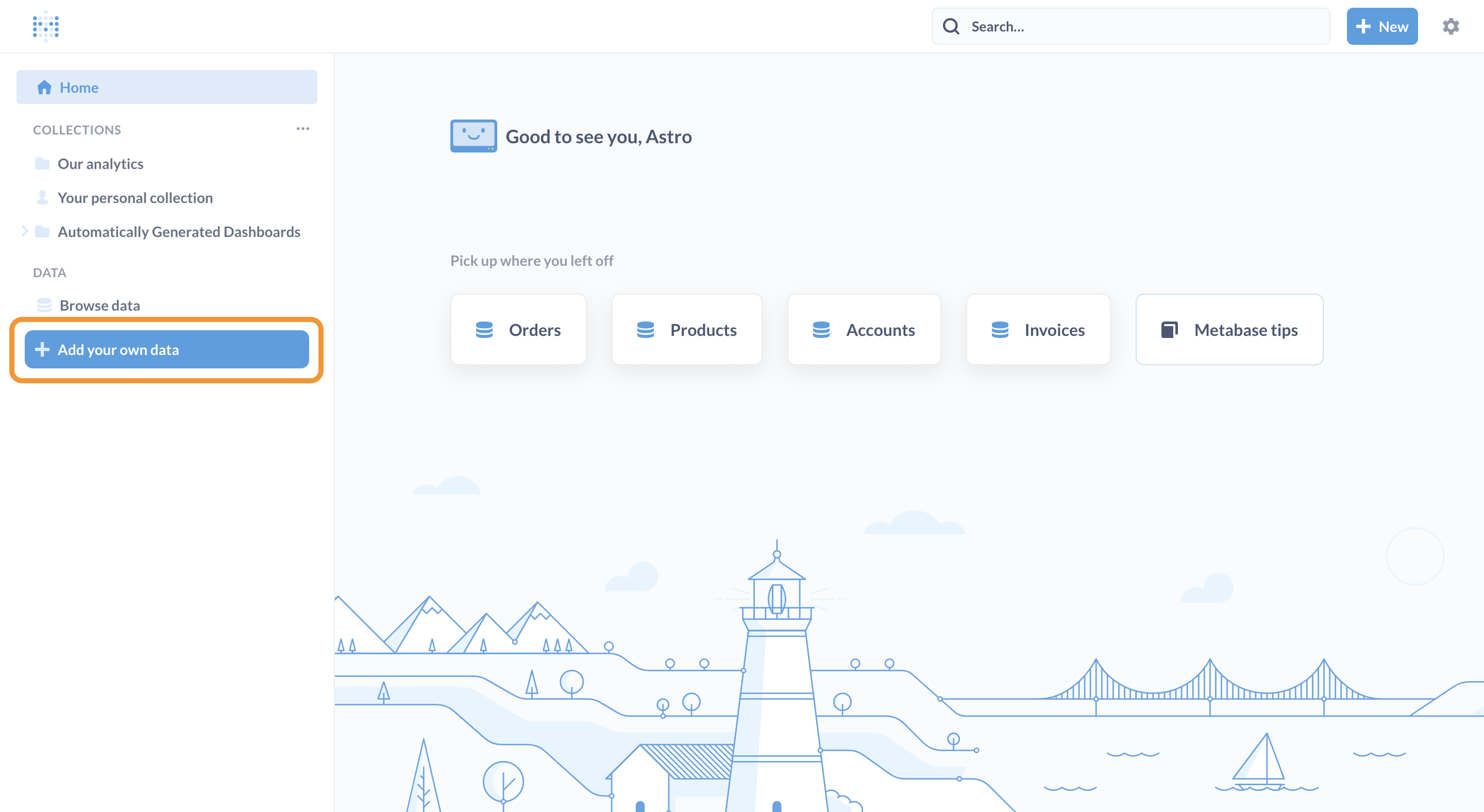
Step 2: Set connection information
Set the connection information on the following screen.
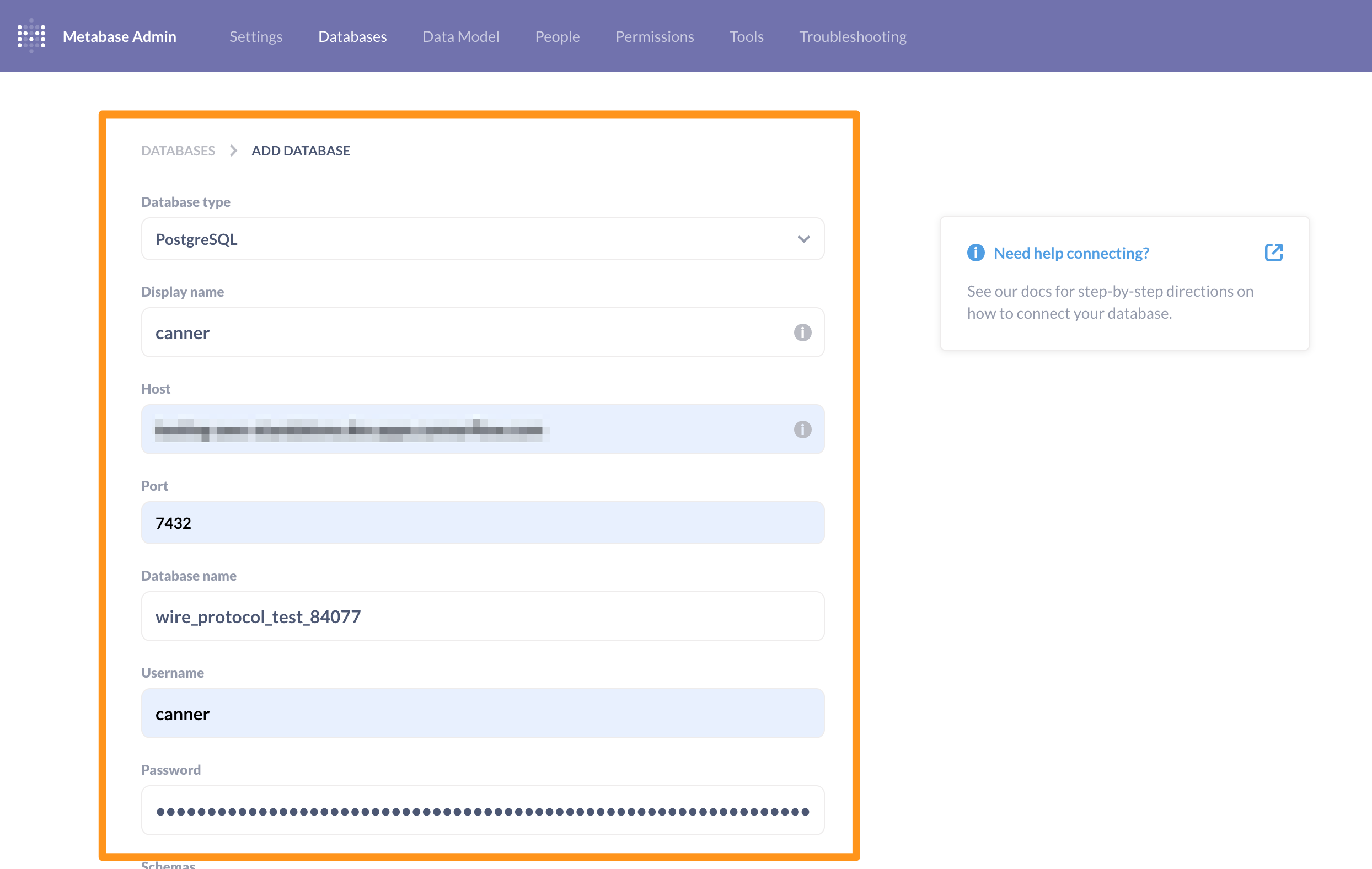
- Database type: select PostgreSQL
- Display name: You can arbitrarily set the name you want to display
- Host: Fill in the Host or IP address of Canner Enterprise
- Port: usually
7432; if there is a particular port setting, please pay attention to this field - Database name: Enter the SQL Name in Workspace
- Username:
canner - Password: Fill in Personal Access Token to create Personal Access Token Way
When setting relevant field information, you can click the Share button on the upper right of the workspace you want to connect to Metabase in Canner Enterprise and switch to Canner Protocol to view its connection information.
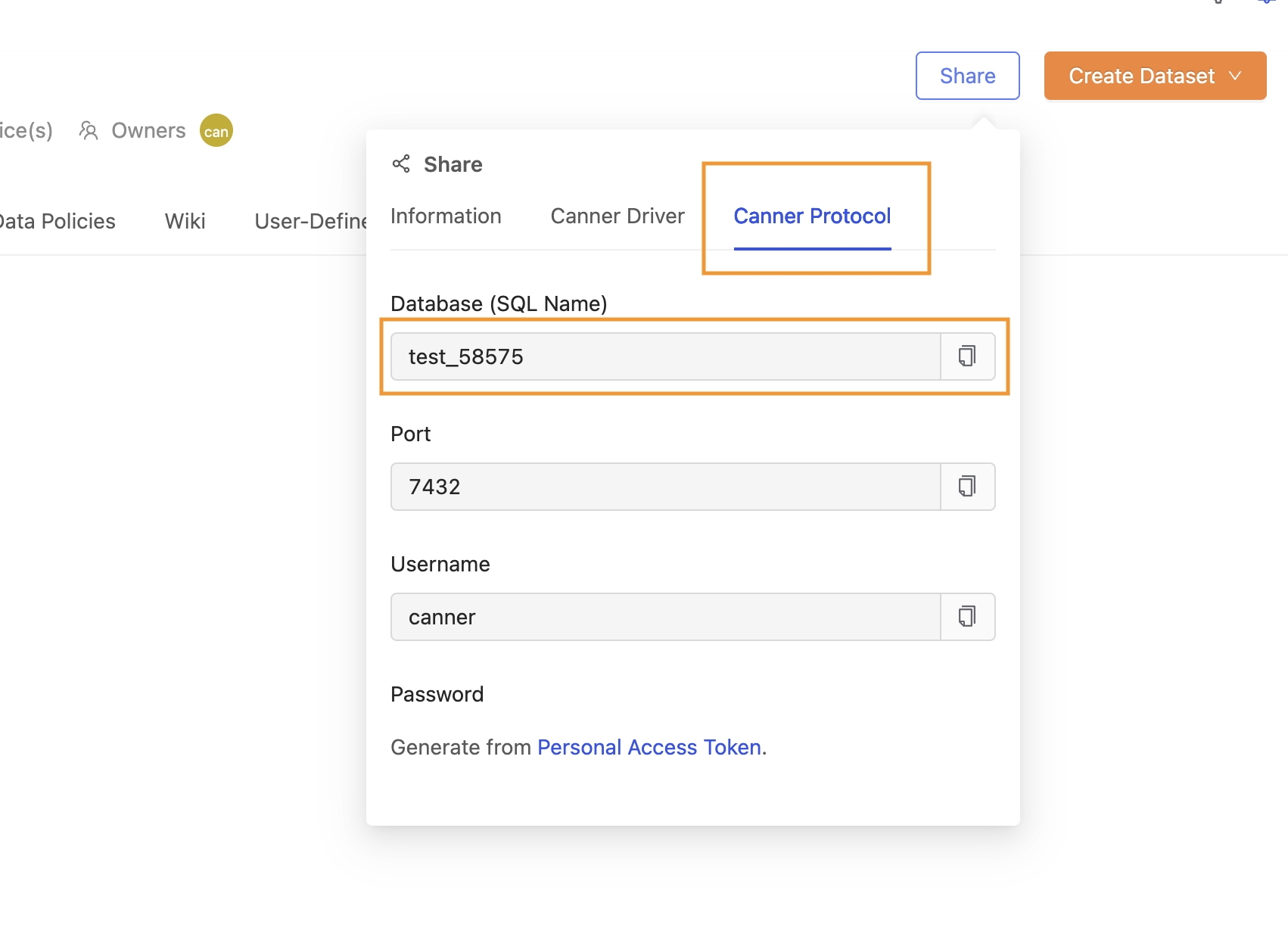
Step 3: Connection completed
The loading status will appear on the screen when the connection is syncing.
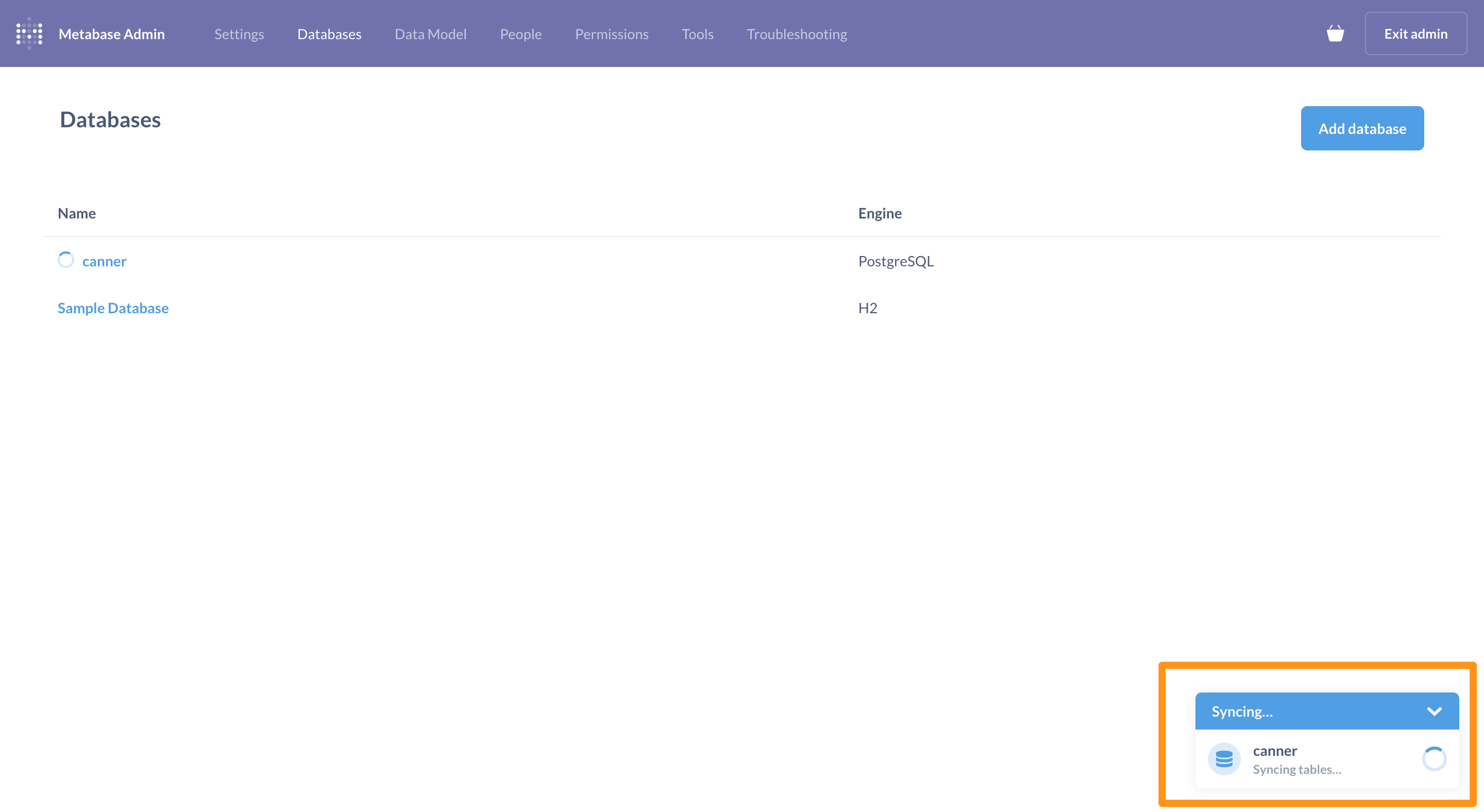
When finished, go back to the Metabase home page and enter the Browse Data page in the sidebar; the data just connected will show up on the screen.
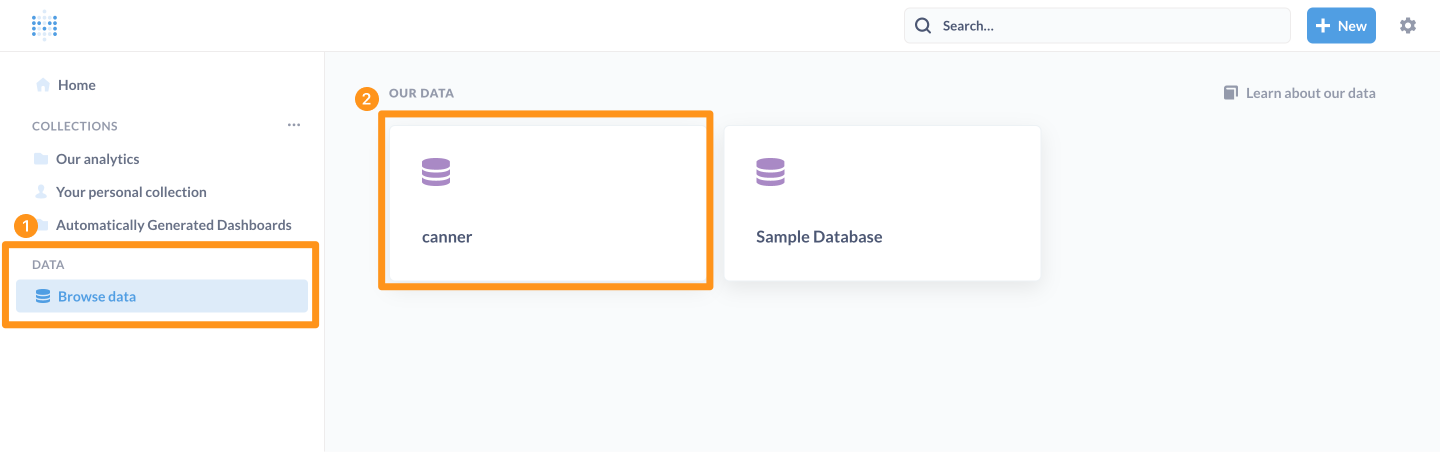
Click on the canner repository.
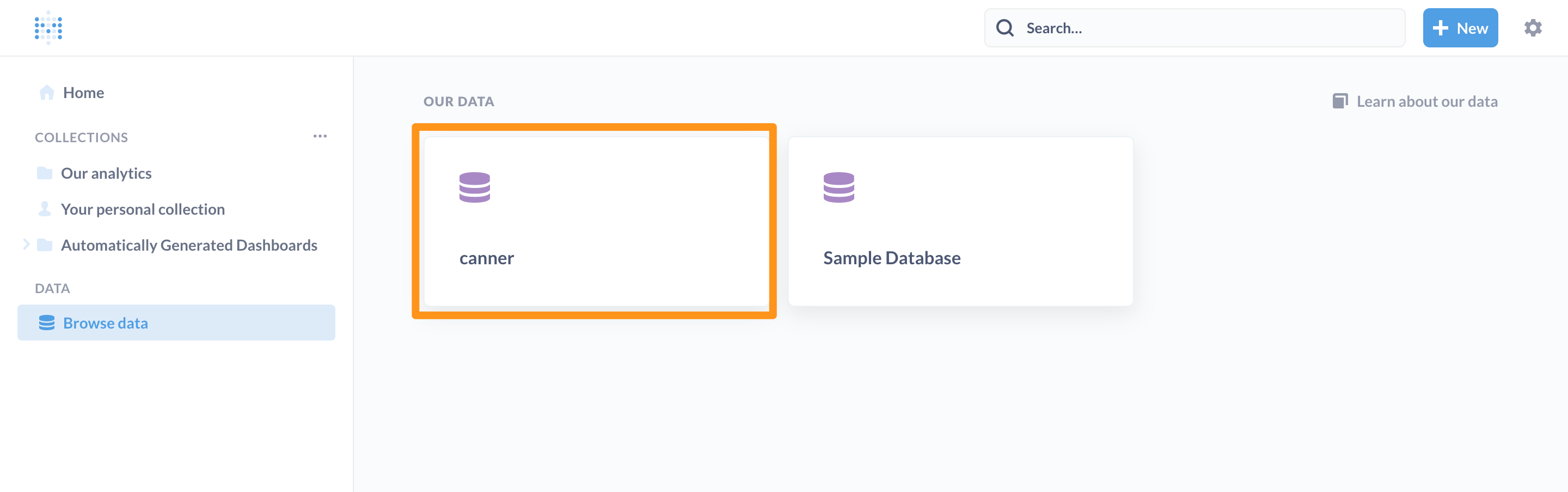
After entering, you can see the datasheet connected from the Canner Enterprise workspace.
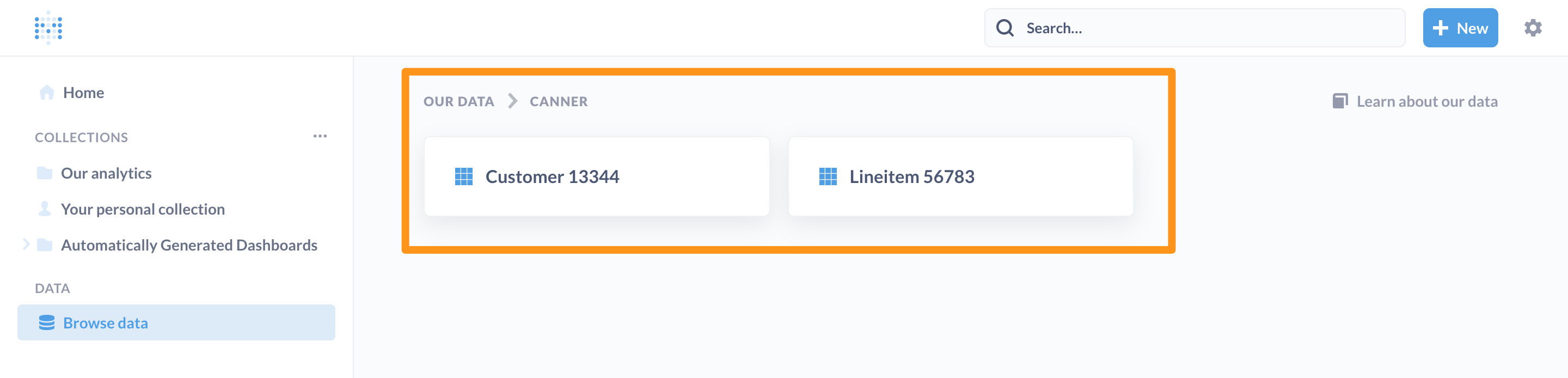
Click on a data sheet to enter the Metabase editing screen, where you can perform various follow-up applications.