Canner Connector
Only versions above 2020.2 (inclusive) are currently supported.
You will learn
- How to use Canner Connector in Tableau Desktop
- How to configure Canner Connector in Tableau Server
Download Canner Enterprise Connector & Driver upload point
Tableau Desktop operation steps
Step 1: Install Canner Enterprise JDBC Driver
After downloading the Canner Enterprise JDBC Driver, follow the official website instructions Canner, JDBC Driver placed under the indicated path
The JDBC driver is a separate jar file. Place the .jar file in a folder for your operating system. (If the folder does not exist, you must create a folder).
- Windows:
C:\Program Files\Tableau\Drivers - Mac:
~/Library/Tableau/Drivers - Linux:
/opt/tableau/tableau_driver/jdbc
Step 2: Install Canner Connector (.taco)
After downloading Canner Connector (.taco), follow the official website instructions placed under the indicated path
Place the .taco file in the following directory (default location):
for Tableau Desktop
- Windows -
C:\Users\[Windows users]\Documents\My Tableau Repository\Connectors - macOS -
/Users/[user]/Documents/My Tableau Repository/Connectors
For Tableau Prep
- Windows:
C:\Users\[Windows Users]\Documents\My Tableau Prep Repository\Connectors - MacOS:
/Users//Documents/My Tableau Prep Repository/Connectors
For web workflow on Tableau Server:
/data/tabsvc/flowqueryservice/Connectors
For Tableau Prep Conductor, on Tableau Server:
/data/tabsvc/flowprocessor/Connectors
For Tableau Server
C:\ProgramData\Tableau\Tableau Server\data\tabsvc\vizqlserver\Connectors
Step 3: Connect to Canner Enterprise
Prepare Personal Access Token before use
Canner Enterprise is visible in the list of sources
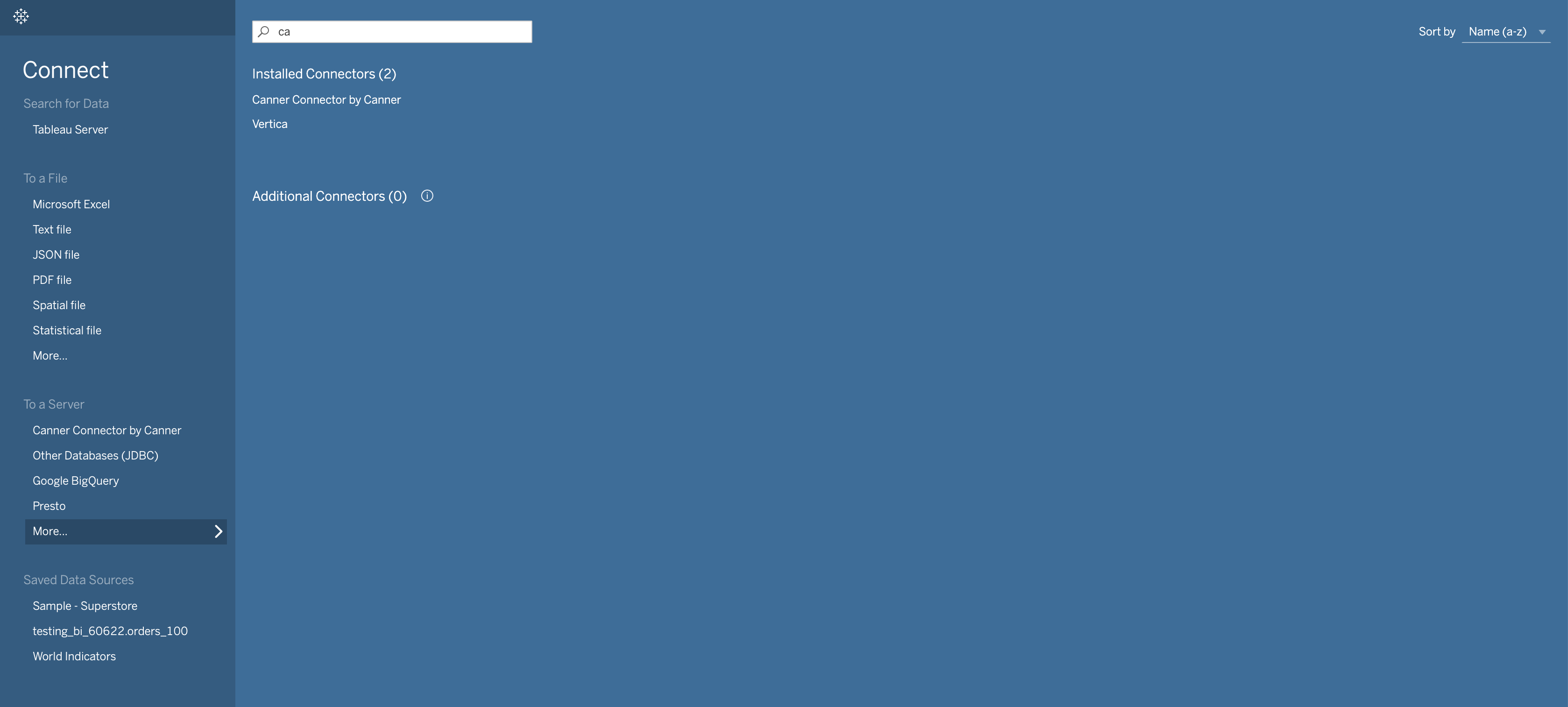
After selecting Canner Connector by Canner, fill in the login information and log in
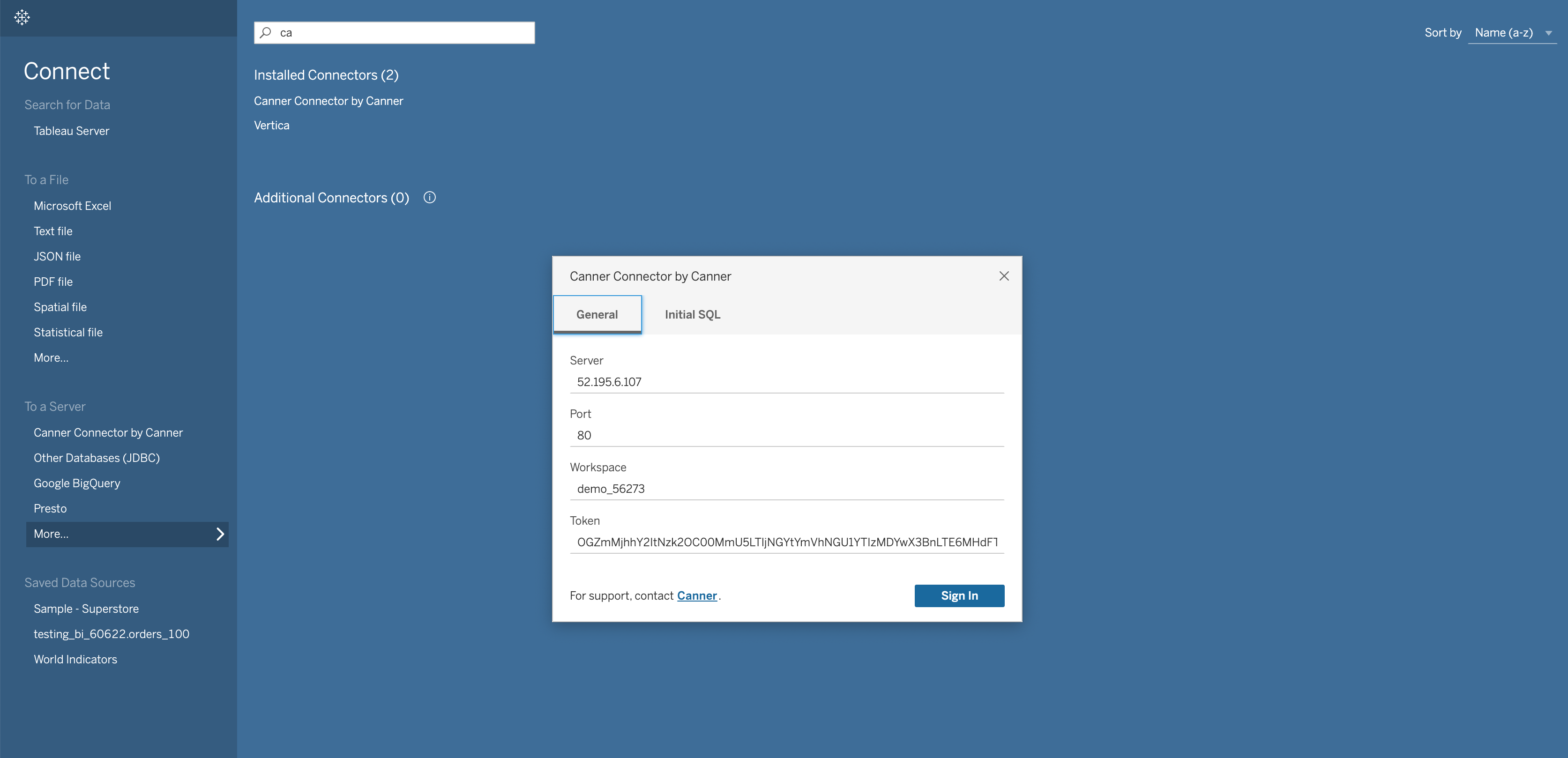
- Server: Canner Server URL, IP address or Host, excluding
http,https, Ex:my-canner.abc.com - Port: Support Https, use
443; if not, please use80 - Workspace: Please go to
Config>SQL Namein the Workspace you want to connect to, and copy the SQL Name of the Workspace - Token: Paste Personal Access Token
The Workspace's tables on Canner Enterprise is then available in Tableau
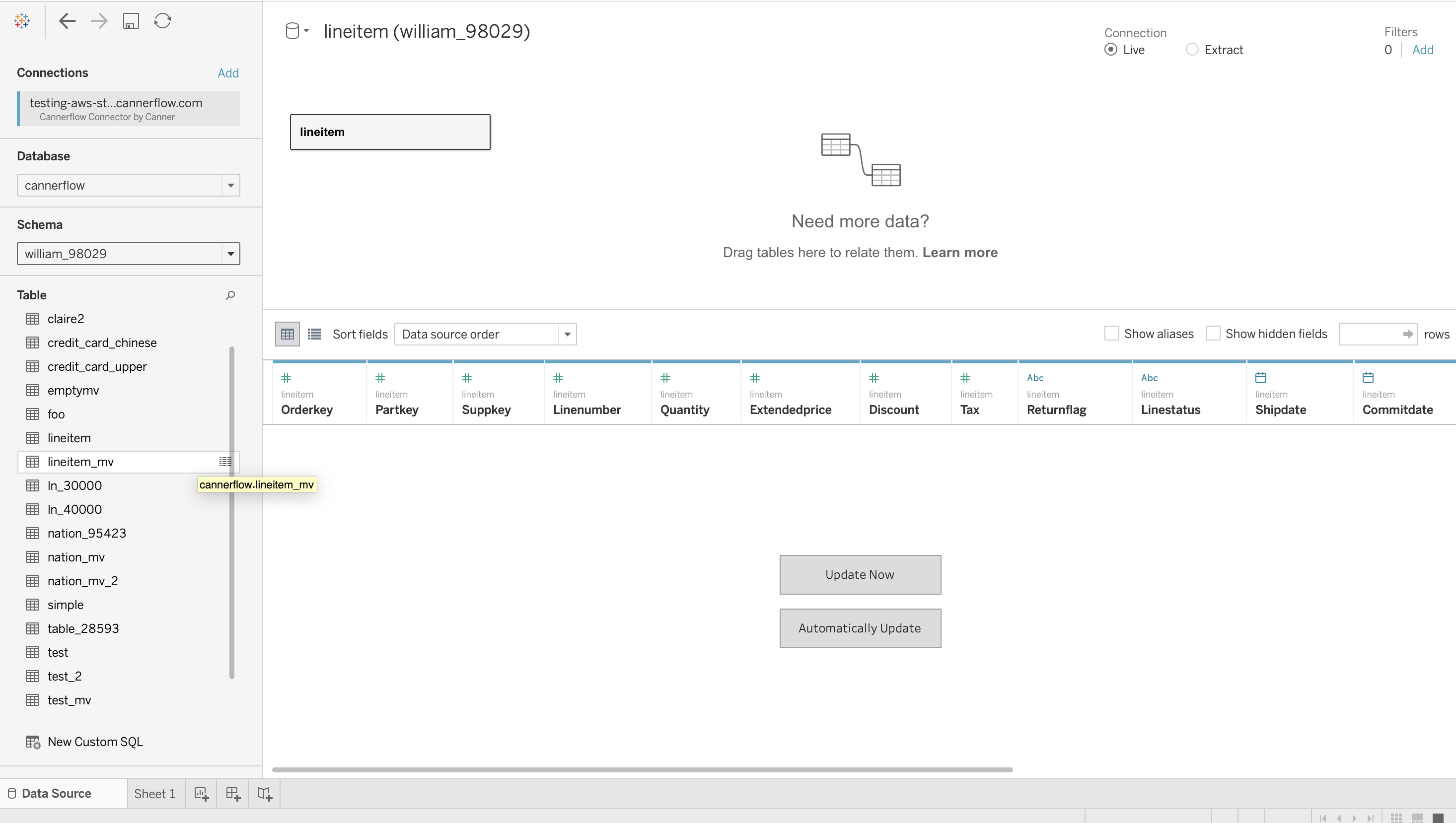
How to configure Canner Connector in Tableau Server
- Linux
- Windows
1. Create a folder (ex: /home/<user>/tableau_connectors), and put Canner Connector (.taco) under it
2. Use the command to set the path of the connector
tsm configuration set -k native_api.connect_plugins_path -v <path to folder created in step 1>
For example, using /home/<user>/tableau_connectors as folder would be
tsm configuration set -k native_api.connect_plugins_path -v /home/<user>/tableau_connectors
3. Place the JDBC Driver
Place Canner Enterprise JDBC Driver under /opt/tableau/tableau_driver/jdbc
4. Apply changes
Apply changes to the Tableau server; this command will restart Tableau Server.
tsm pending-changes apply
1. Put Canner Connector (.taco) under C:\ProgramData\Tableau\Tableau Server\data\tabsvc\vizqlserver\Connectors
2. Place Canner Enterprise JDBC Driver under C:\Program Files\Tableau\Drivers
3. Restart Tableau Server
Next, the Tableau reports connected to Canner Enterprise can be published to Tableau Server.