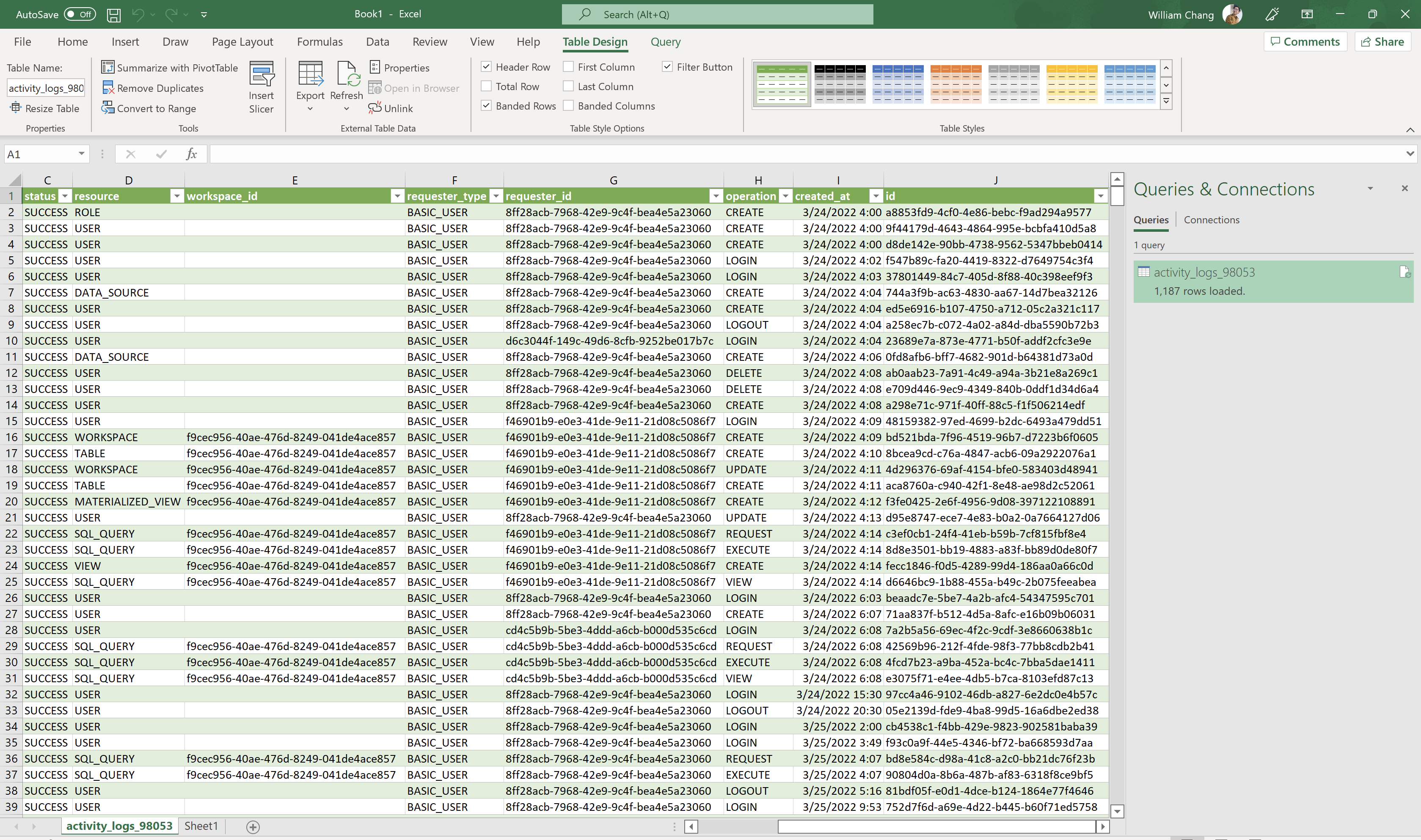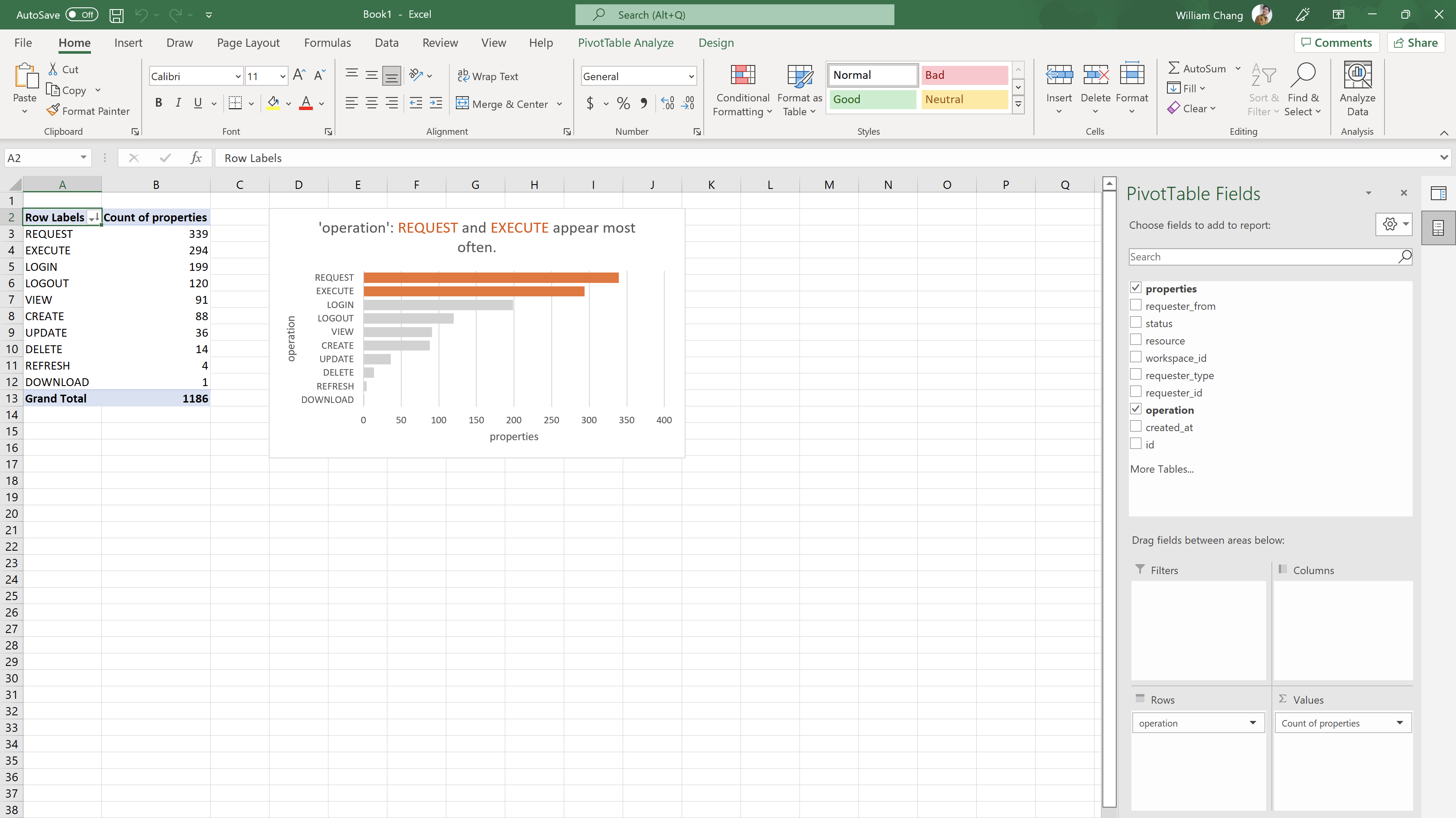Excel connect Canner Enterprise
This article will tell you how to get data from Excel to Canner Enterprise.
Install and configure ODBC
Before connecting, you need to install PostgreSQL ODBC Driver on your computer and set ODBC parameters.
Step 1: Install ODBC Driver
First, go to the msi folder in the download point of the official PostgreSQL website, look for the 13_02 version, and download psqlodbc_13_02_0000-x64.zip.
Please refer to this link -> PostgreSQL MSI Download Page
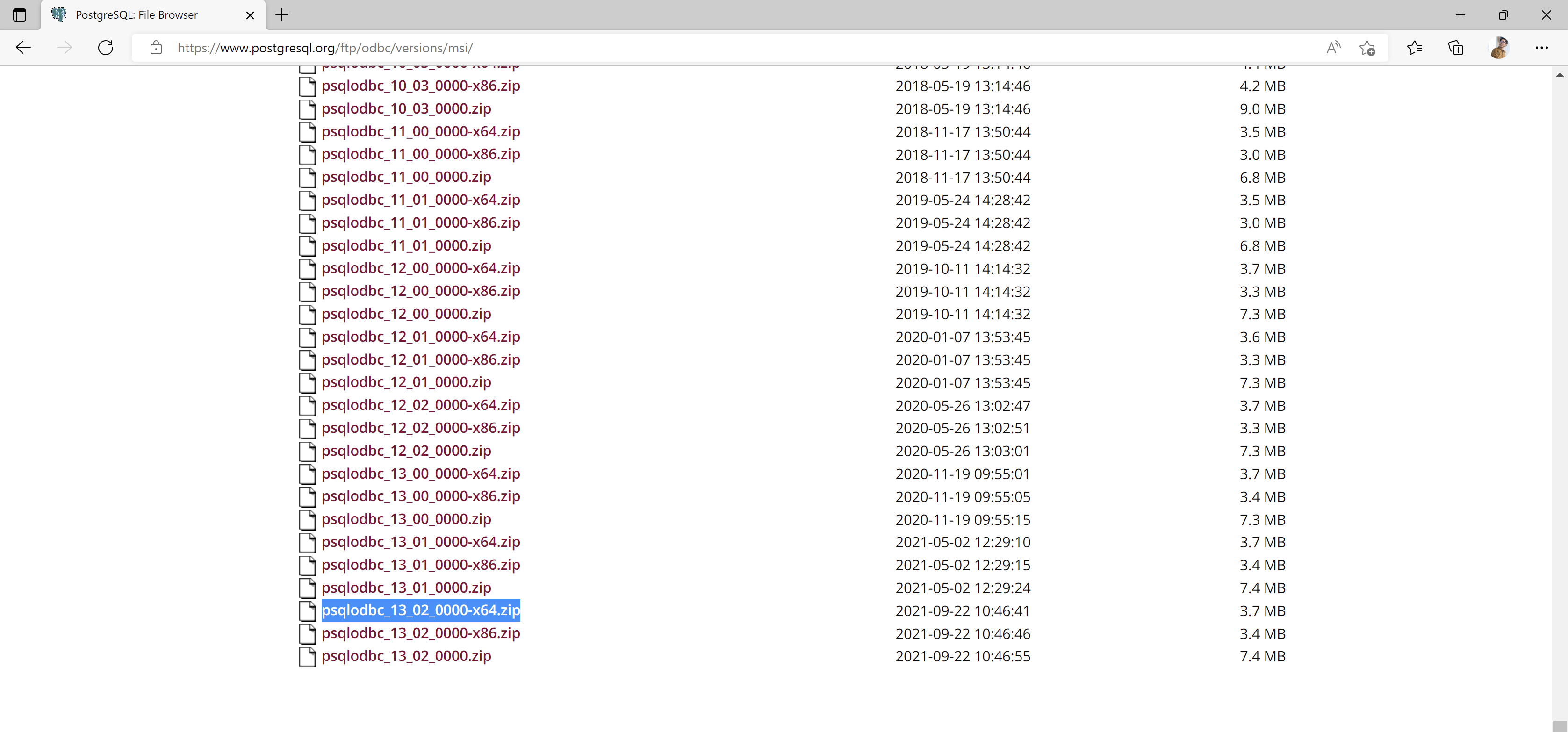
After downloading: Unzip and execute the MSI file. Follow the steps and default options of the installation wizard. Execute the installation.
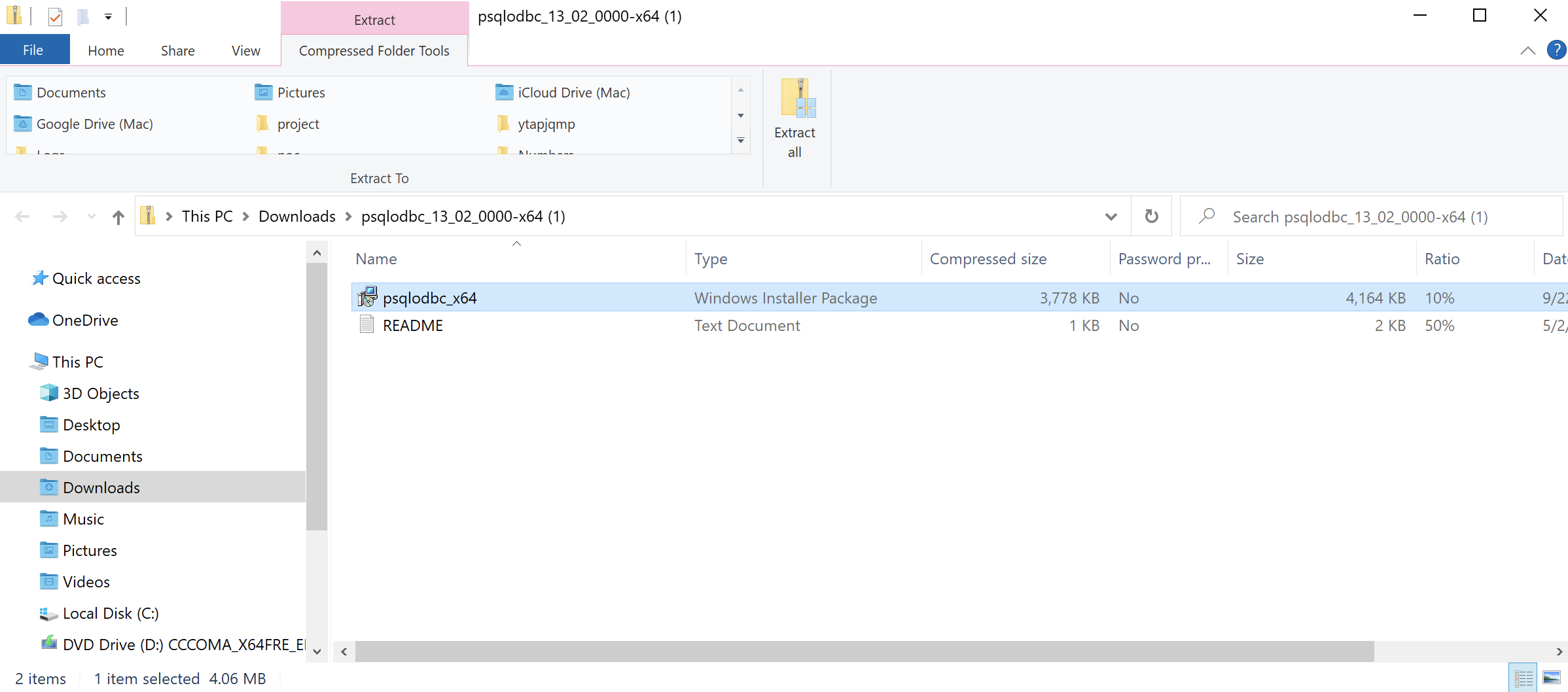
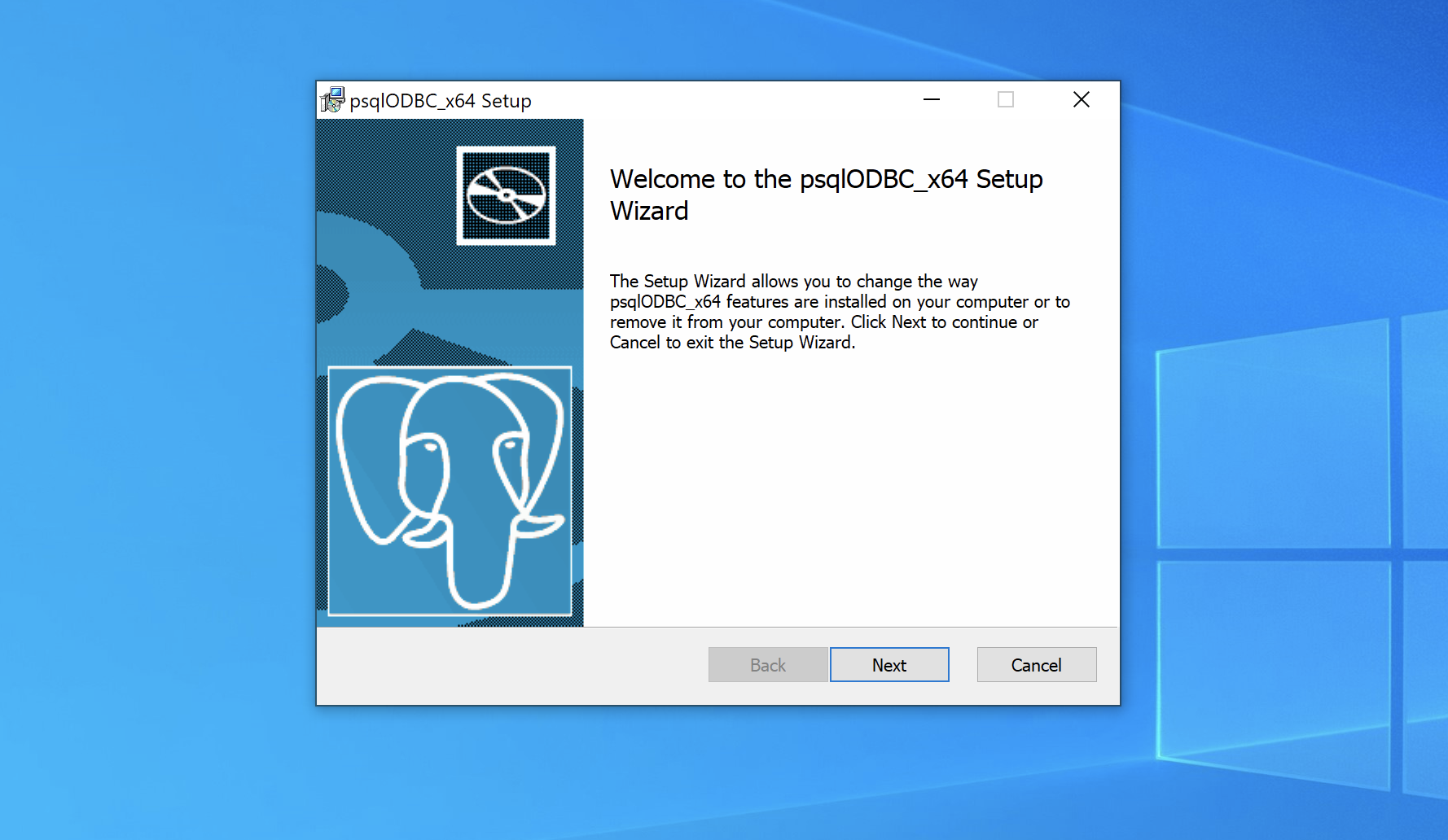
Step 2: Set ODBC Data Sources
In the menu, search for odbc, find ODBC Data Sources (64-bit), and execute it with administrator privileges.
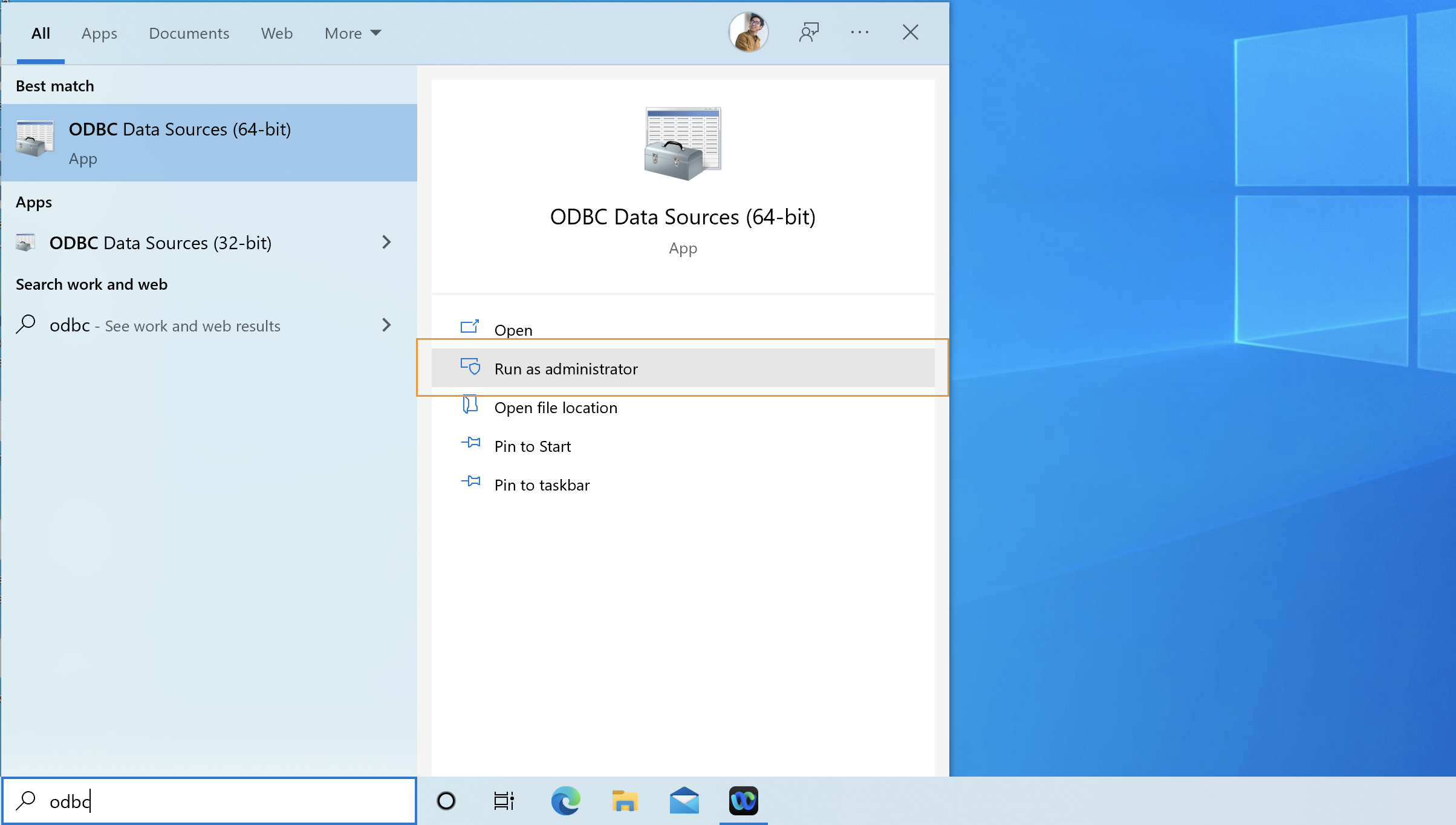
Select System DSN, click Add
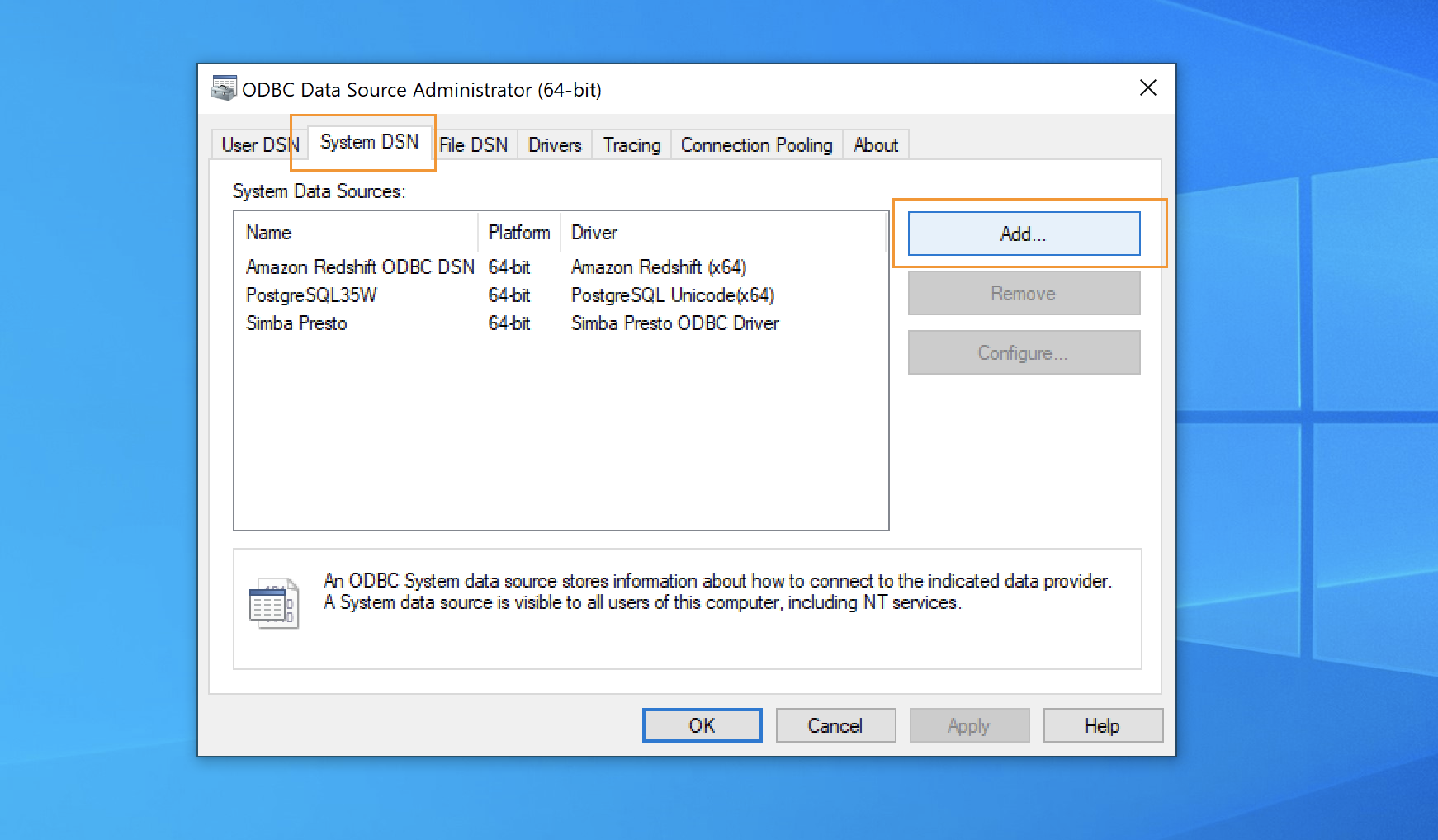
Find PostgreSQL Unicode(x64) in the menu, click Finish and fill in the following parameters.
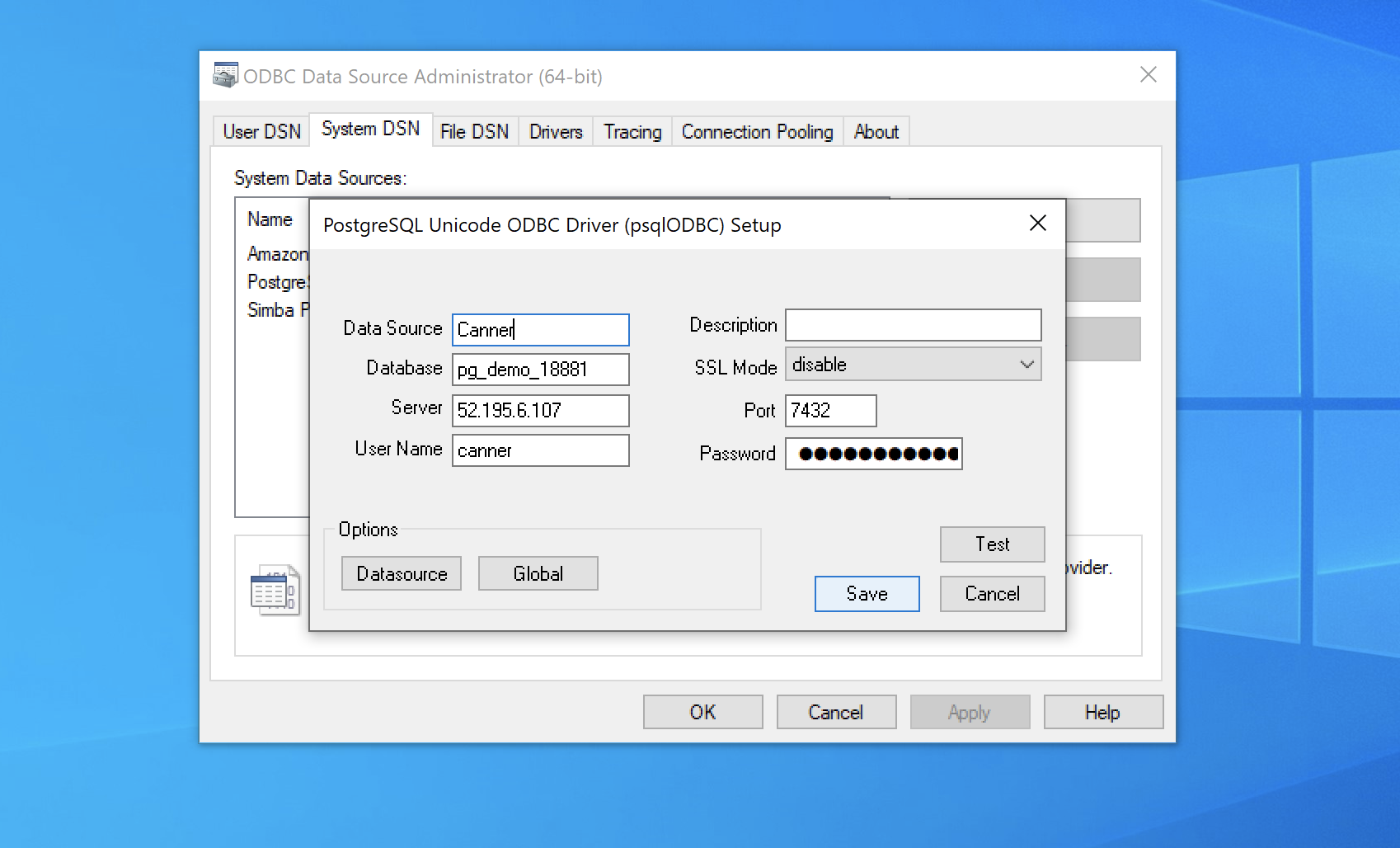
Data Source: The name of the data source, such asCannerDatabase: Fill in the SQL Name of the workspaceServer: fill in the Host or IP address of Canner EnterpriseUser Name: fill incannerSSL Mode: If the deployed Canner Enterprise does not use SSL, selectdisabledPort: usually7432; if there is a particular port setting, please update this fieldPassword: fill in Personal Access Token
Finally click Save to save
Connect to Canner Enterprise from Excel
Step 1: Get Data
From the menu, select Get Data -> From Other Sources -> From ODBC
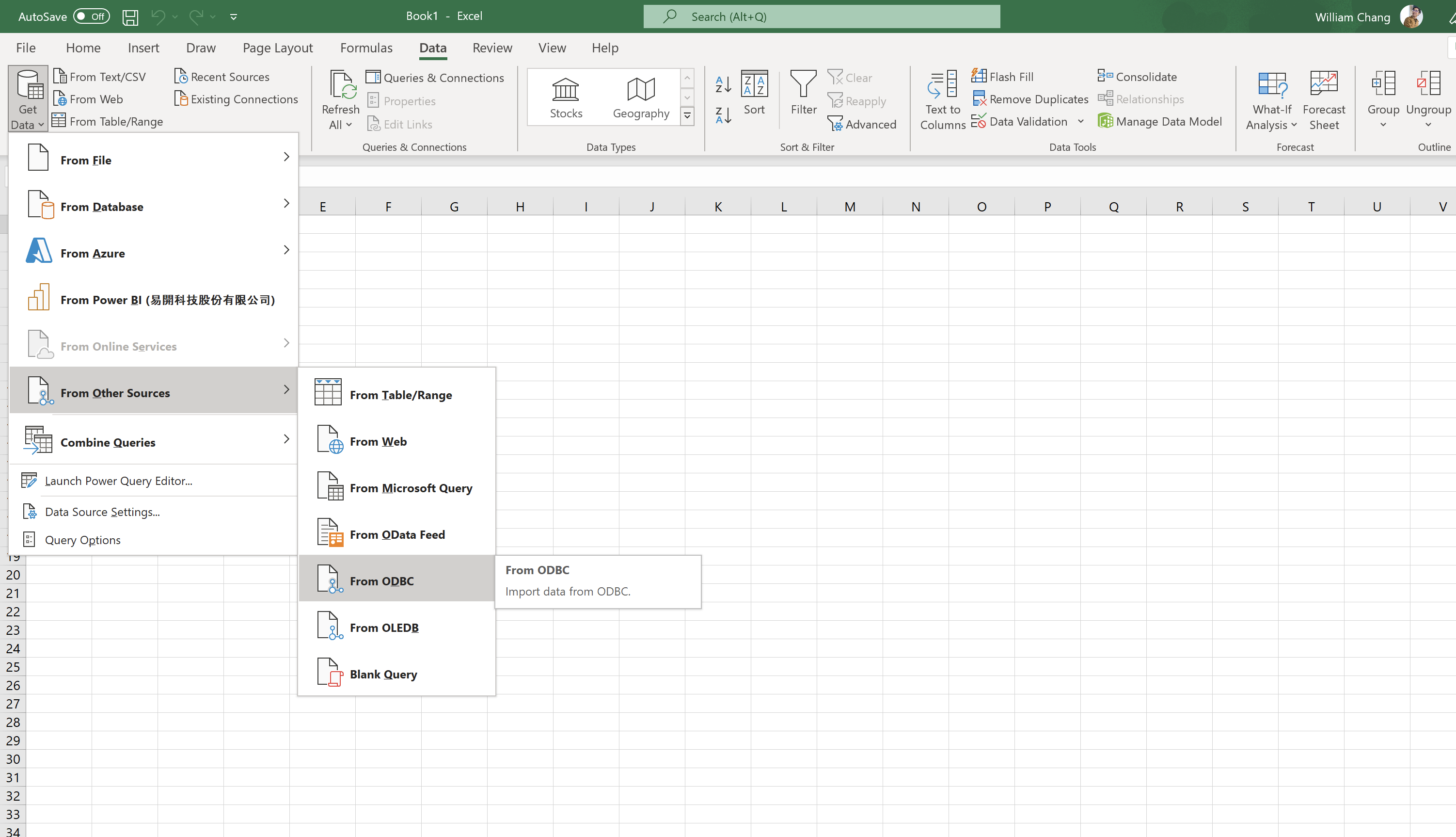
In the pop-up window, in the field Data Source Name (DSN), select the name of the data source set in ODBC Setup Steps.
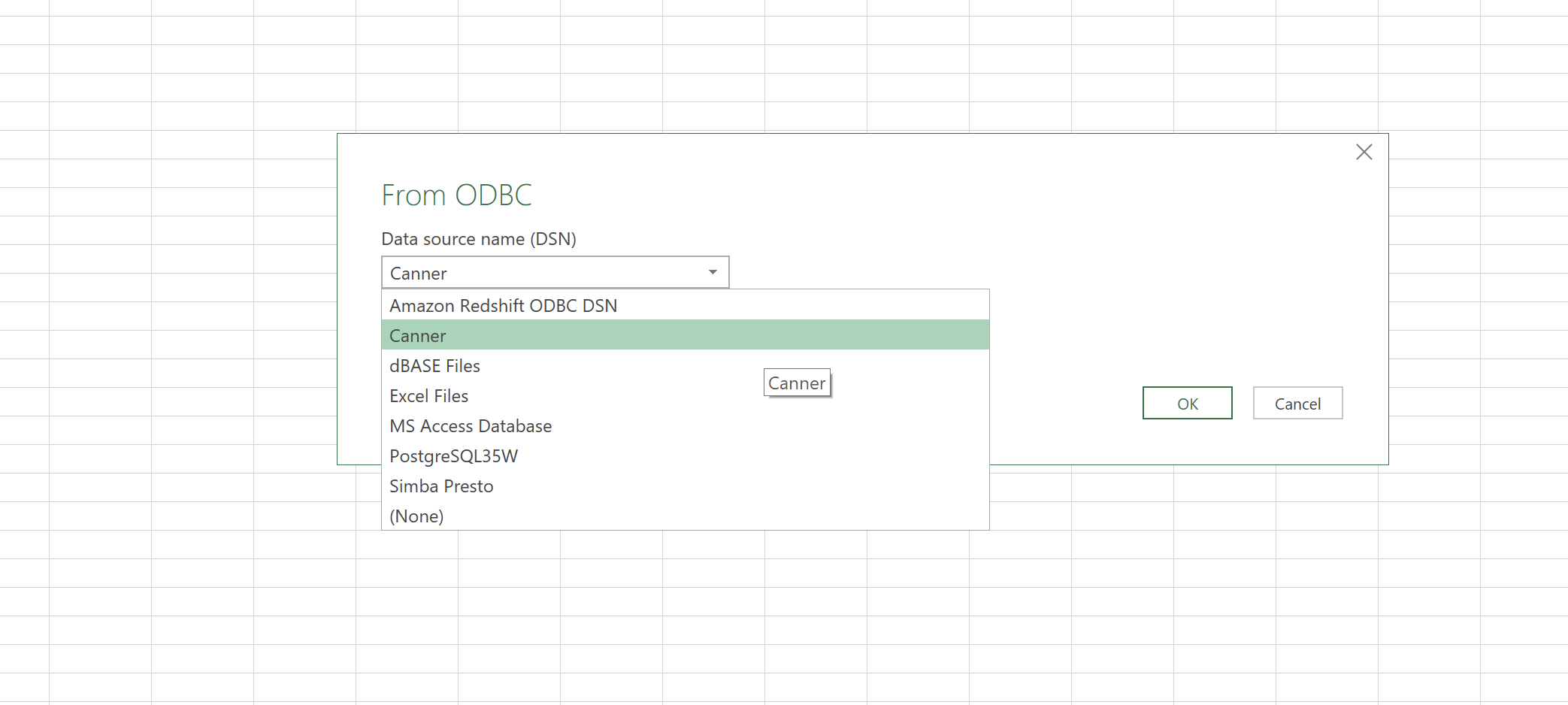
Fill in the User name and password.
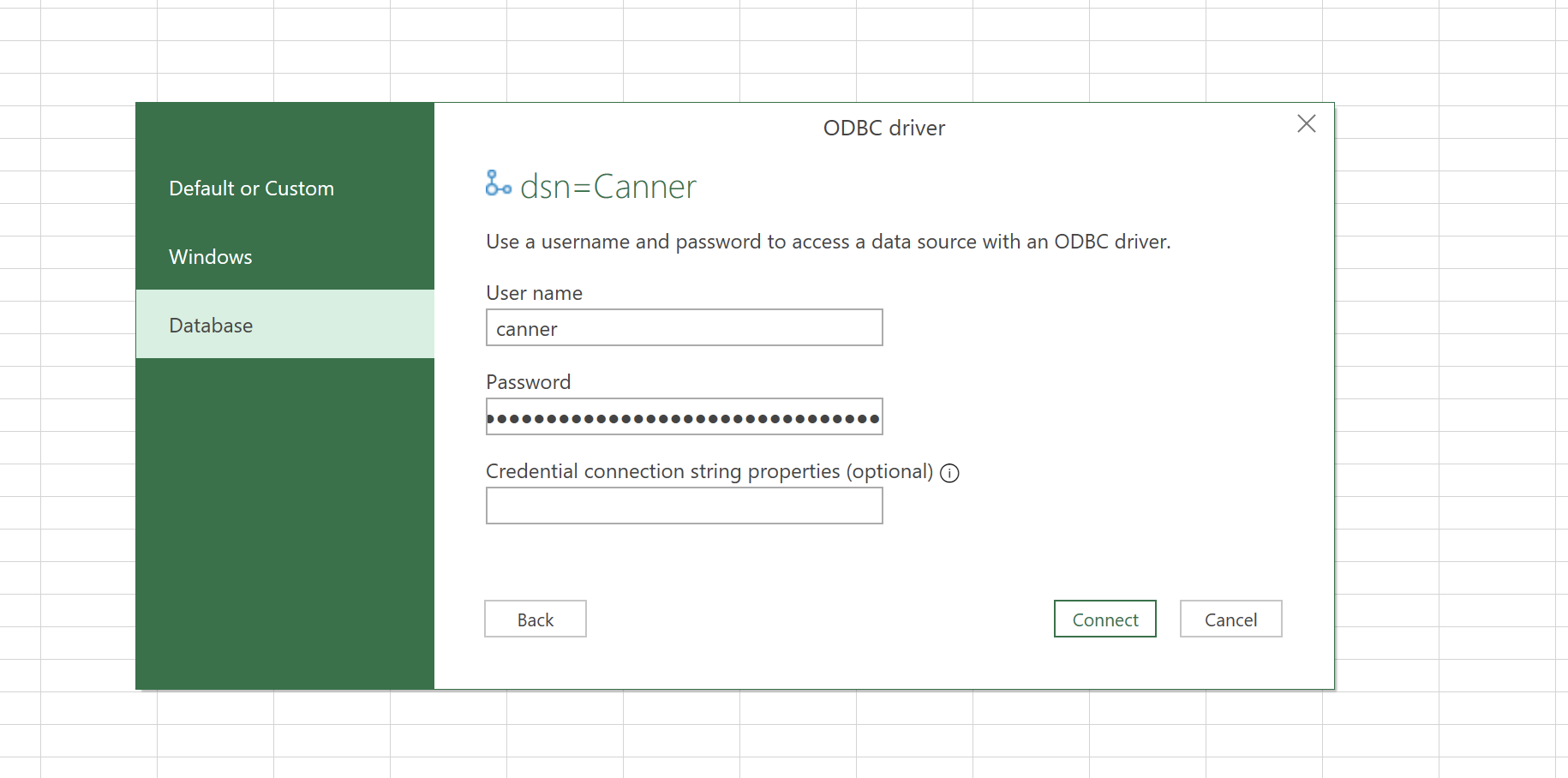
User Name: fill incannerPassword: fill in Personal Access Token
After clicking Connect, the connection will start. Select the data in the Navigator to connect.
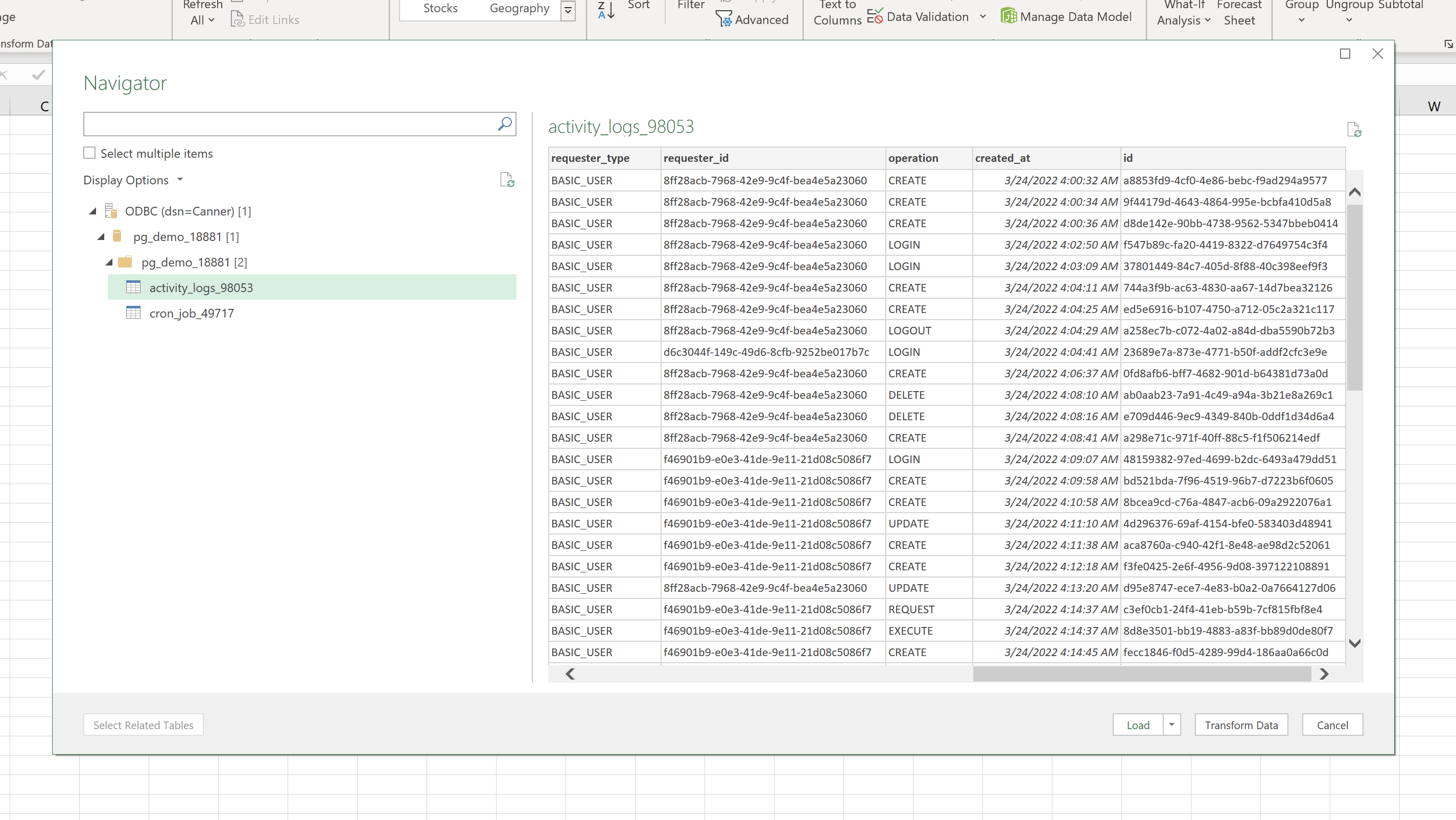
Finish
You will see that Excel will import the data into one of the sheets, and you can use the advanced functions of Excel to analyze the imported data.