Pentaho Kettle
Pentaho Kettle is a popular ETL (Extract-Transform-Load) tool developed by Pentaho, allowing users to easily move data from different data sources, convert data, and store them in other places.
Version support
Only supports 7.x, 8.x and 9.x
Pentaho Kettle Canner Plugin Installation
- Download Pentaho Kettle Canner Plugin
- Unzip the downloaded zip file, and put the unzipped folder (
/canner-pdi-plugin-x.x.x) under the/pluginspath of Pentaho Kettle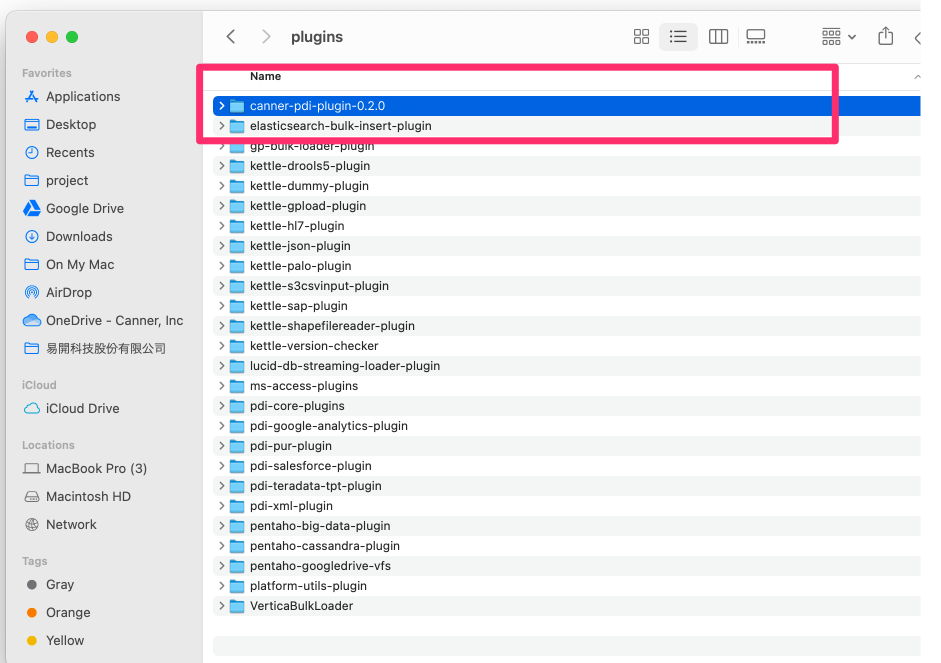
How to use
1. Create Database Connection
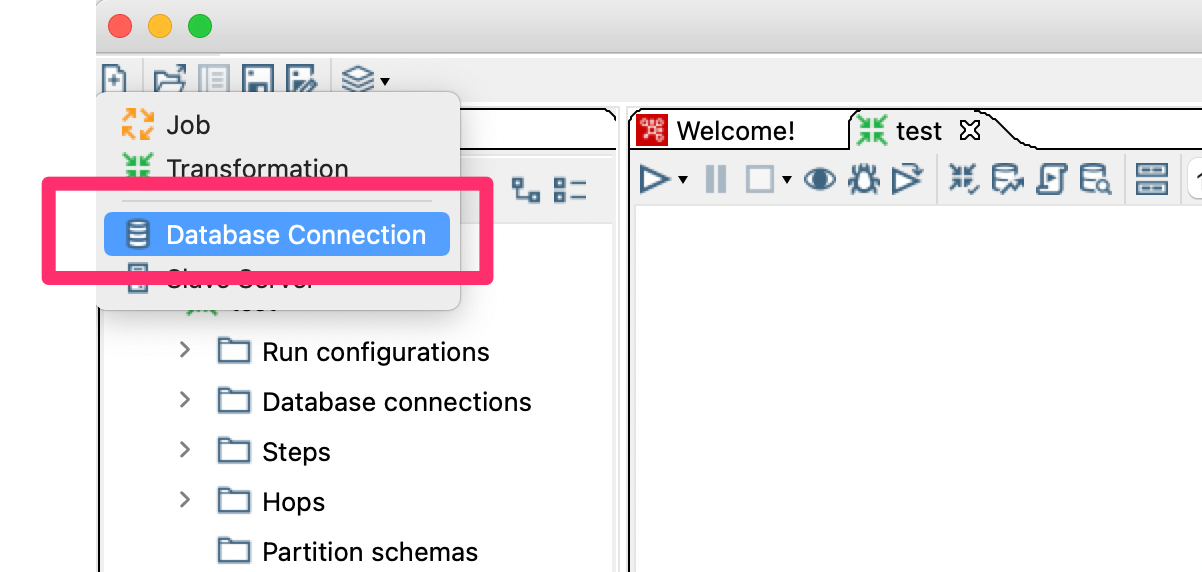
Parameter setting
- Connection Type: Select
Cannerin the list - Access: Select
Native (JDBC) - Host Name: Fill in the Host of Canner Enterprise. For example, if you use an IP connection, the Host will be like
192.168.100.1; if you use a network domain, the Host will bedata-portal.apps.cannerdata.com - Database Name: Fill in the workspace Name,
workspace sql namewill be the SQL Name of the workspace; this parameter can find in theName in SQLof theSettingssection inWorkspace>Config - Port Number: If you use http, fill in 80; if you use https, fill in 443

Put in Token
Please go to Options, and add a token parameter; the value is the Personal Access Token required for authentication; token can be obtained by referring to Get Personal Access Token
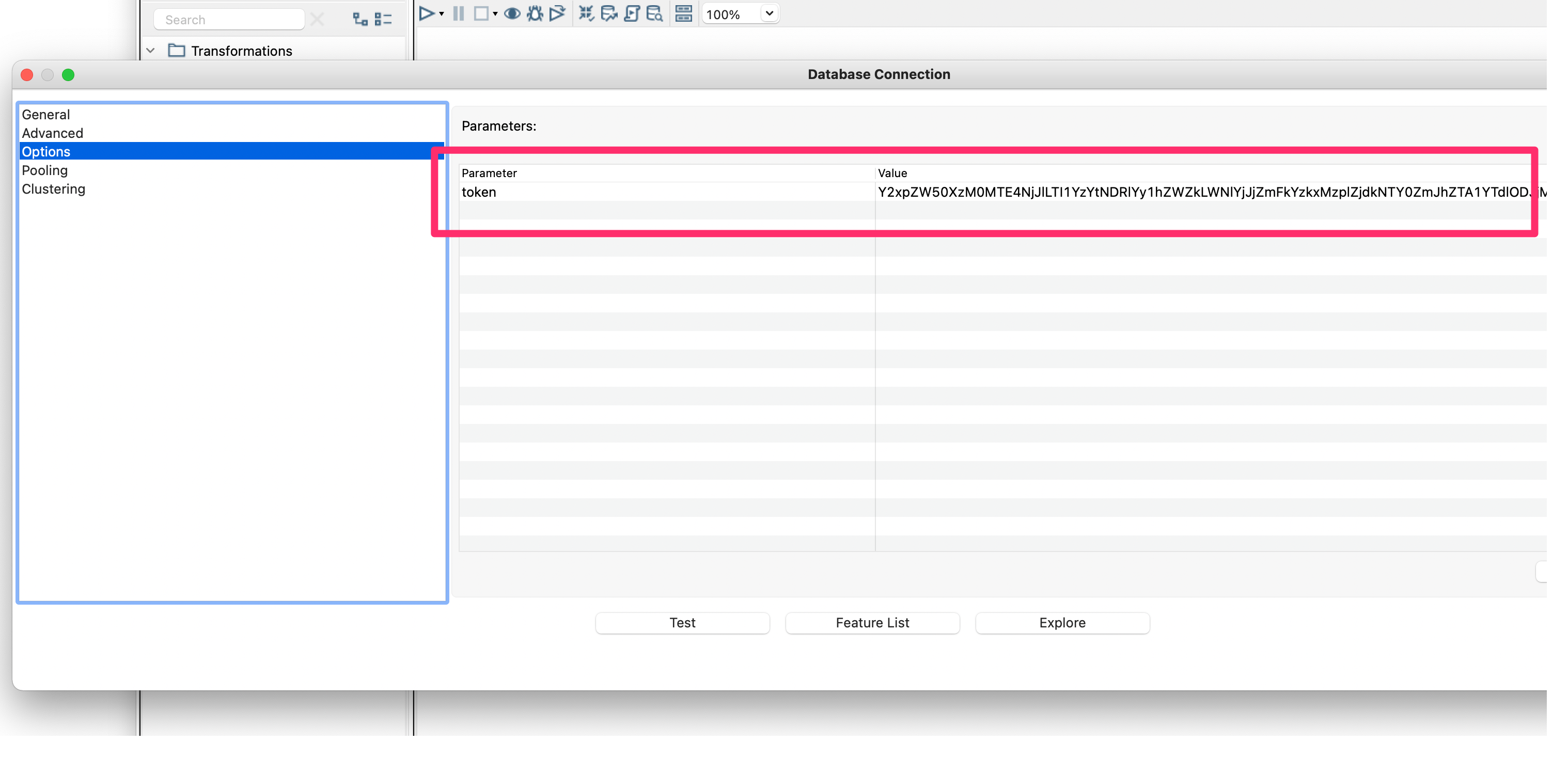
2. Explore
After completing the above steps, you can click Explore to see the tables, view, and materialized view set in the workspace, as shown in the figure below.
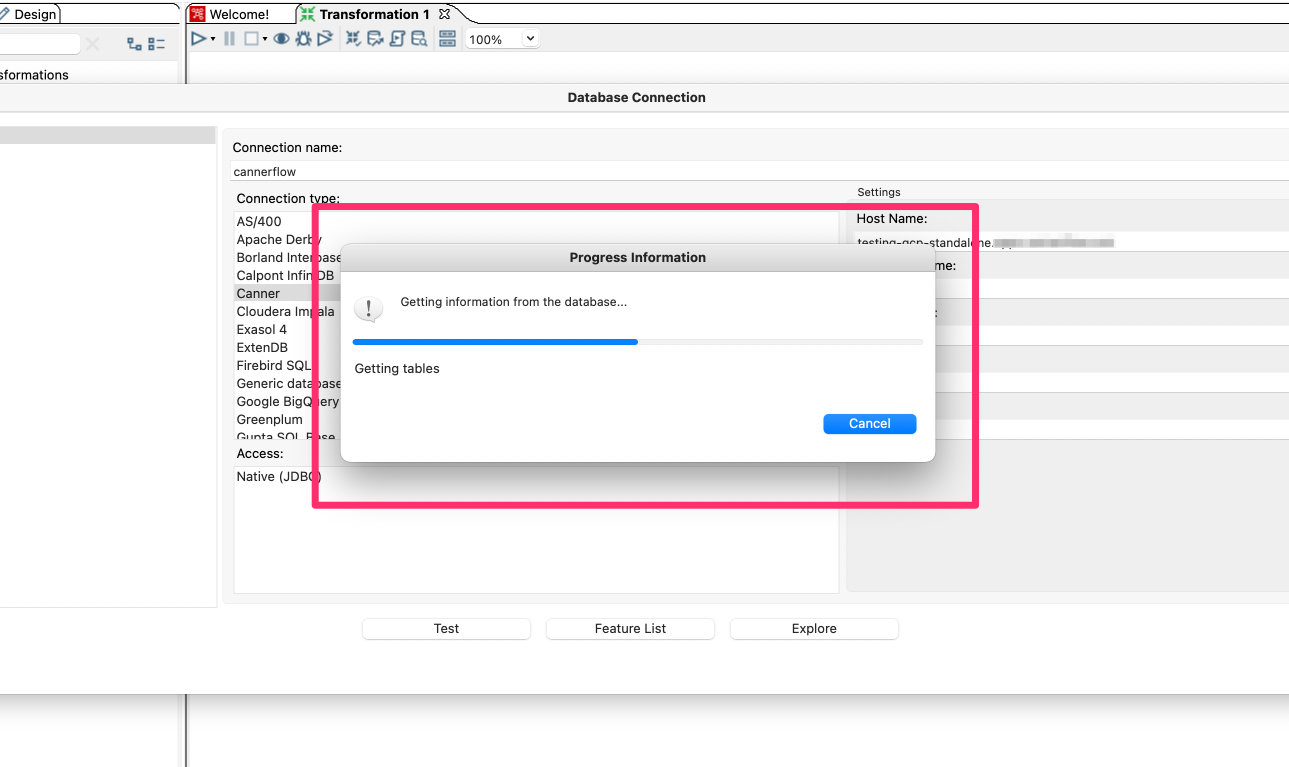
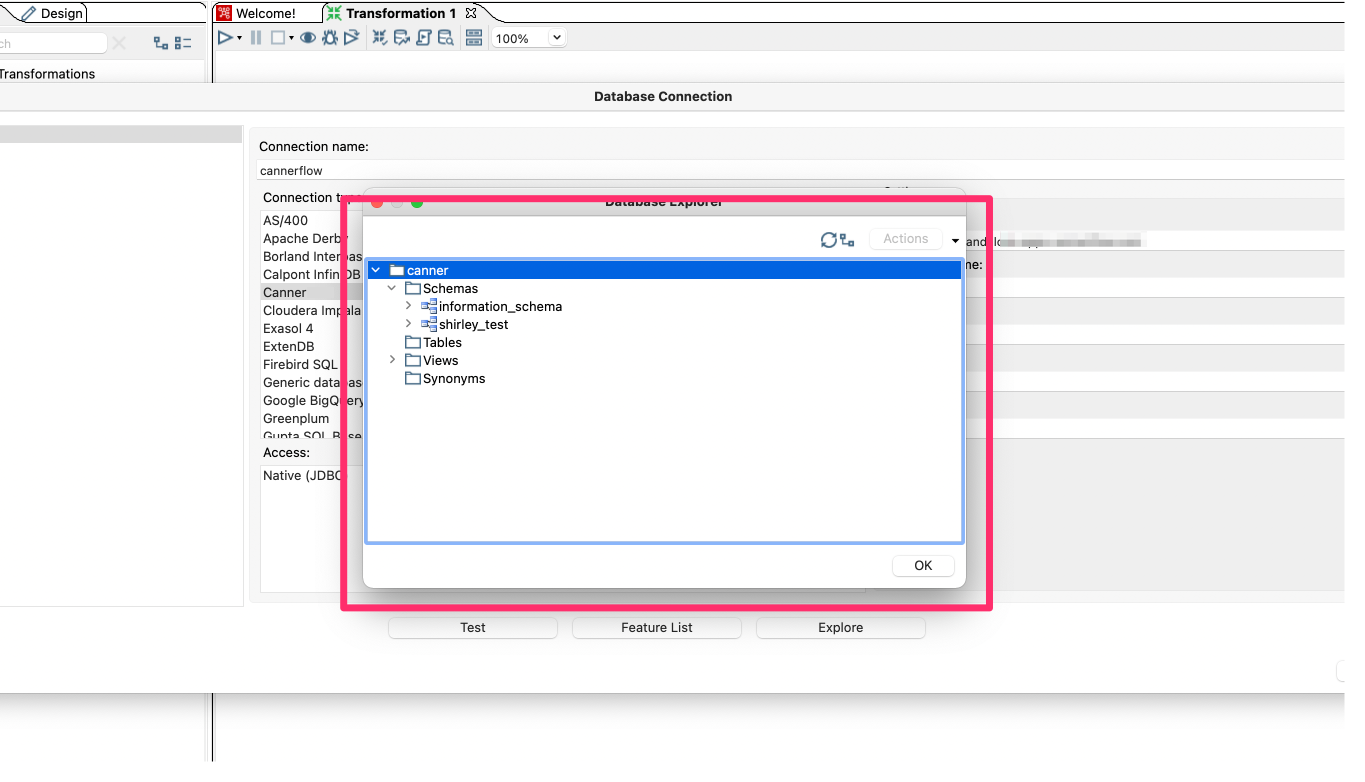
3. Use in Design -> Input -> Table Input
After setting the Database connection, you can drag Table Input to the design screen, double-click Table Input to enter the setting form, select the connection to the database connection settings in the previous step, and enter the SQL Statement you want to use
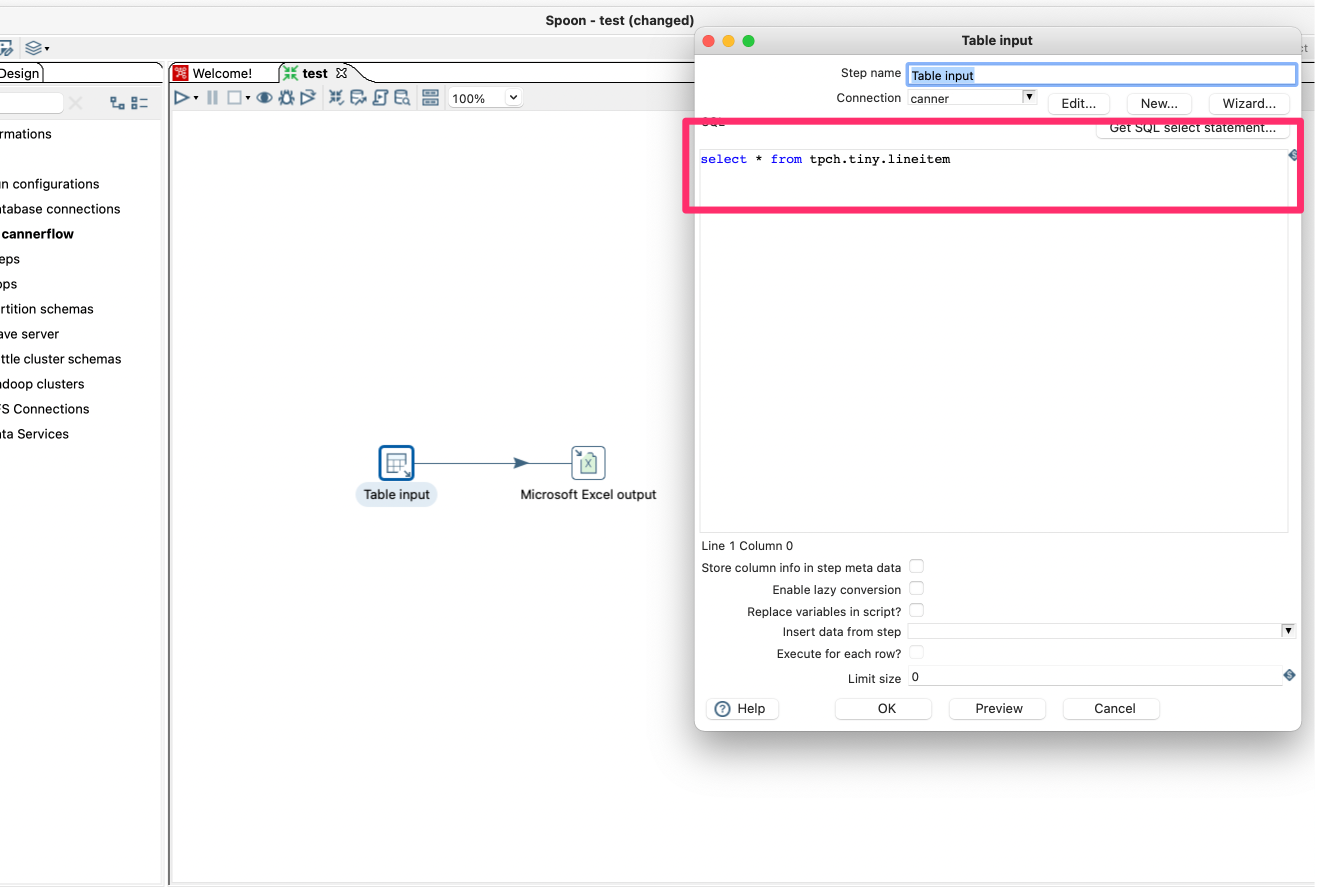
Click Preview to see part of the information
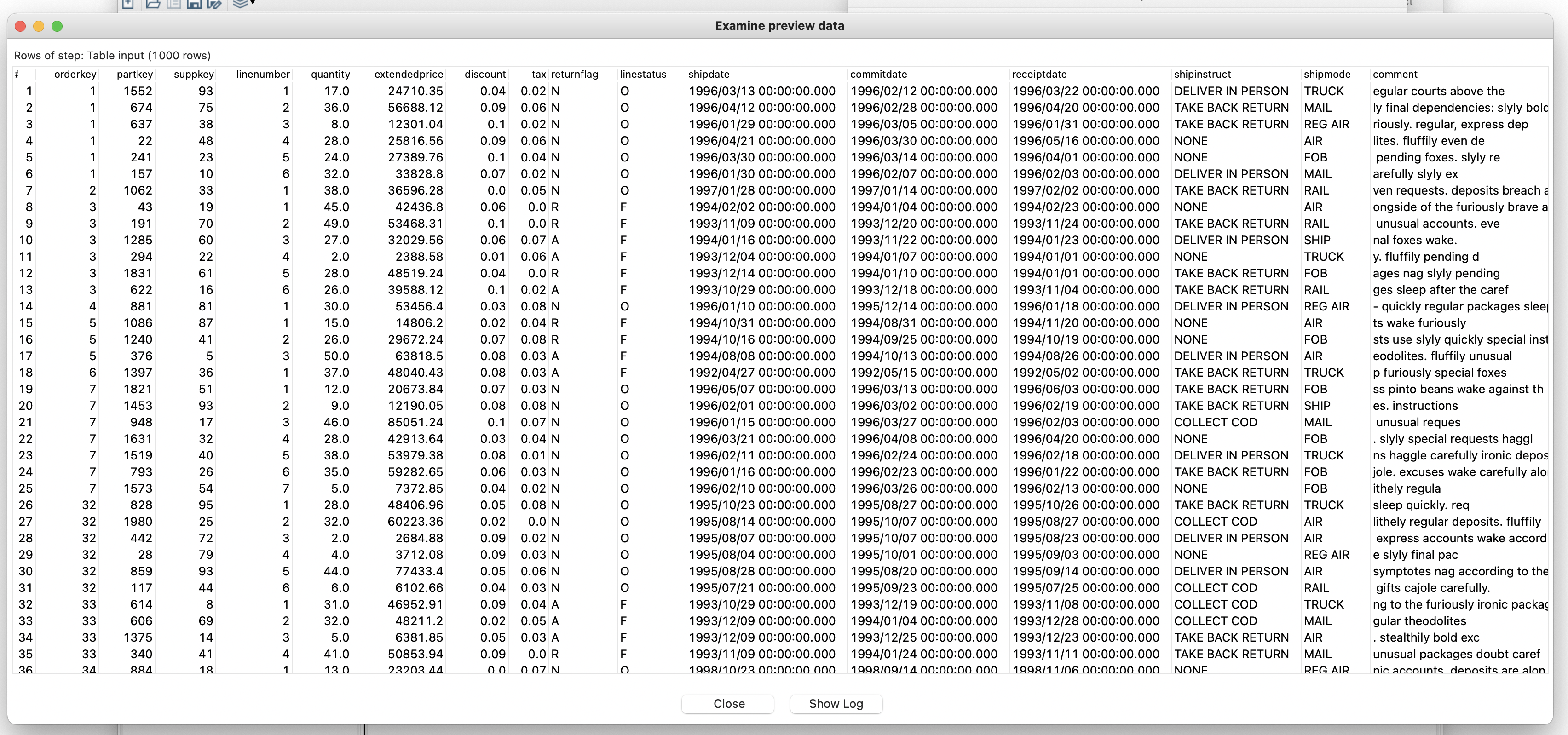
Then, according to how you want to use it, Output can be converted and stored in different places.