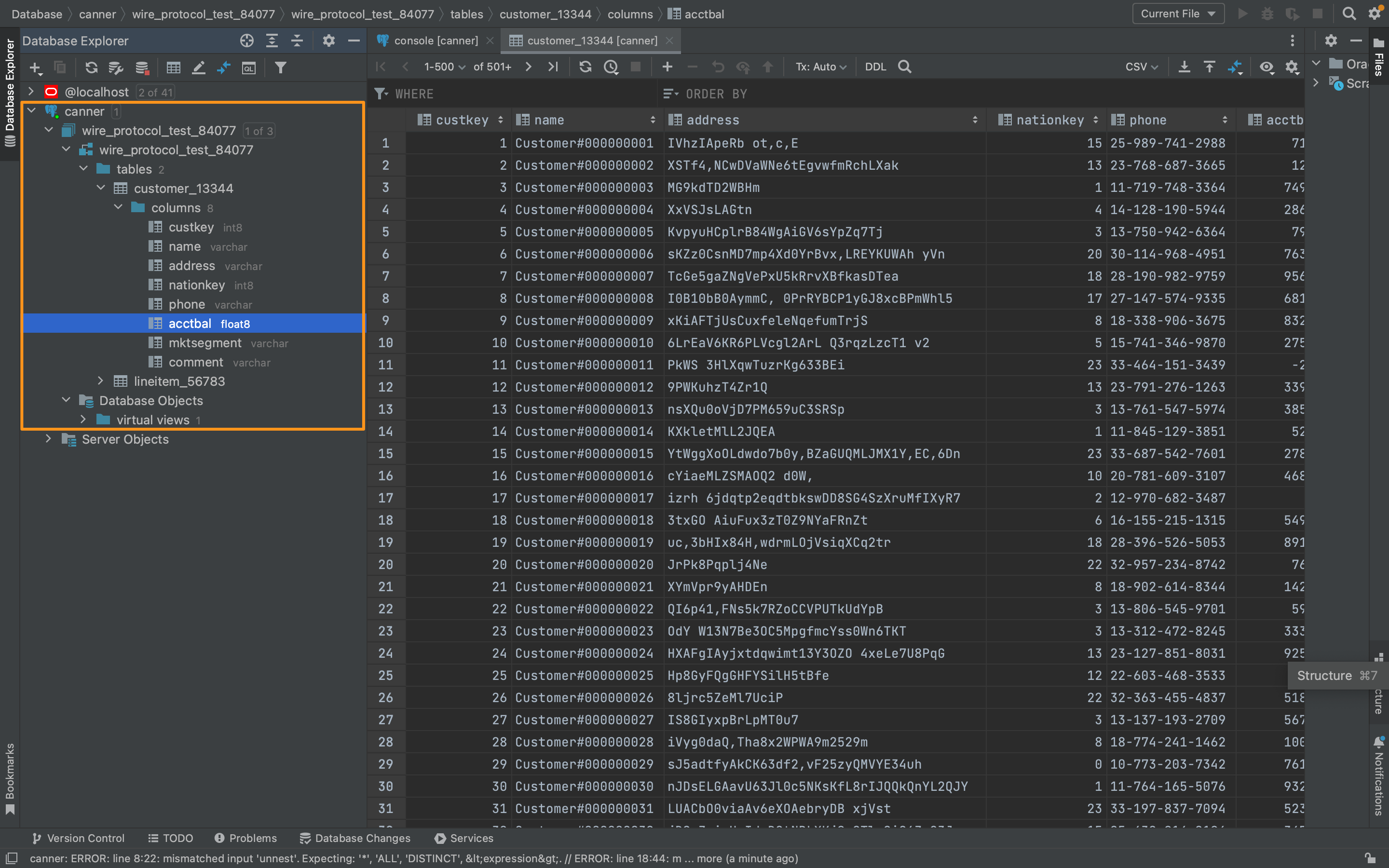DataGrip
In this article, you can learn how to get data from DataGrip to Canner Enterprise.
Set Canner Enterprise as DataGrip data source
Step 1: Set the data source
Once on the DataGrip page, click the + button on the top left and select PostgreSQL.
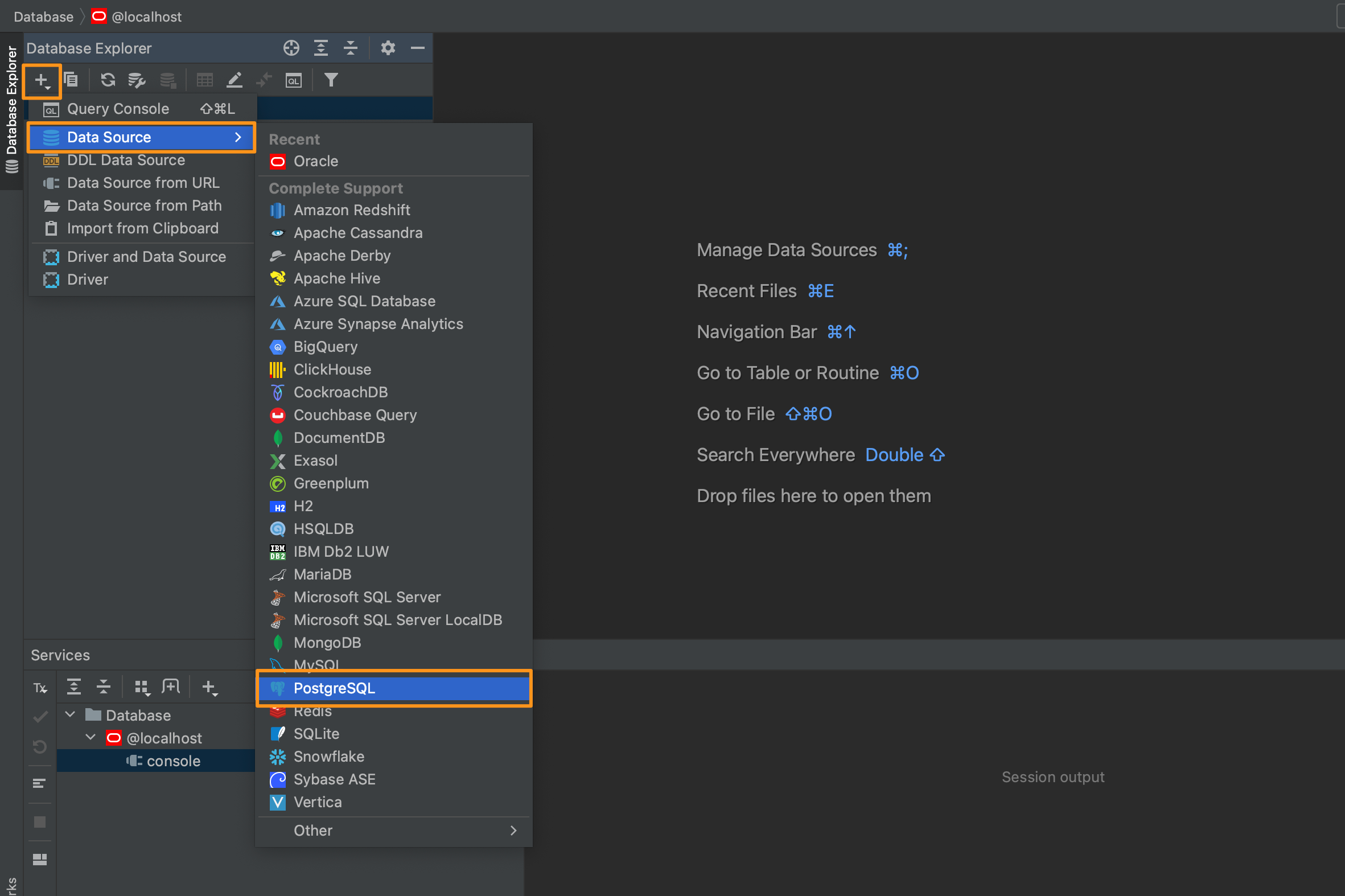
Step 2: Set connection information
Set the connection information in the following window.
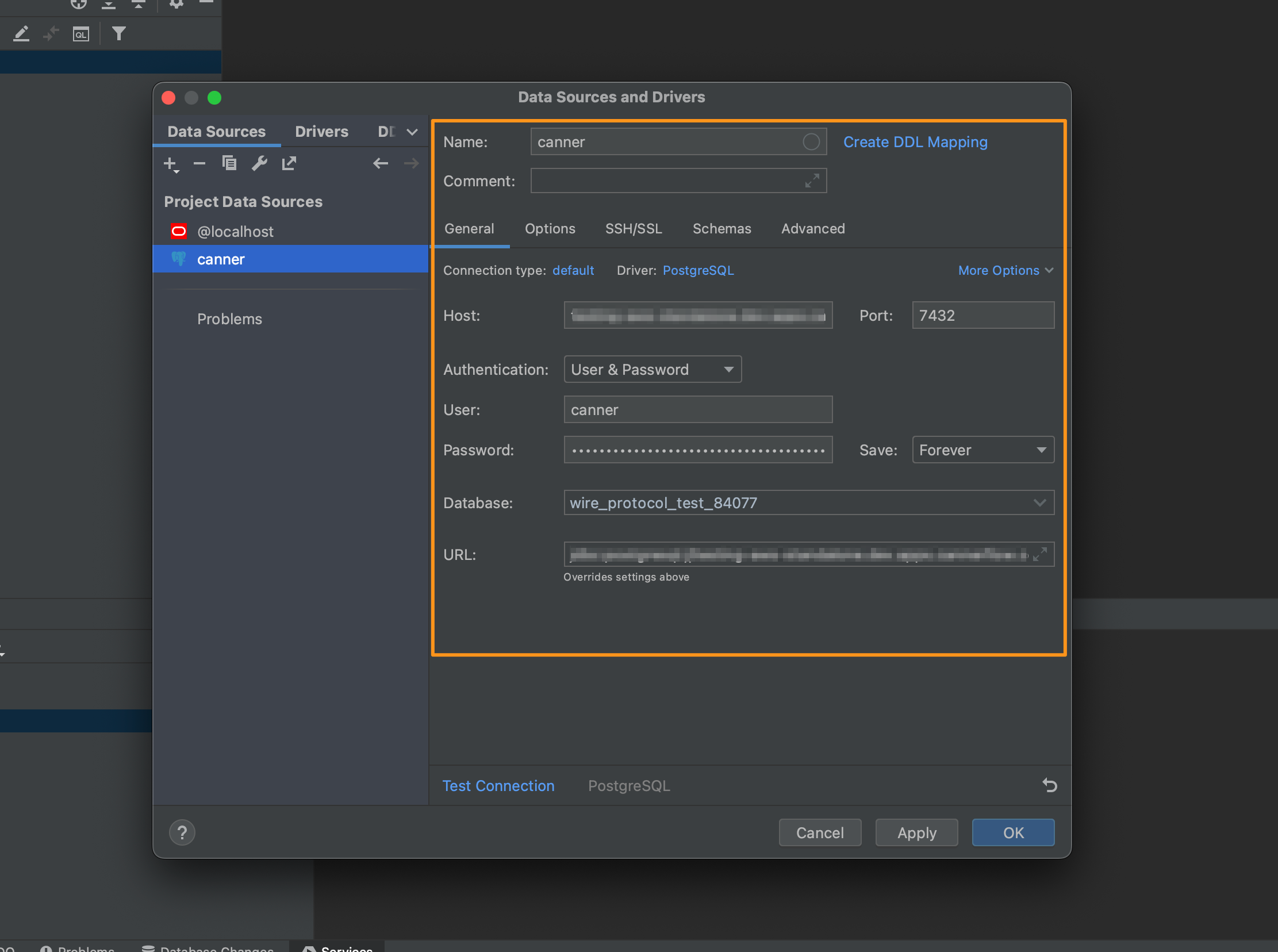
- Host: Fill in the Host or IP address of Canner Enterprise
- Port: Usually
7432; if there is a particular port setting, please pay attention to this field - Database: Enter the SQL Name in Workspace
- User:
canner - Password: Fill in Personal Access Token to create Personal Access Token Way
When setting relevant field information, you can click the Share button on the upper right of the workspace you want to connect to DataGrip in Canner Enterprise and switch to Canner Protocol to view its connection information.
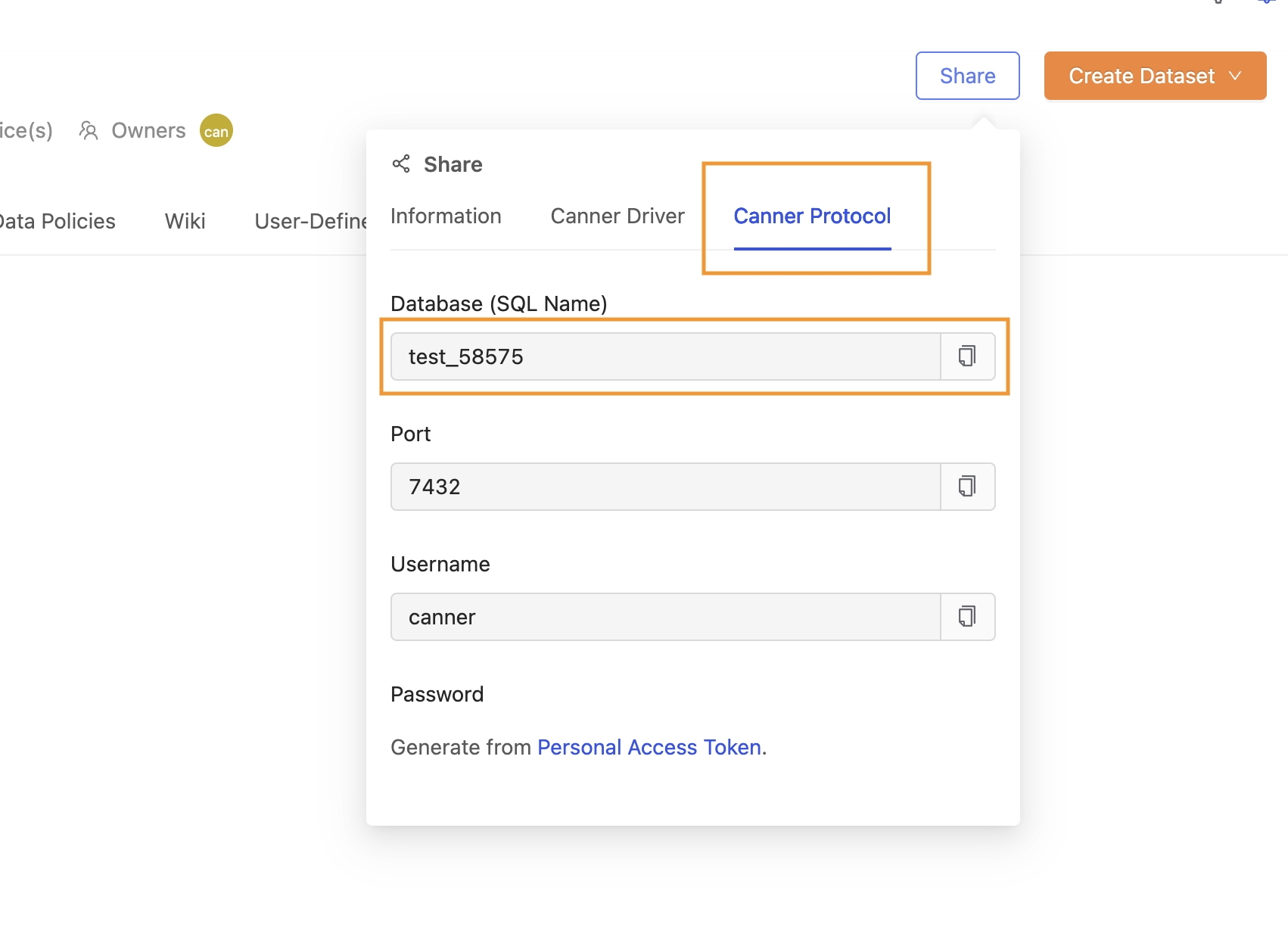
After filling in, you can click Test Connection to test the connection.
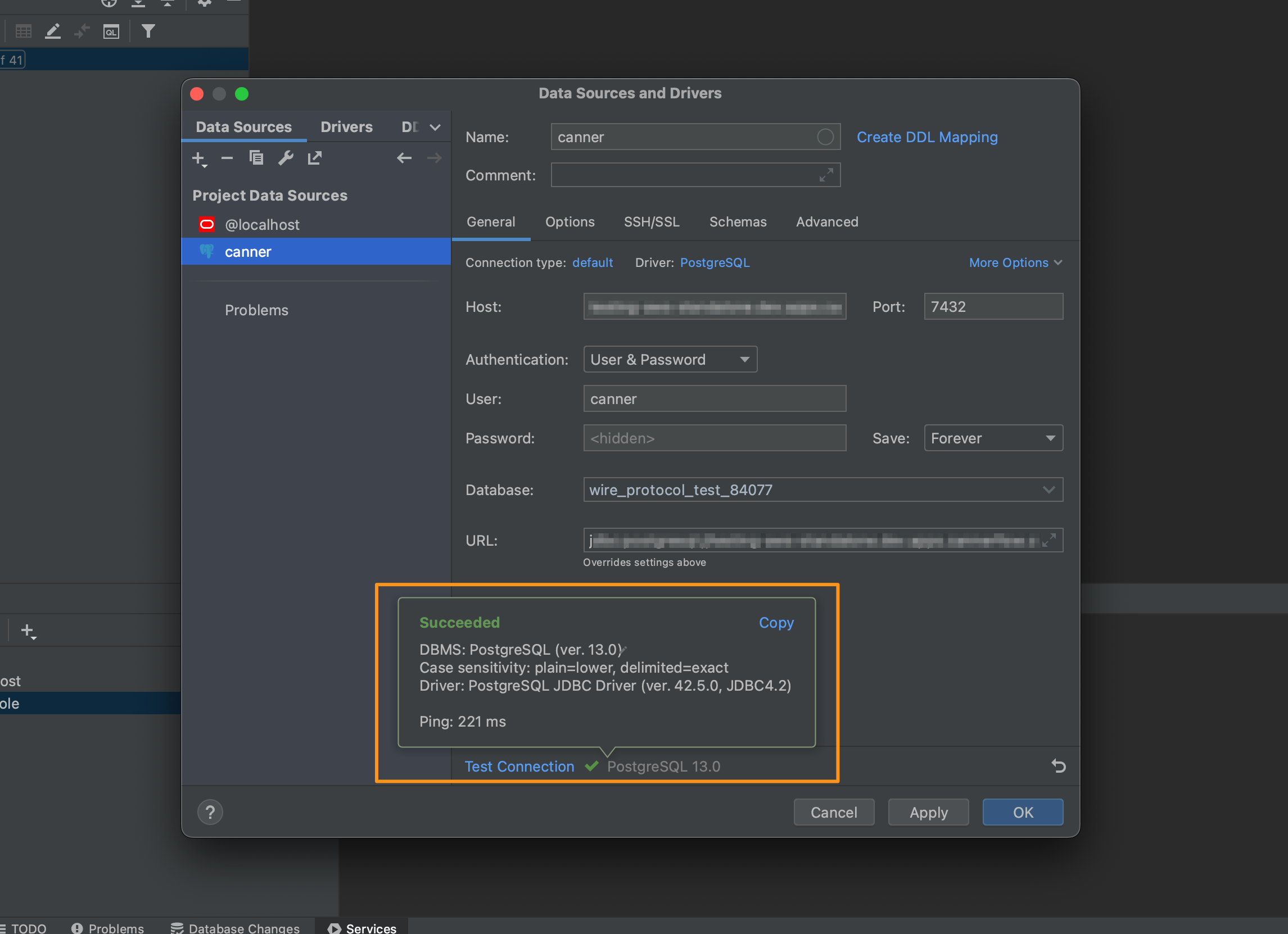
Step 3: Connection completed
When the connection is completed, you can see the completed connection information in the sidebar, and you can use this information for various subsequent applications in DataGrip.