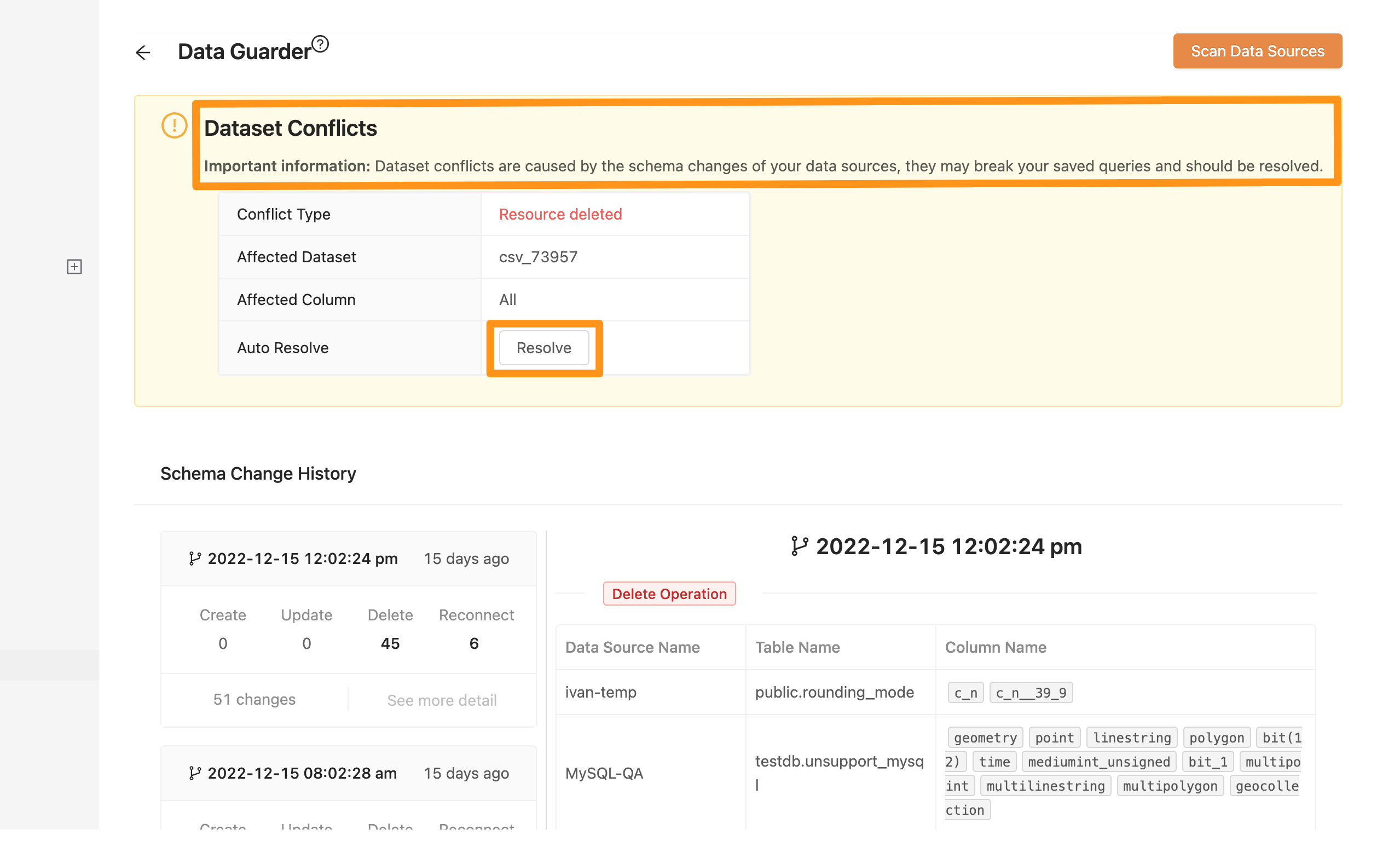Schema Conflicts
No Schema conflicts occurred
- Add data table
- Add column
- Column change, but is not used
Suppose you add a new data table, add a column in the original data source, or change the column type, but it is not used in SQL queries. In that case, the system will automatically update the schema to the latest state directly and will not send a conflict notification.
Schema conflict event occurs
The system will notify all system administrators (Admin) if a Schema conflict occurs. Some schema conflicts will require the system administrator (Admin) to manually press the Resolve button on the system page to confirm the change and then update the schema.
Conditions for conflict events
If the Datasets added to the "Workspace" and its column conflict with the schema of the database, the system will judge whether it is a conflict event. If a Metadata conflict occurs, "View Schema Conflict" will be displayed on the workspace page button, as shown in the figure below.
There are several scenarios:
- Original data source deletes the data table (Table)
- Original data source delete column (Column)
- Original data source changed the column type (Column Type)
- Original data source has changed the column name (Column Name) or the data table name (Table Name) : The system will determine that a data table (or column) is deleted, and at the same time, a new data table (or column) is added.
When a conflict event occurs, the View Schema Conflict button will appear on the screen. After clicking the View Schema Conflict button, it will enter the Data Guarder page.
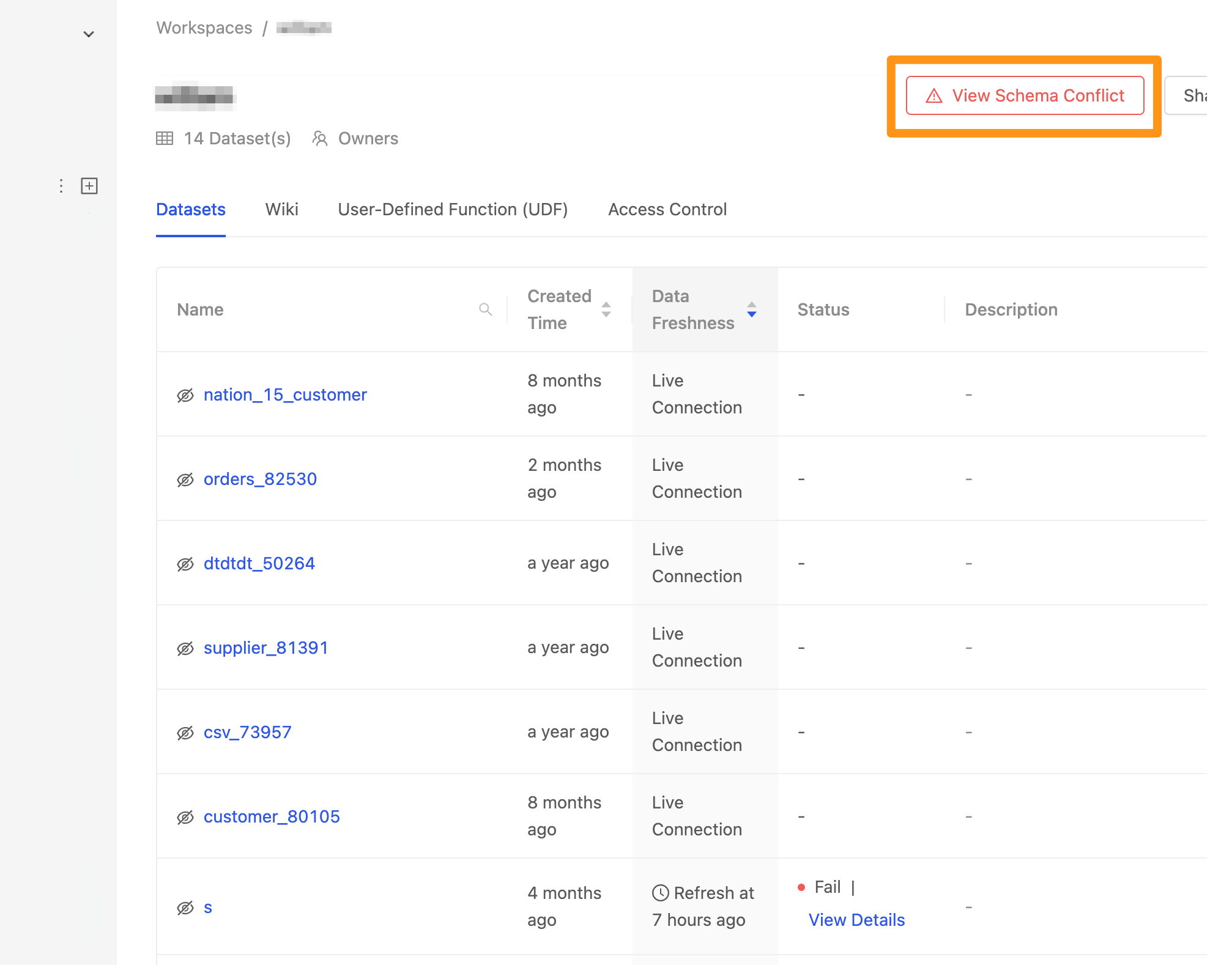
In Data Guarder, the content of conflict events will show on the page. When a conflict occurs, the system administrator (Admin) needs to click the "Resolve" button on the Schema change detection page in the workspace, and the system will update the changed information to the Metadata database. Members can only view and do not have the operation authority to resolve changes.