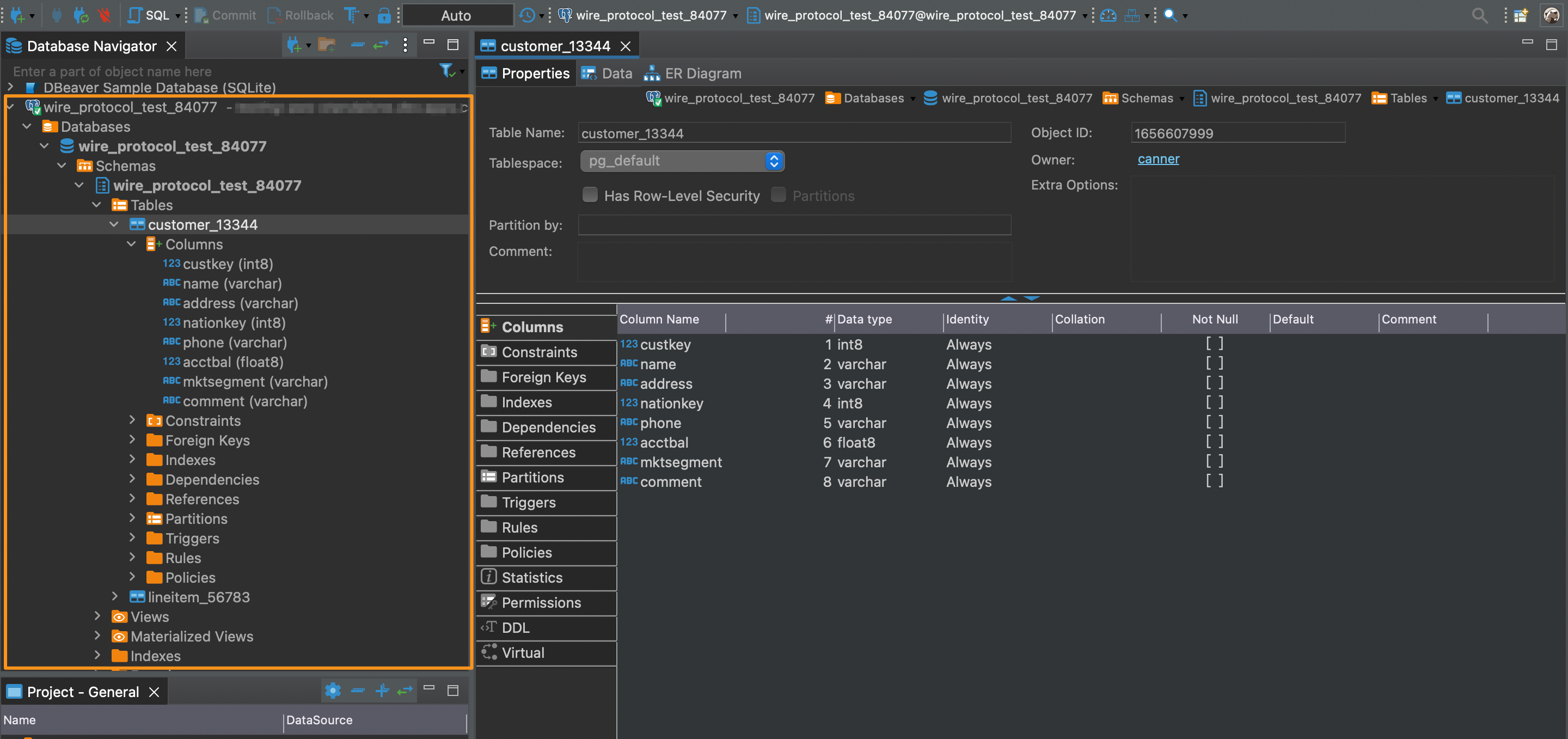DBeaver
In this article, you can learn how to get data from DBeaver to Canner Enterprise.
Set Canner Enterprise as a DBeaver data source
Step 1: Set the data source
Click the Create Data Source Icon in the upper left corner.

Select PostgreSQL as the data source.
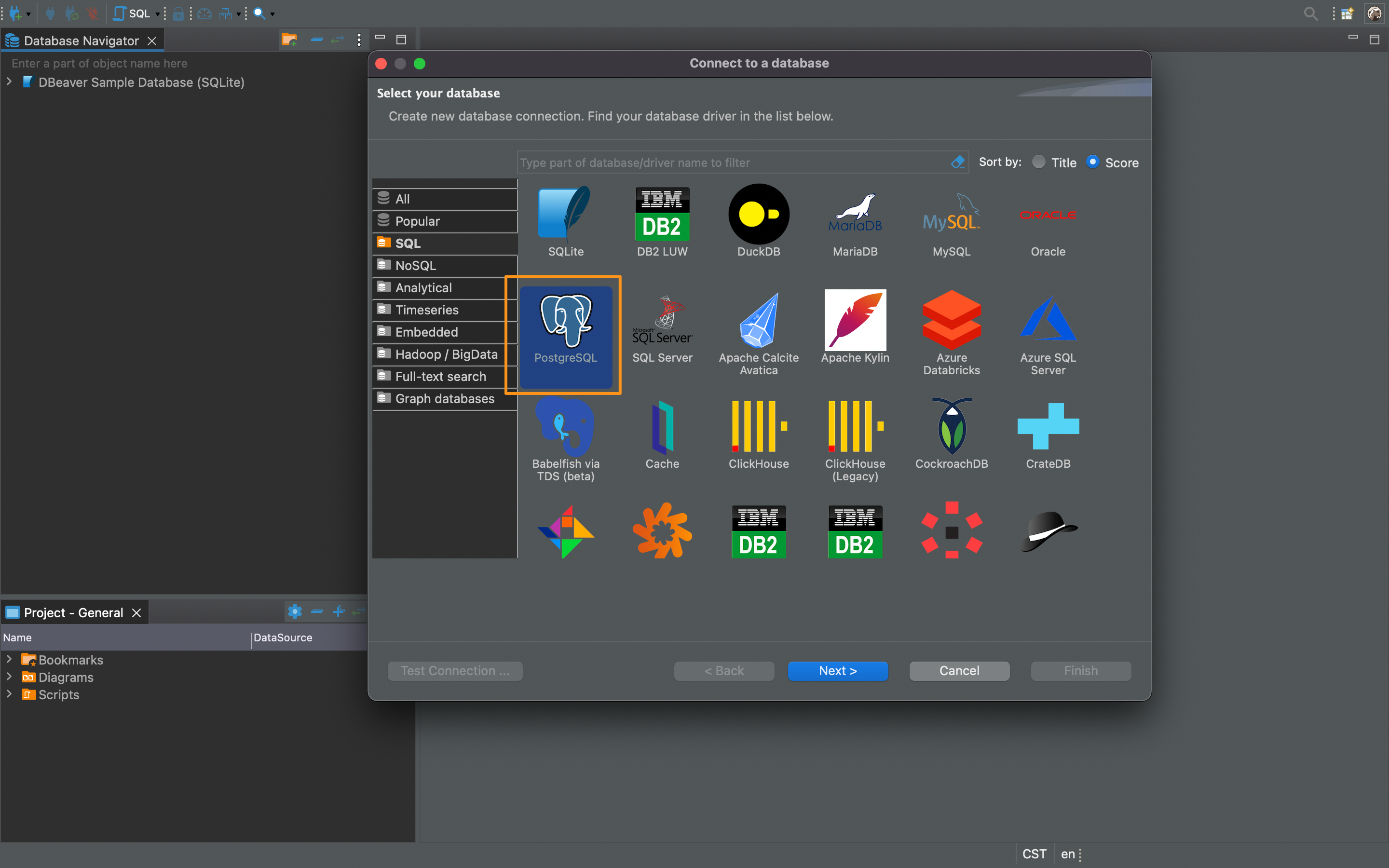
Step 2: Set connection information
Set the connection information in the following window.
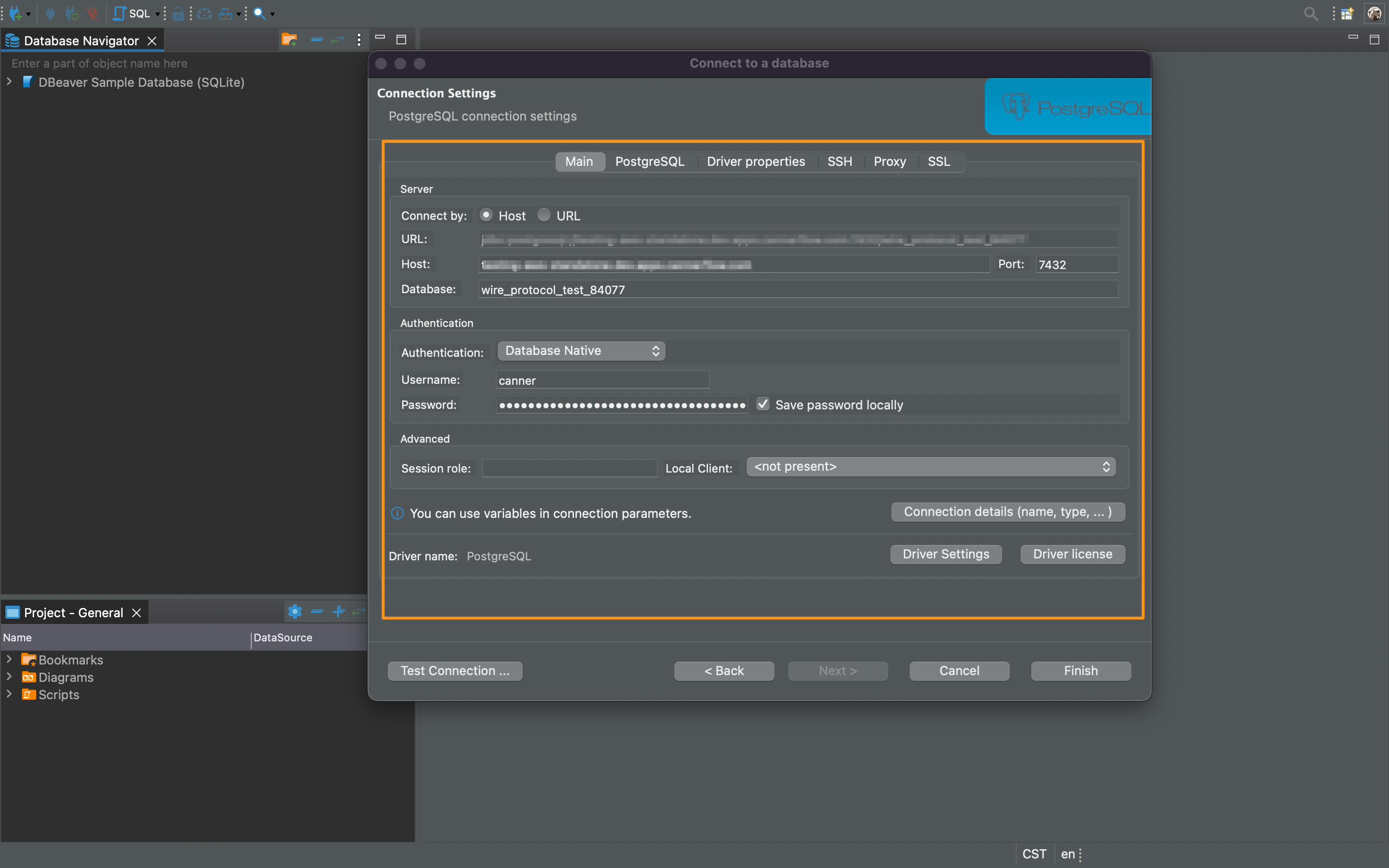
- Host: Fill in the Host or IP address of Canner Enterprise
- Port: usually
7432; if there is a particular port setting, please pay attention to this field - Database: Enter the SQL Name in Workspace
- User:
canner - Password: Fill in Personal Access Token to create Personal Access Token Way
When setting relevant field information, you can click the Share button on the upper right of the workspace you want to connect to DBeaver in Canner Enterprise and switch to PostgreSQL Wire Protocol to view its connection information.
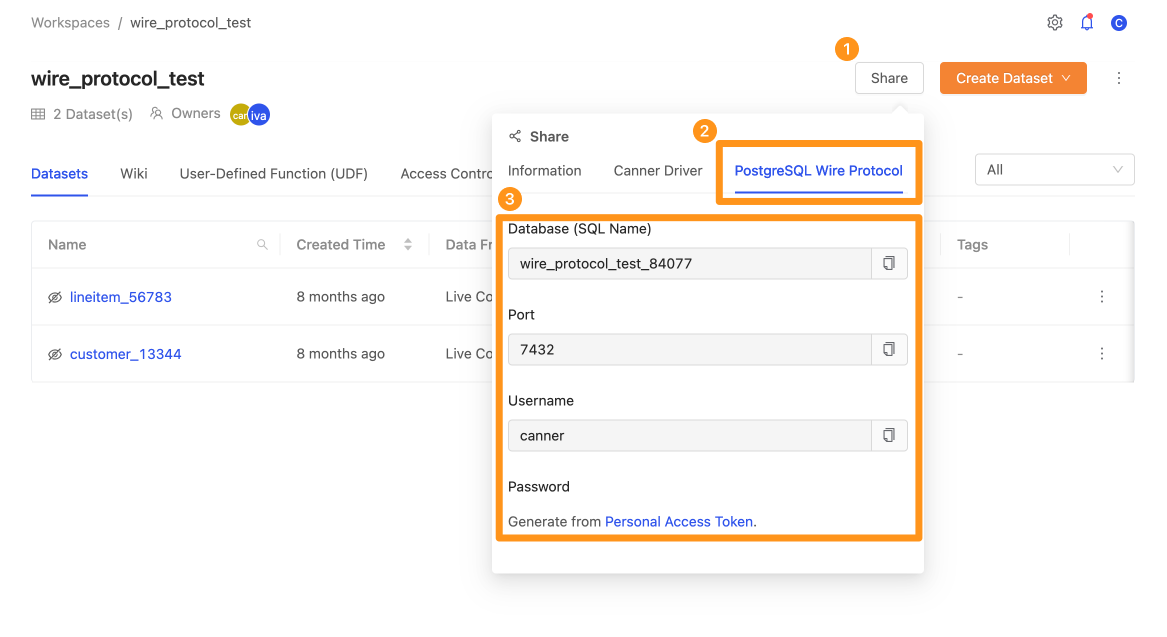
Step 3: Connection completed
When the connection is completed, you can see the completed connection information in the sidebar, and you can use this information to perform various subsequent applications in DBeaver.