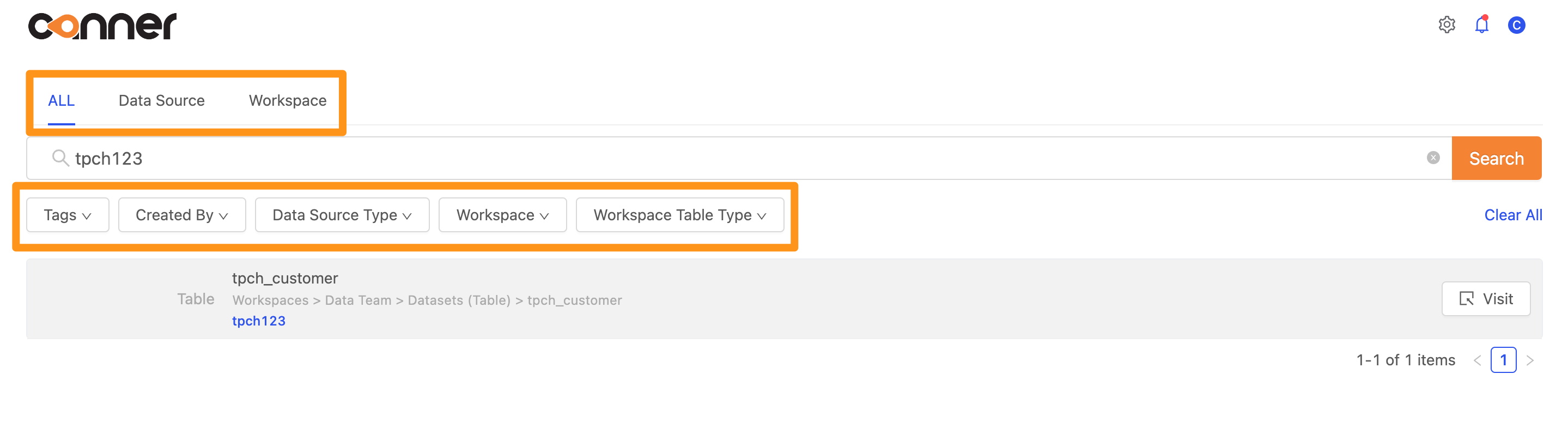Search Methods
Quick Search
After editing the metadata, you can explore the data directory in the data source or workspace. Click "Search" in the sidebar to perform a quick search.
Dataset in Workspace
Take the following picture as an example. It is a Dataset in the workspace. Click the Edit button to set metadata.
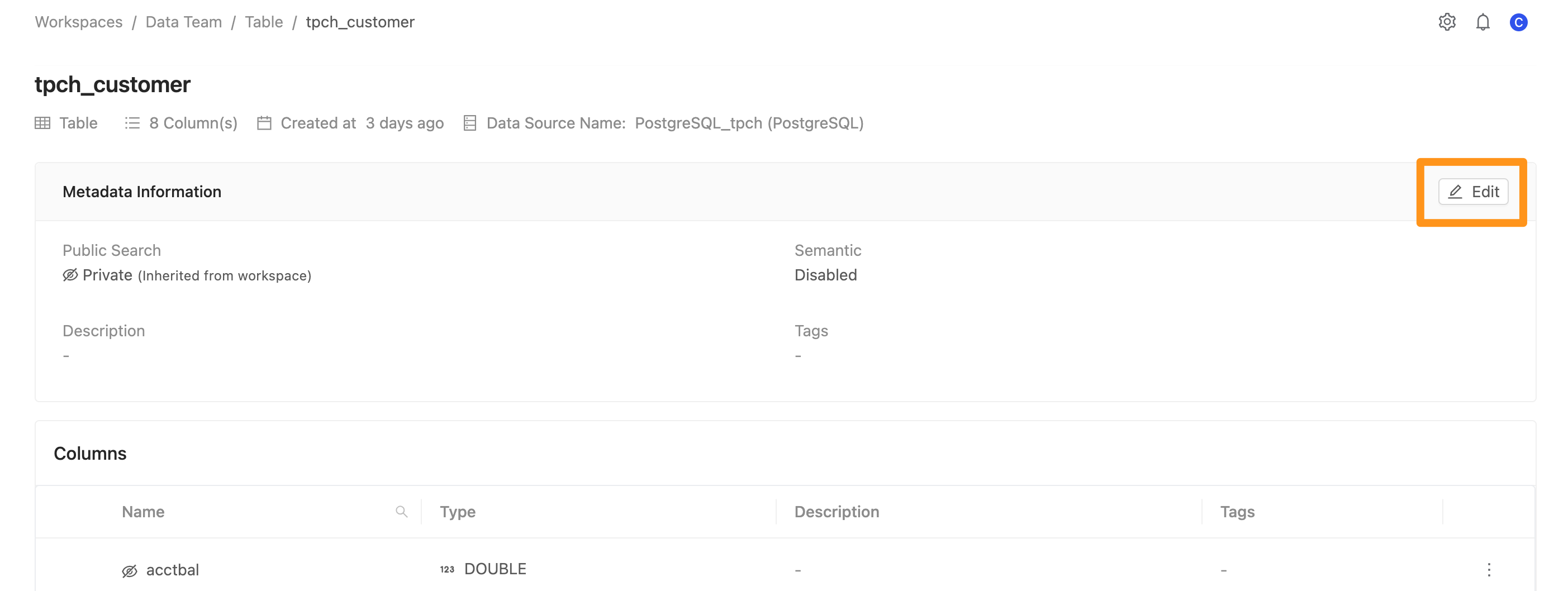
Set metadata as below, in the Public Search optoin you can select whether a dataset search publicly or privately.
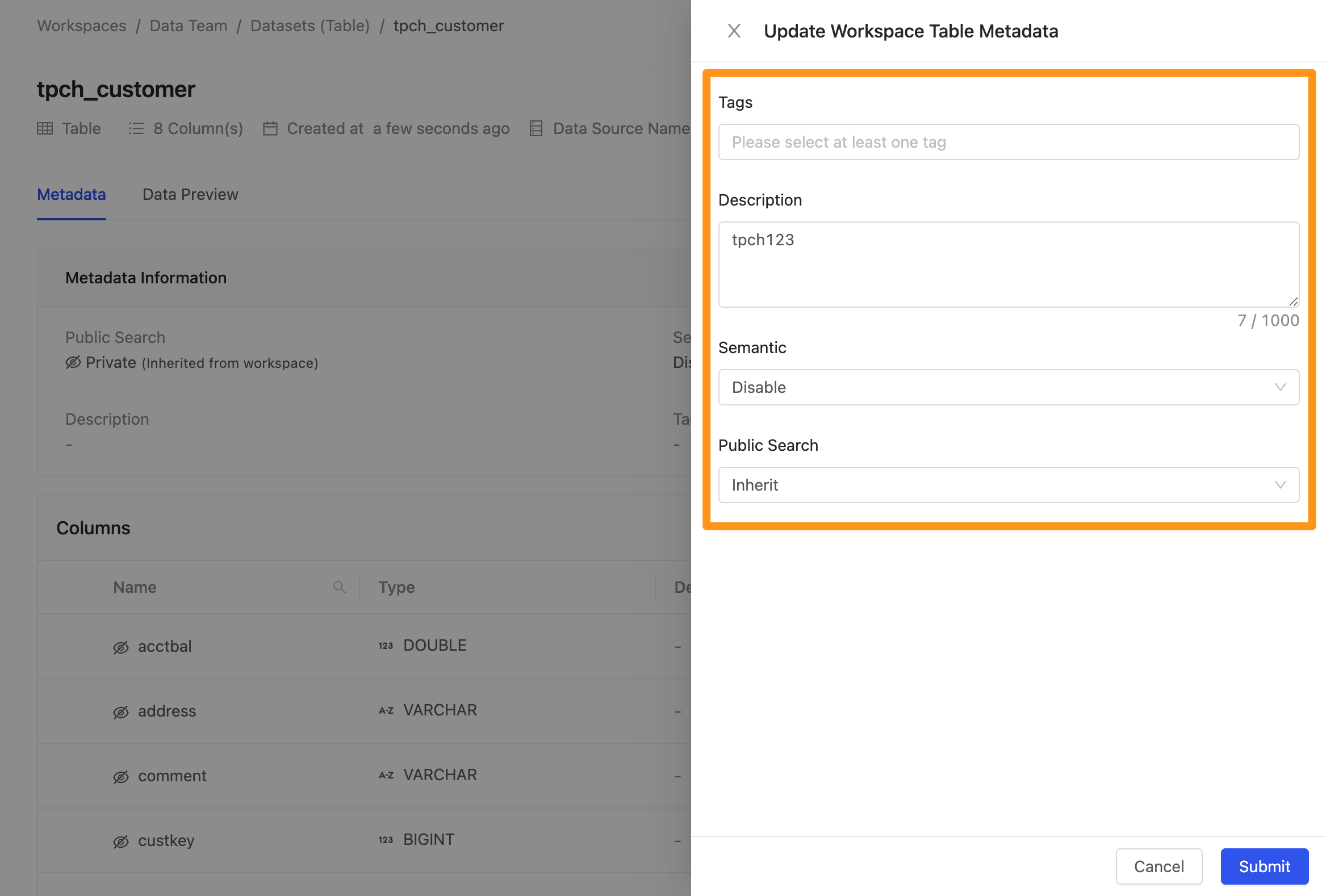
Once completed, click the Search option in the sidebar.
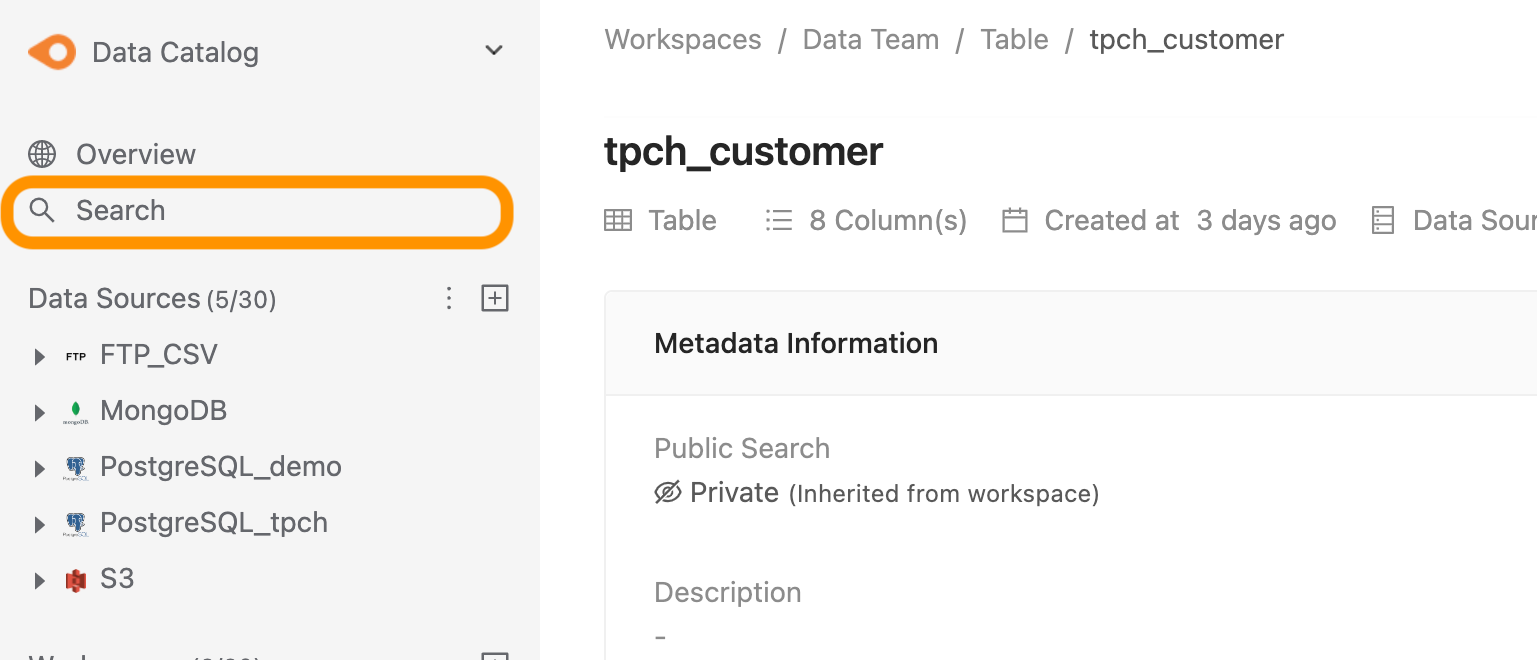
Click to see the Quick Search popup,
Enter keywords, such as the name and description of a table or column
You can click to link to the data page
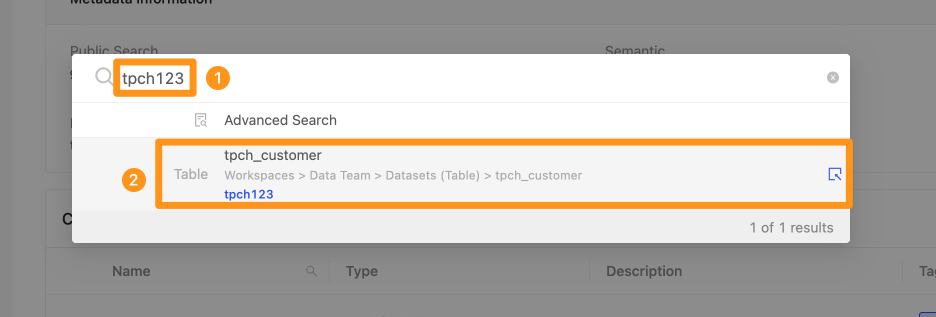
After clicking the result, it will link to the data profile page
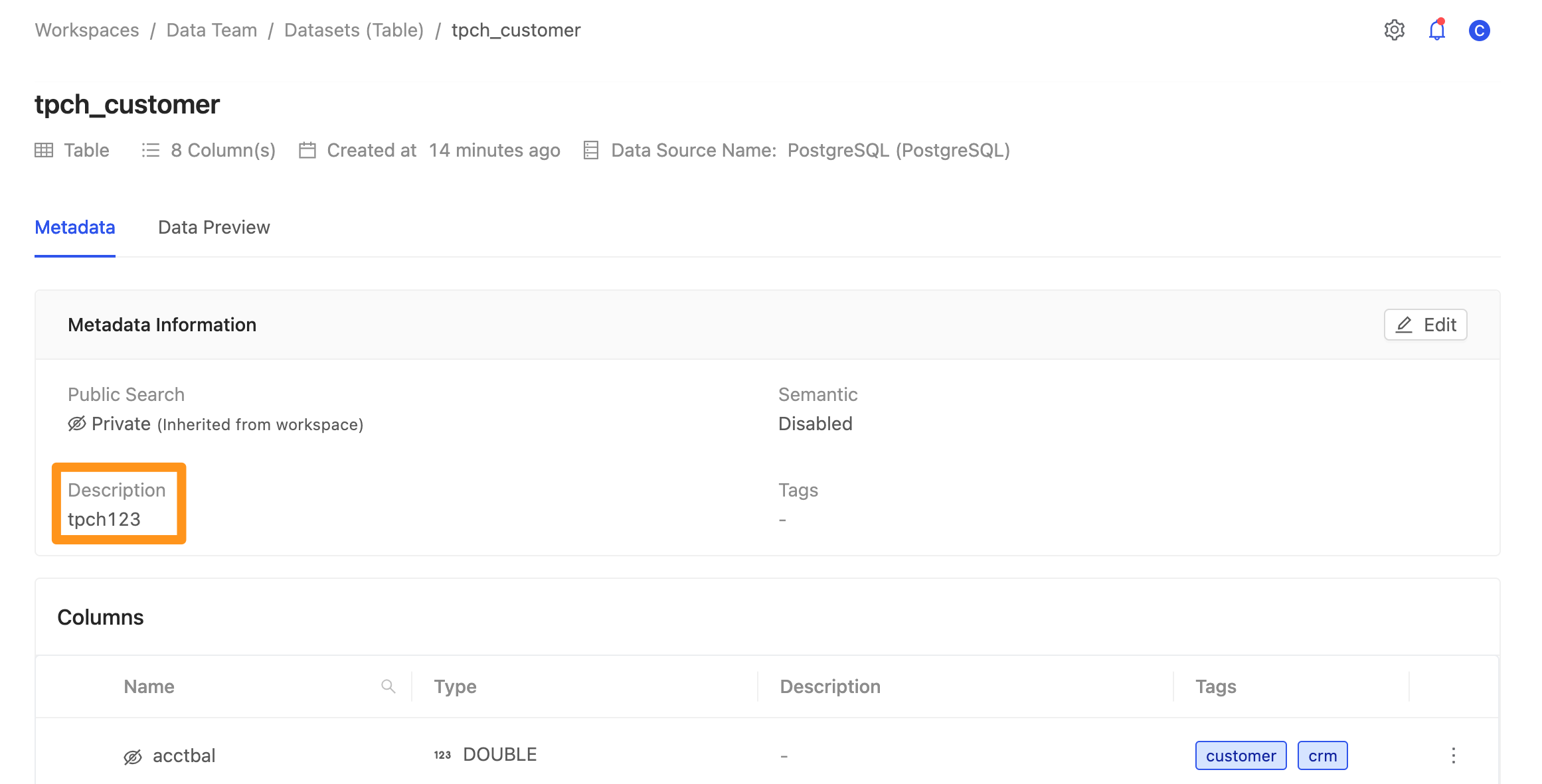
Advance Search
In the Quick Search popup, click Advance Search to enter the advanced search feature.
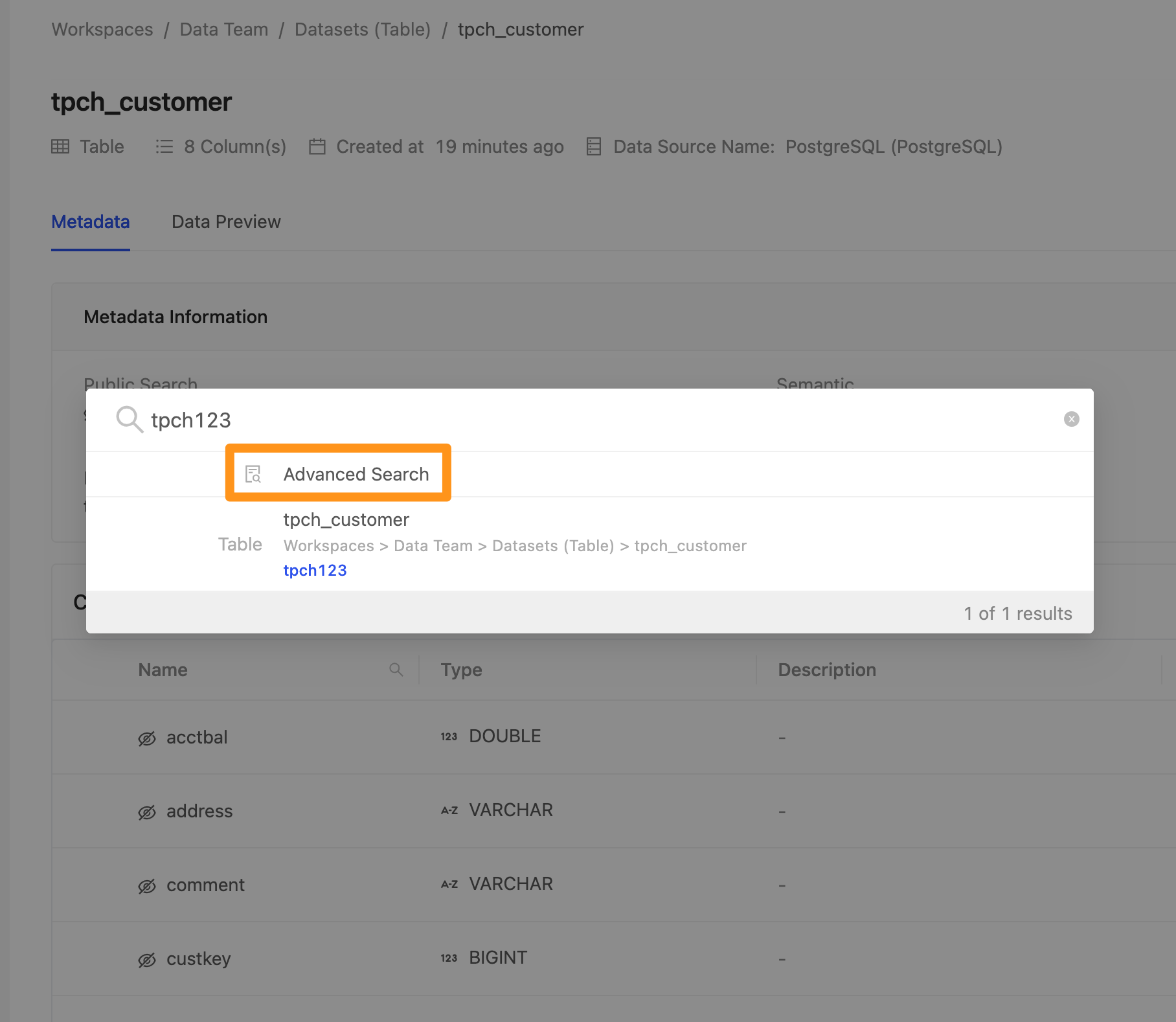
- In the advanced search screen, the user can search Data Source or Workspace and search through the following filter conditions.
- Specify to search for the data in 【ALL】, 【Data Source】 or 【Workspace】.
- Use the following filters to search in data catalog
Tags (tags): Filter based on defined tags.Created By (material creator): Filter by the creator of the material.Data Source Type (Data Source Type): Filter by data source type.Workspace: Filter by a specific workspace.Workspace Table Type (workspace data type): filter according to the data type (Table/View/Materialized View/Shared Table) in the workspace.
- After setting the conditions, enter keywords, and the system will list the names or descriptions of the materials that match the needs. You can also see the location of the materials.
- Click the search result to jump directly to the location page of the data.