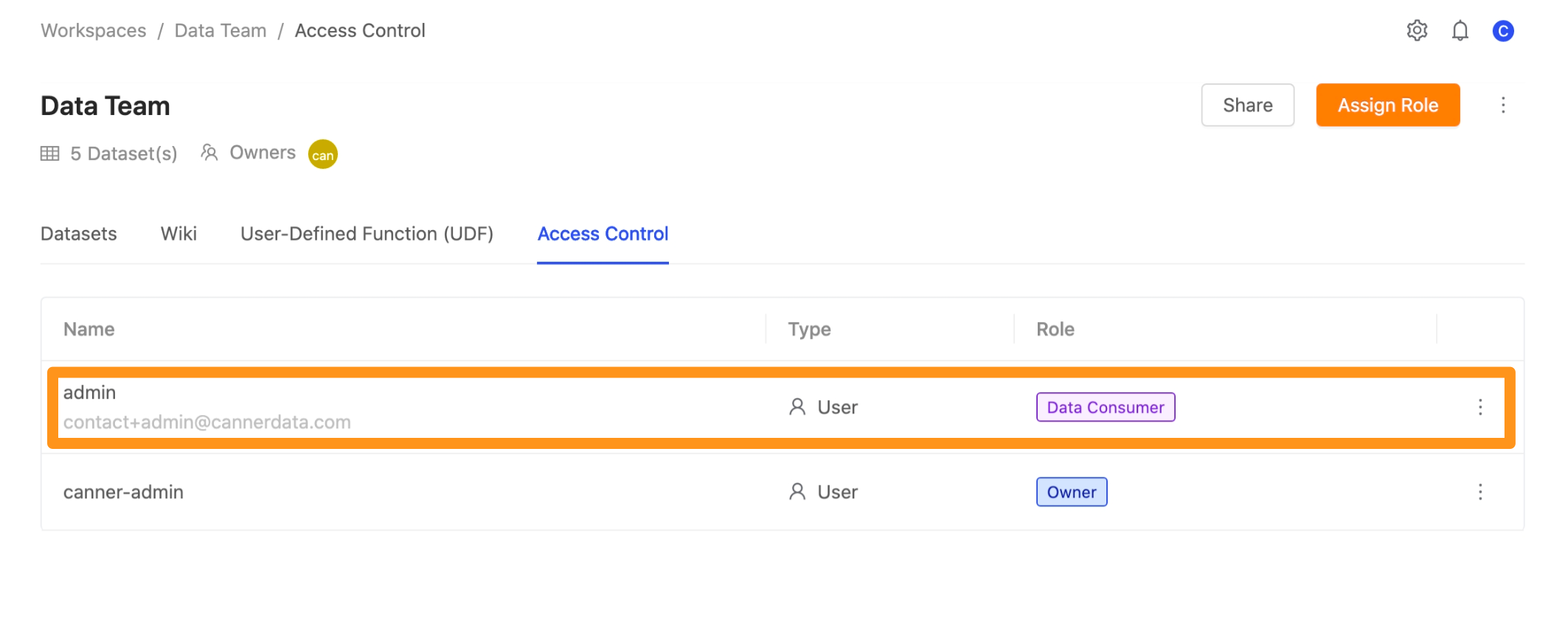Workspace Permission Control
Role Permissions
| Owner (workspace owner) | Data Analyst (data analyst) | Data Consumer (data user) | |
|---|---|---|---|
| Add/Delete Workspace | ✅ | ⛔ | ⛔ |
| Set the permission role of the workspace | ✅ | ⛔ | ⛔ |
| Set Workspace Resource Limitation (Network/ Resource Limitation) | ✅ | ⛔ | ⛔ |
| Create materials from sources or other workspaces (Table/ View / Materialized View/ share table) | ✅ | ✅ | ⛔ |
| Set Semantic Layer (marking specific data as Semantic means that all members of the workspace can use the data) | ✅ | ✅ | ⛔ |
| Set the Metadata of the data used in the workspace | ✅ | ✅ | (read-only) |
| Materials created in the application workspace | ✅ | ✅ | (only materials marked as Semantic can be used) |
| SQL Editor Features | ✅ | ✅ | ✅ |
| Data Push | ✅ | ✅ | ✅ |
What if the permission-setting roles of individuals and groups are different?
For example User A is assigned Data Analyst, and Group A, to which User A belongs, is assigned Data Consumer
When the authority is set repeatedly, the greater rule will prevail, so in this situation, the authority of User A is Data Analyst
Set role permissions
Step 1: Enter the Access Control page
Go to the workspace and switch to the Access Control page.
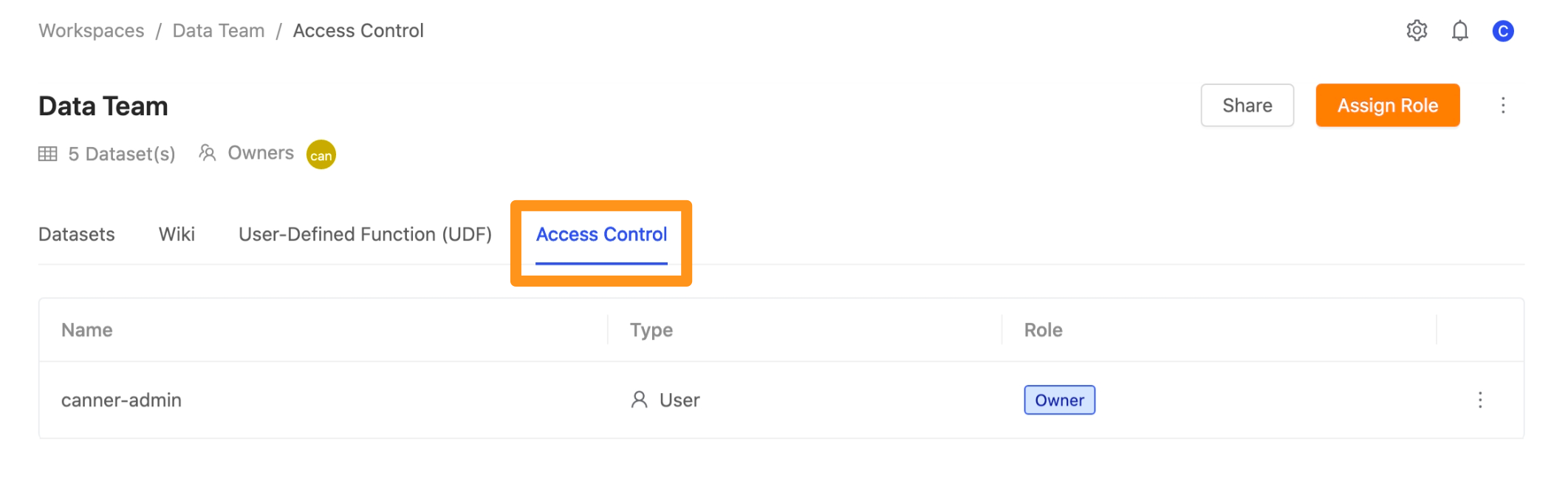
Step 2: Select the permission role
Click on the Assign Roles button.
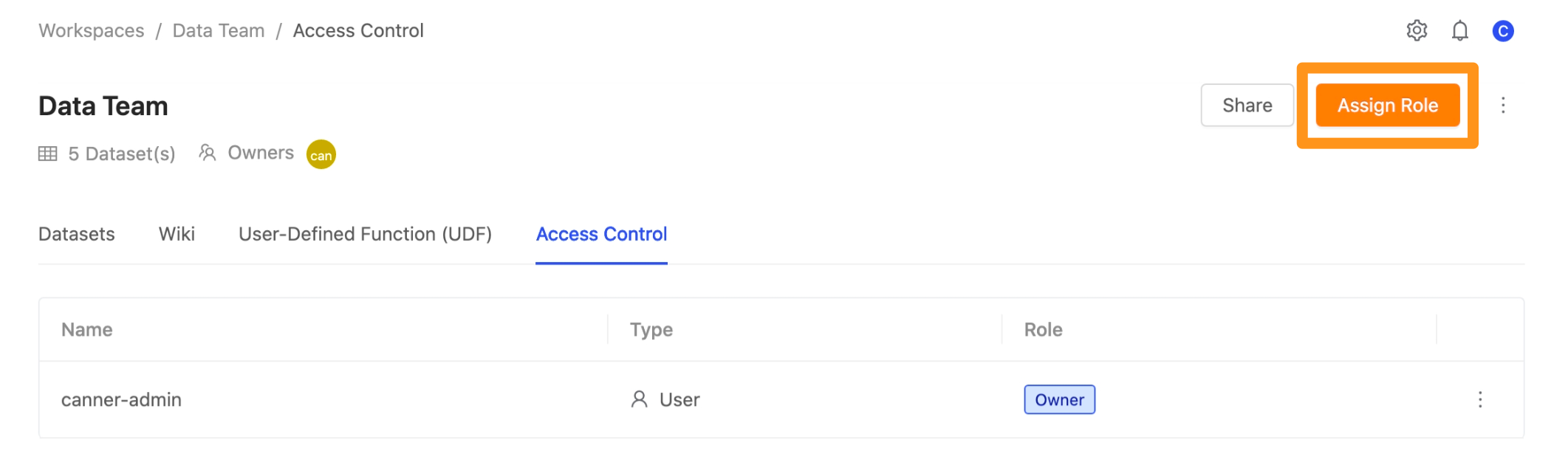
Click Role to expand the drop-down menu, where you can set the permission role as Data Analyst or Data Consumer.
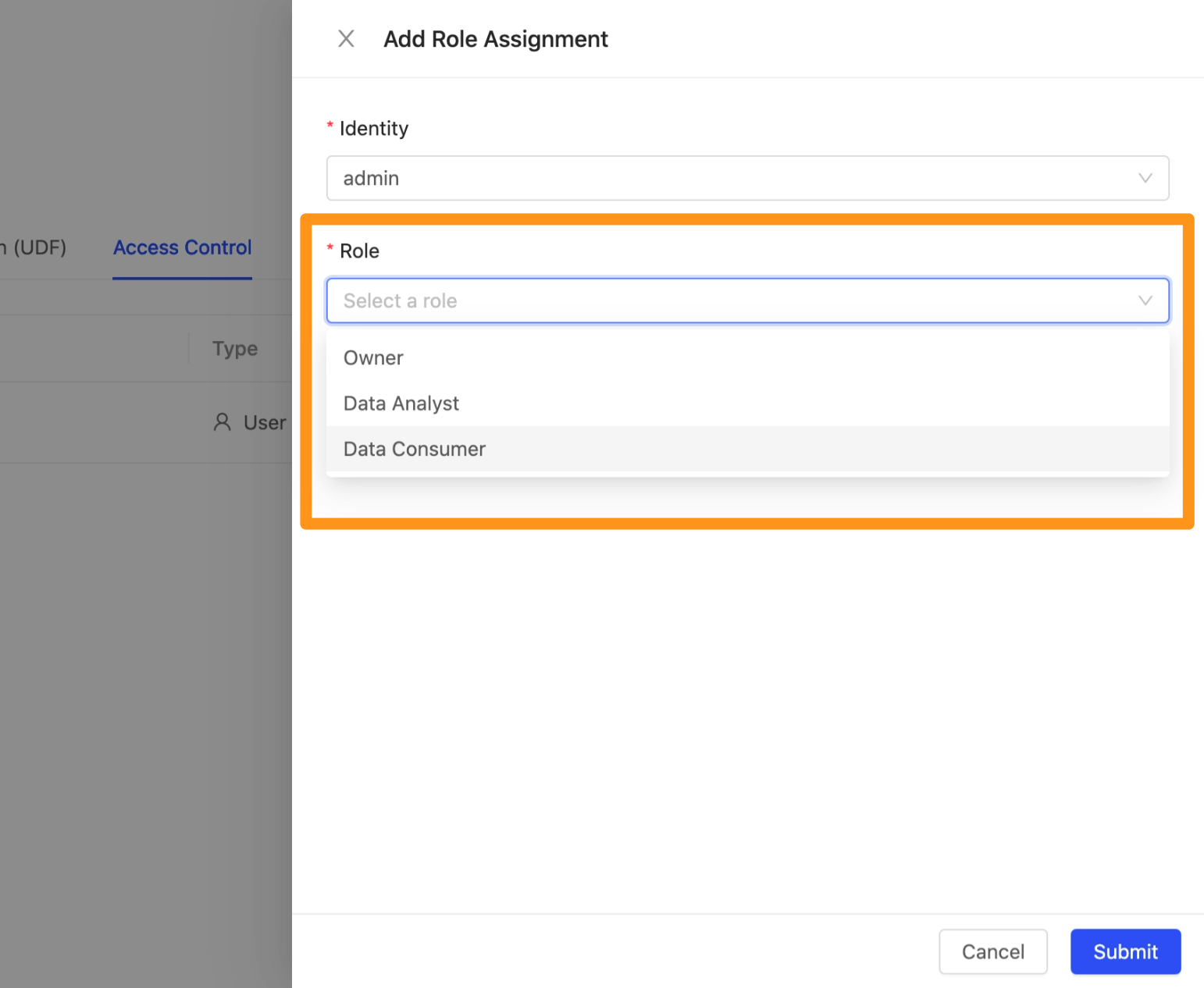
Step 3: Complete the setup
After clicking Submit to send, you can see the set permission roles on the screen.