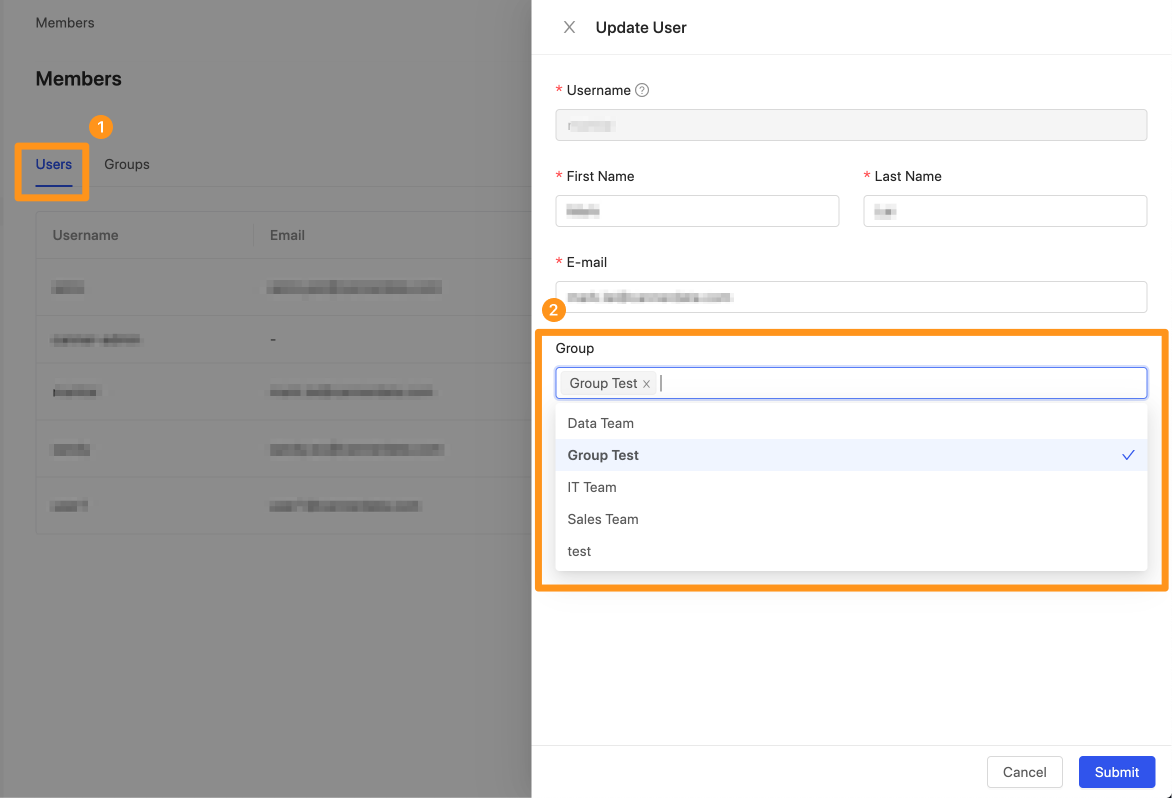Group Page
The group amount limitation is set at 2000, but you can request a custom amount.
In most enterprises, different units must be able to see authorized data. For example, the sales, marketing, development, and analysis teams can see data only they are allowed to. After entering the group page, you can add new groups to the system and set different access for Data Source and Workspace.
How to add a group?
Click the gear icon in the upper right corner and select the Members page.
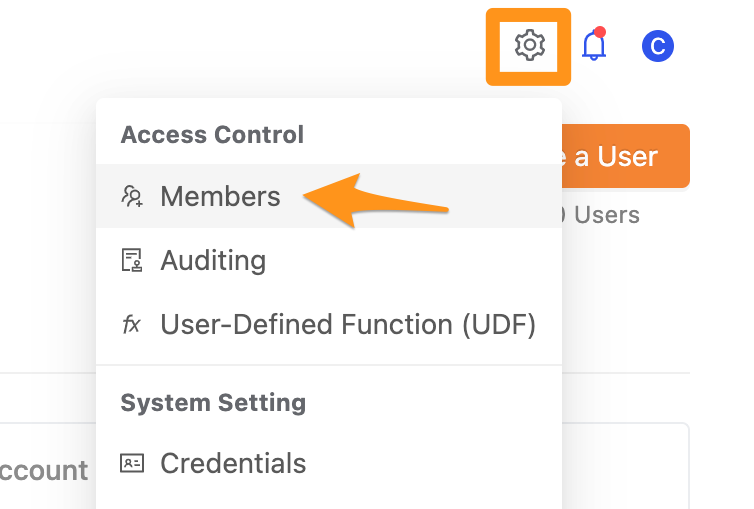
Then switch the tab to the Groups tab.
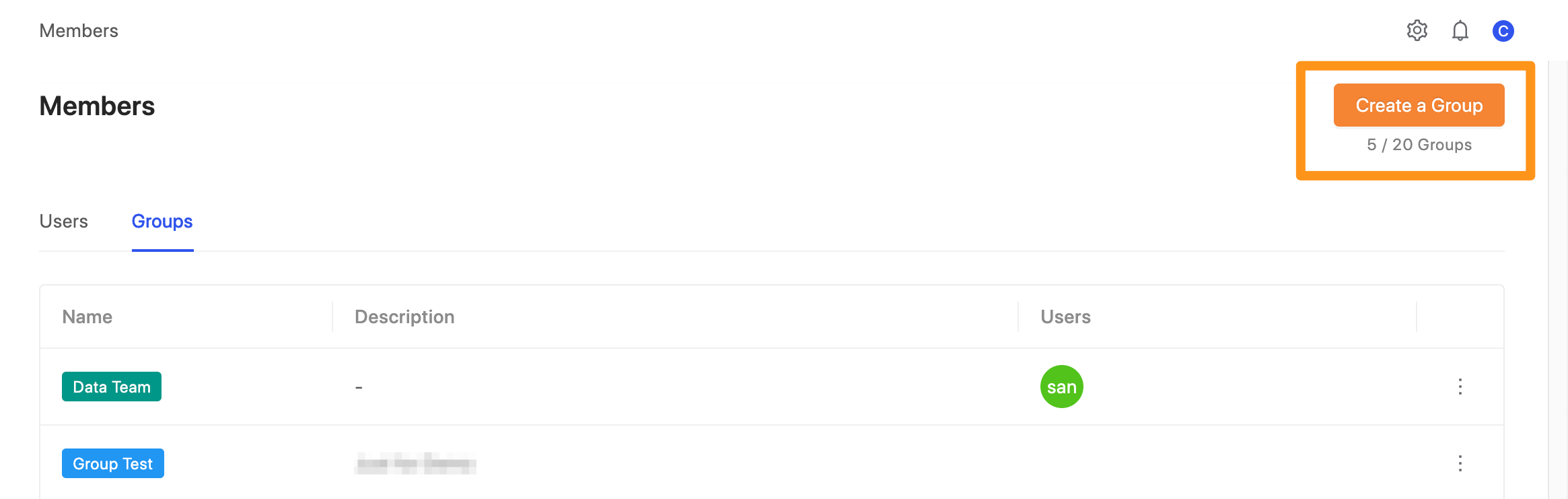
Then click the Create a Group button.
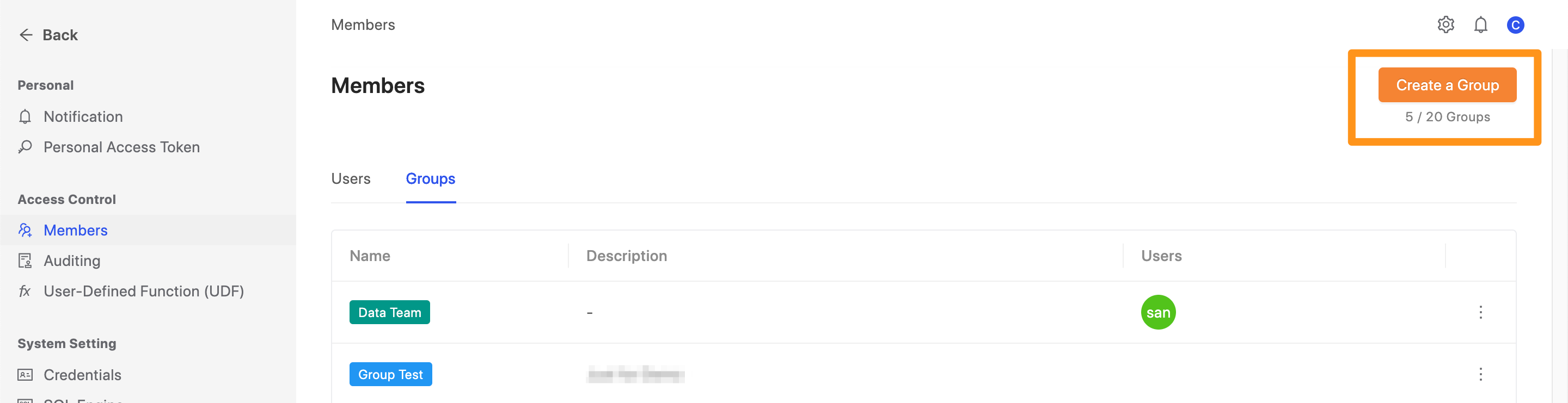
Enter the information to be filled in the form, and finally click the Submit button to add successfully.
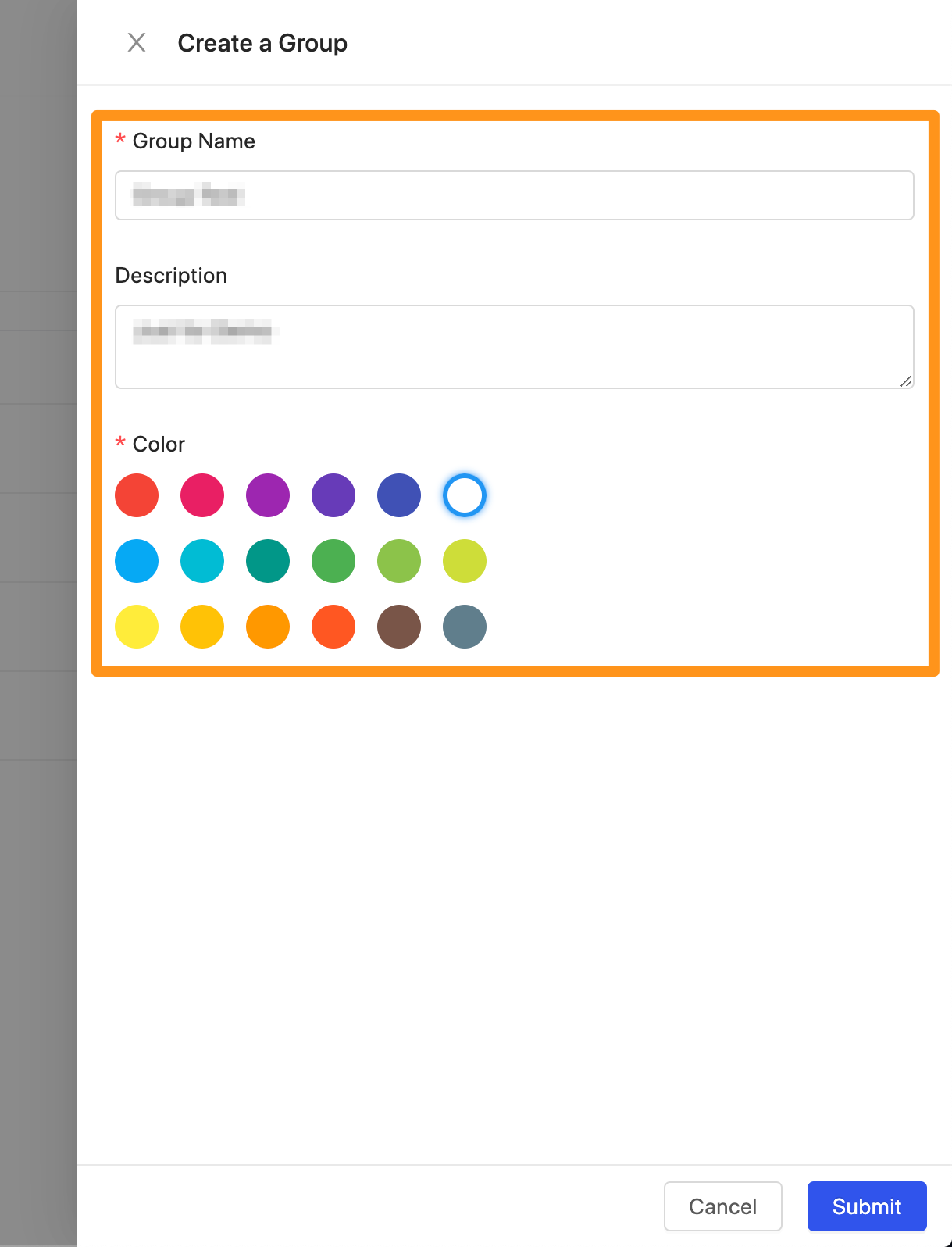
Group Color
The color can use as to differentiate different company units; for example, the marketing department is in yellow, the business department is in blue, and the supervisory team is in red.
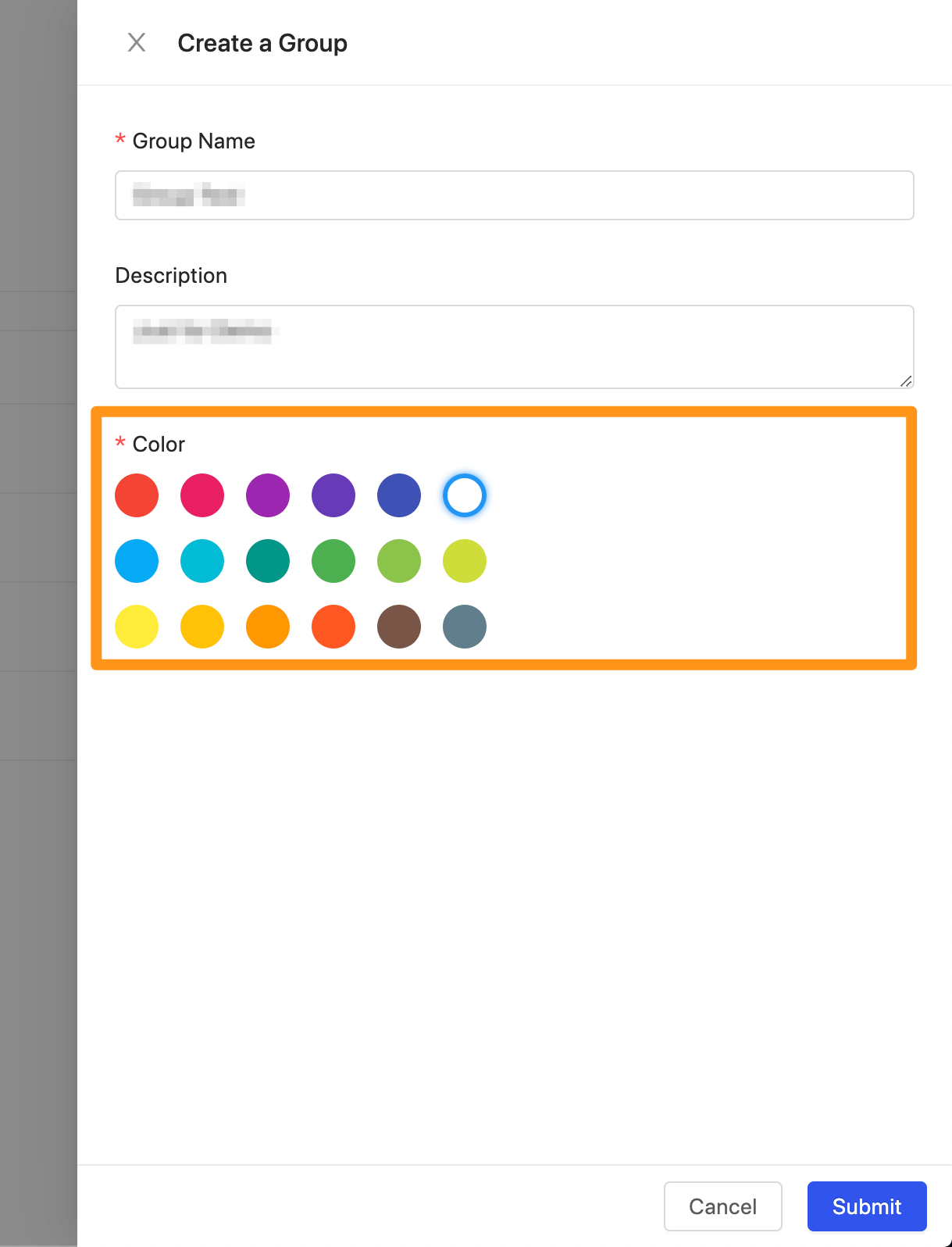
How to add people to the group?
To add a new person to a role, please go to the User section; when editing a person, there is a Group column to add the person to the group.