如何將 Canner Enterprise 整合 Pentaho Kettle ?
Pentaho Kettle 為 Pentaho 所開發的一套 ETL (Extract-Transform-Load) 工具,提供用戶資料分析流程整合服務,讓使用者可簡單地從不同資料來源做資料搬移,資料轉換,並儲存到不同的地方。
版本支援
僅支援 7.x, 8.x 及 9.x
Pentaho Kettle Canner Plugin 安裝
- 下載 Pentaho Kettle Canner Plugin
- 解壓縮下載的 zip 檔案,並把解壓縮過後的資料夾 (
/canner-pdi-plugin-x.x.x) 放在 Pentaho Kettle/plugins路徑下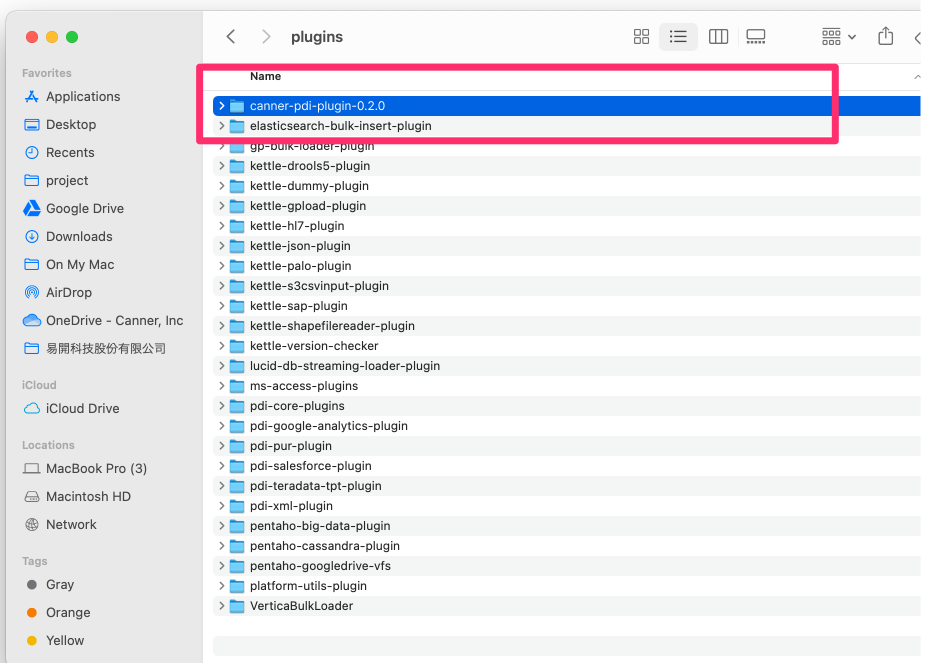
使用方式
1. Create Database Connection
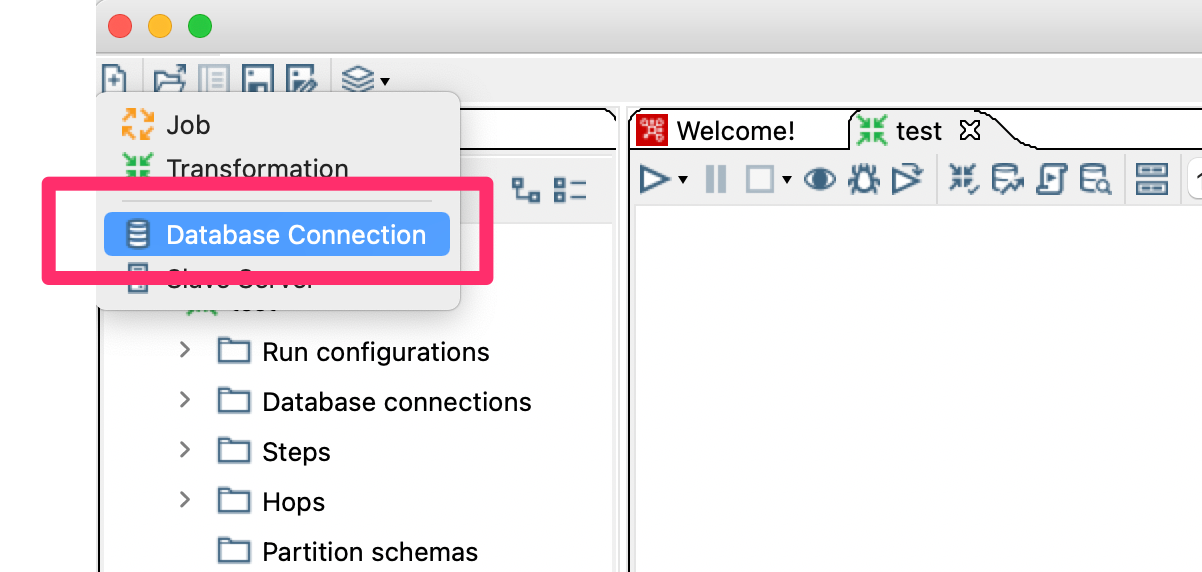
參數設定
- Connection Type: 在清單中選擇
Canner - Access: 選擇
Native (JDBC) - Host Name: 填入 Canner Enterprise 的 Host. 舉例來說,若使用 IP 連線,Host 會像是
192.168.100.1,若使用網域,Host 會是data-portal.apps.cannerdata.com - Database Name: 填入 workspace sql Name,
workspace sql name會是 workspace 的 SQL Name,這個參數可以在Workspace>Config中Settings區塊的Name in SQL看到 - Port Number: 若使用 http,填入 80,若使用 https,填入 443
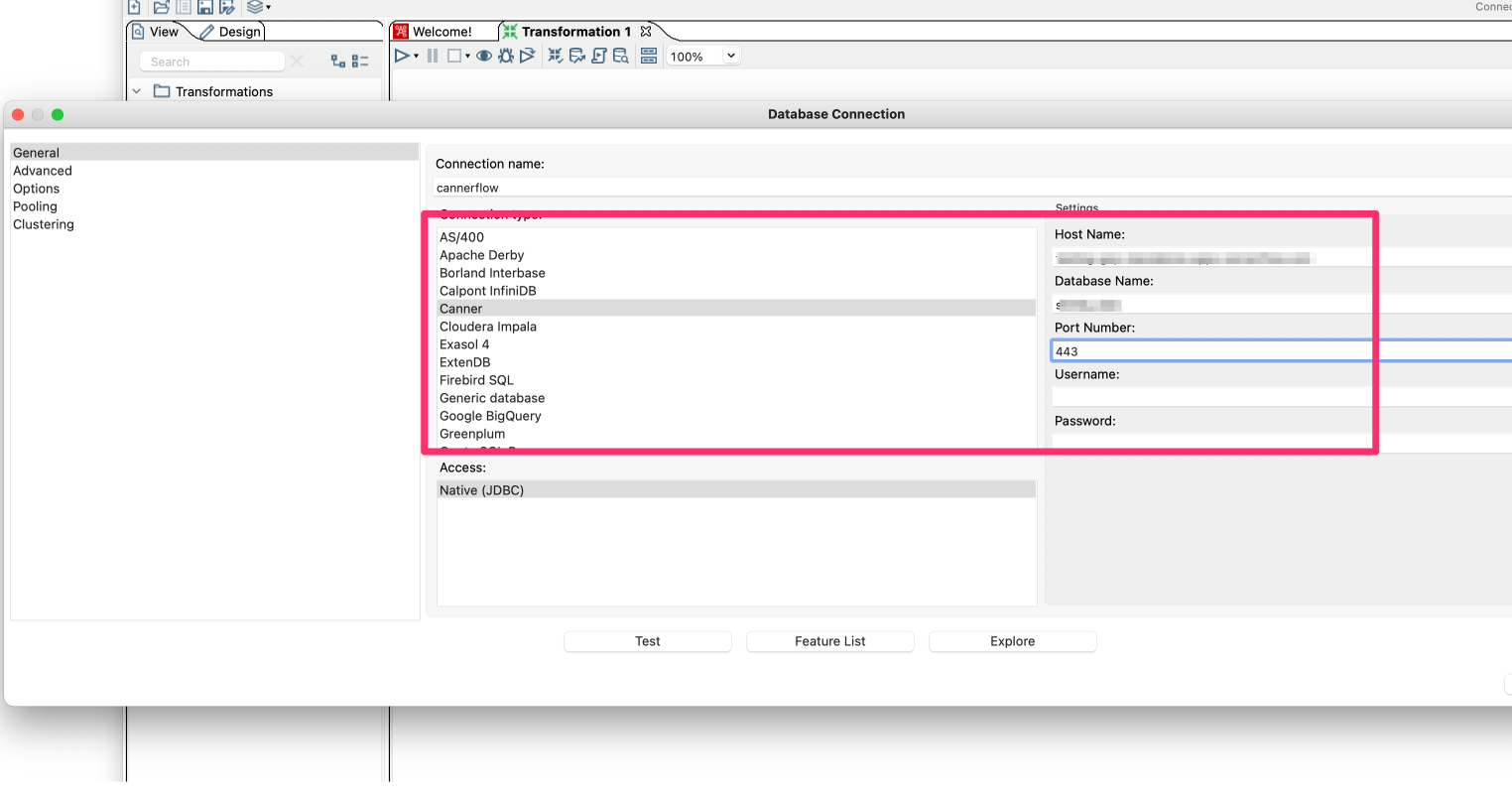
放入 Token
請到 Options 中,新增一個 token 的參數,值為認證需使用的 Personal Access Token,Token 取得可參考 取得 Personal Access Token
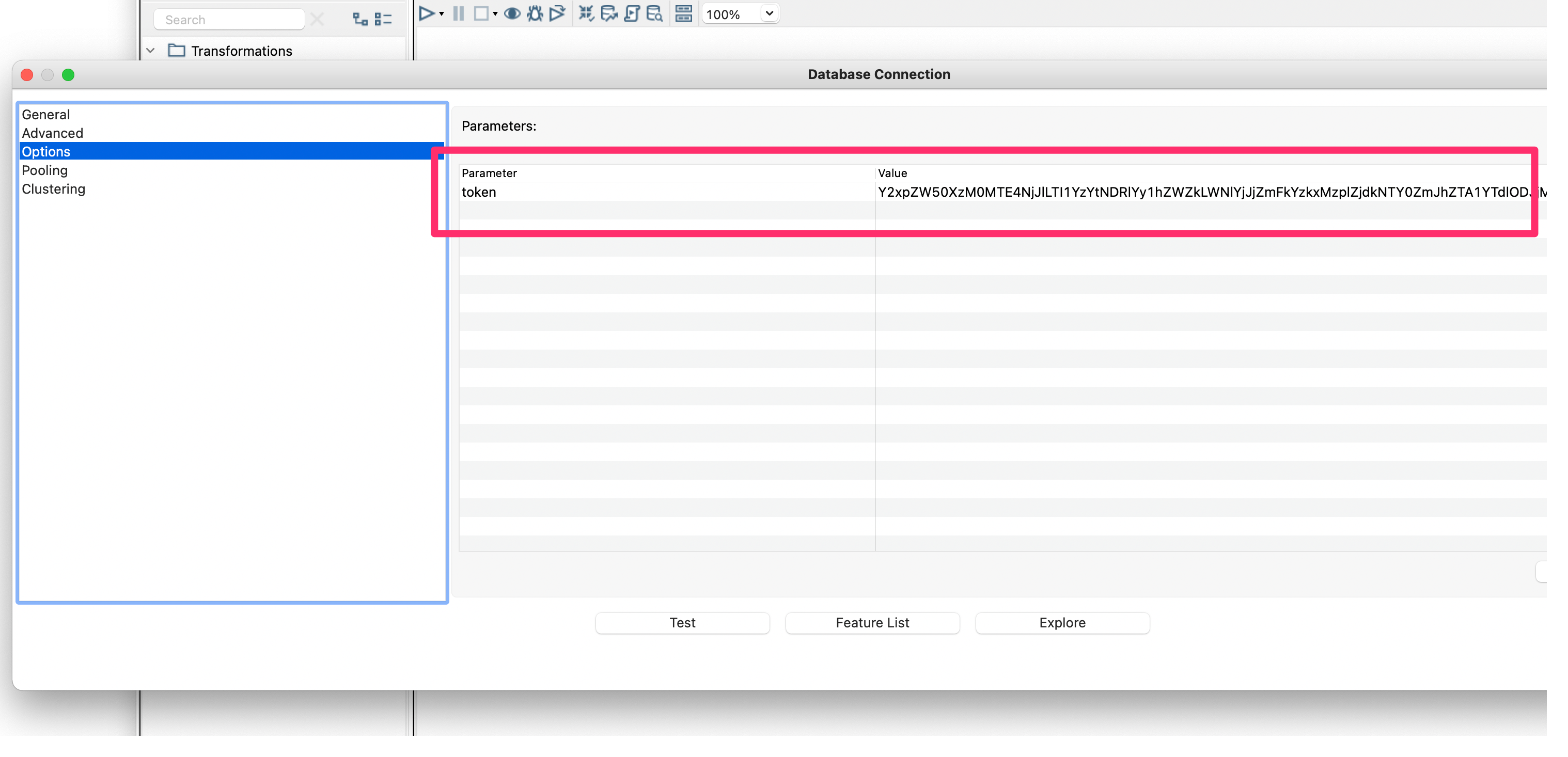
2. Explore
上述步驟完成後,可以點擊 Explore 後,會如下圖,看到 workspace 中設定好的 tables, view 及 materialized view
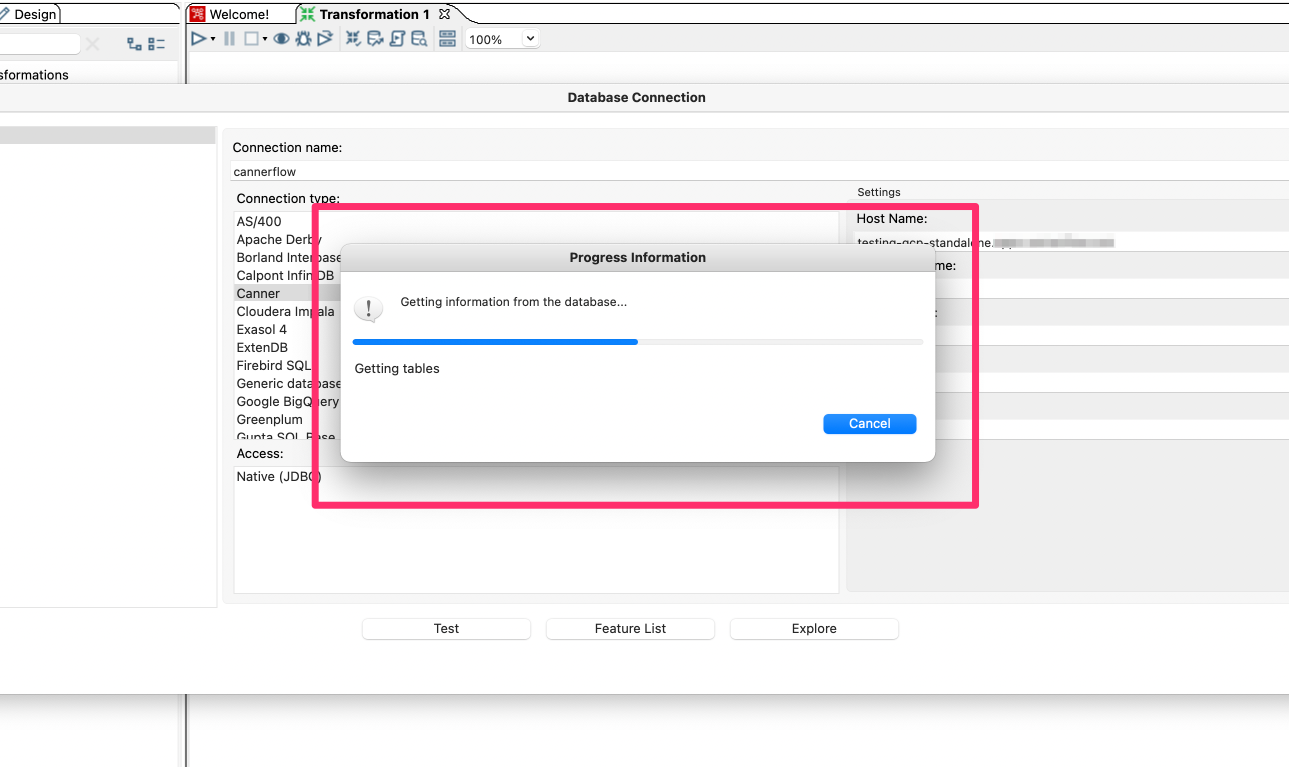
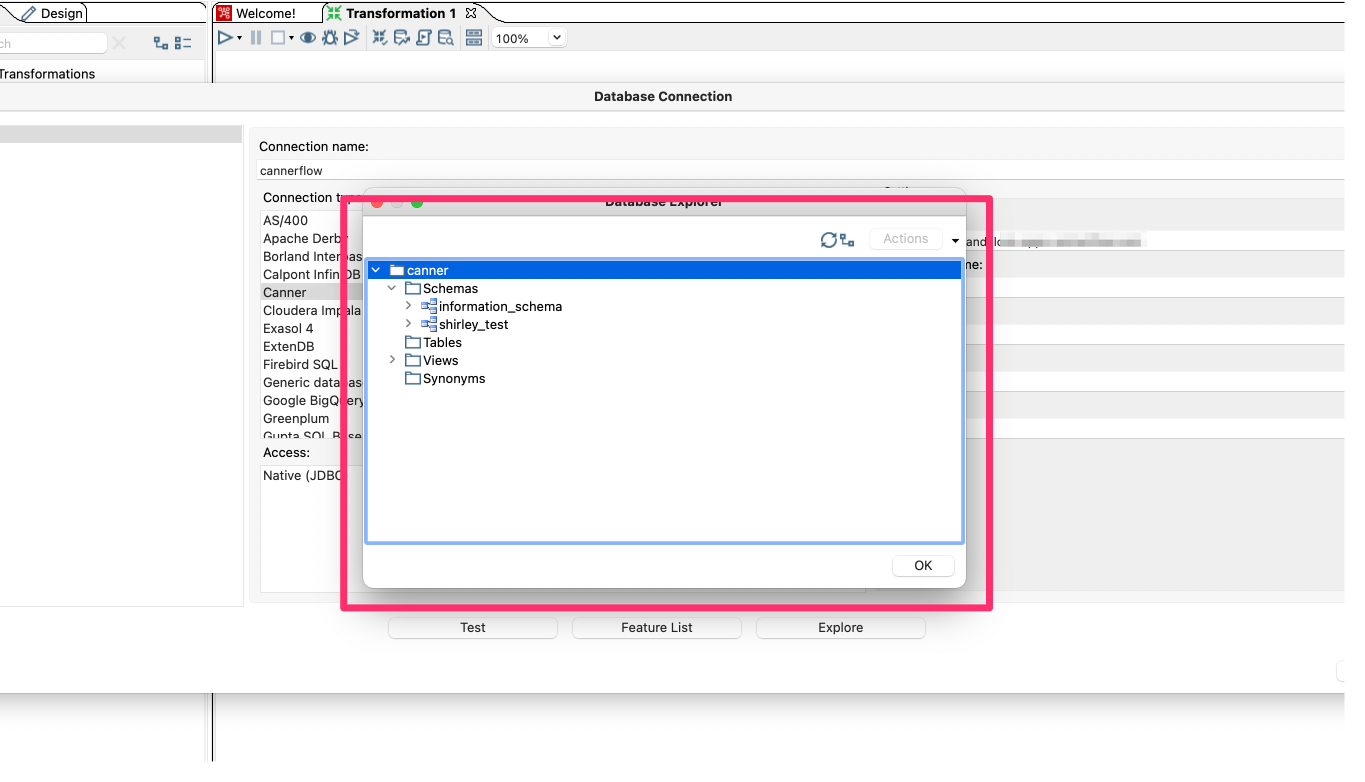
3. 使用於 Design -> Input -> Table Input
設定好 Database connection 後,可拖移 Table Input 至設計畫面上,雙擊 Table Input 進入設定表單,connection 選擇剛剛上個步驟設定好的 database connection,並輸入欲使用的 SQL Statement
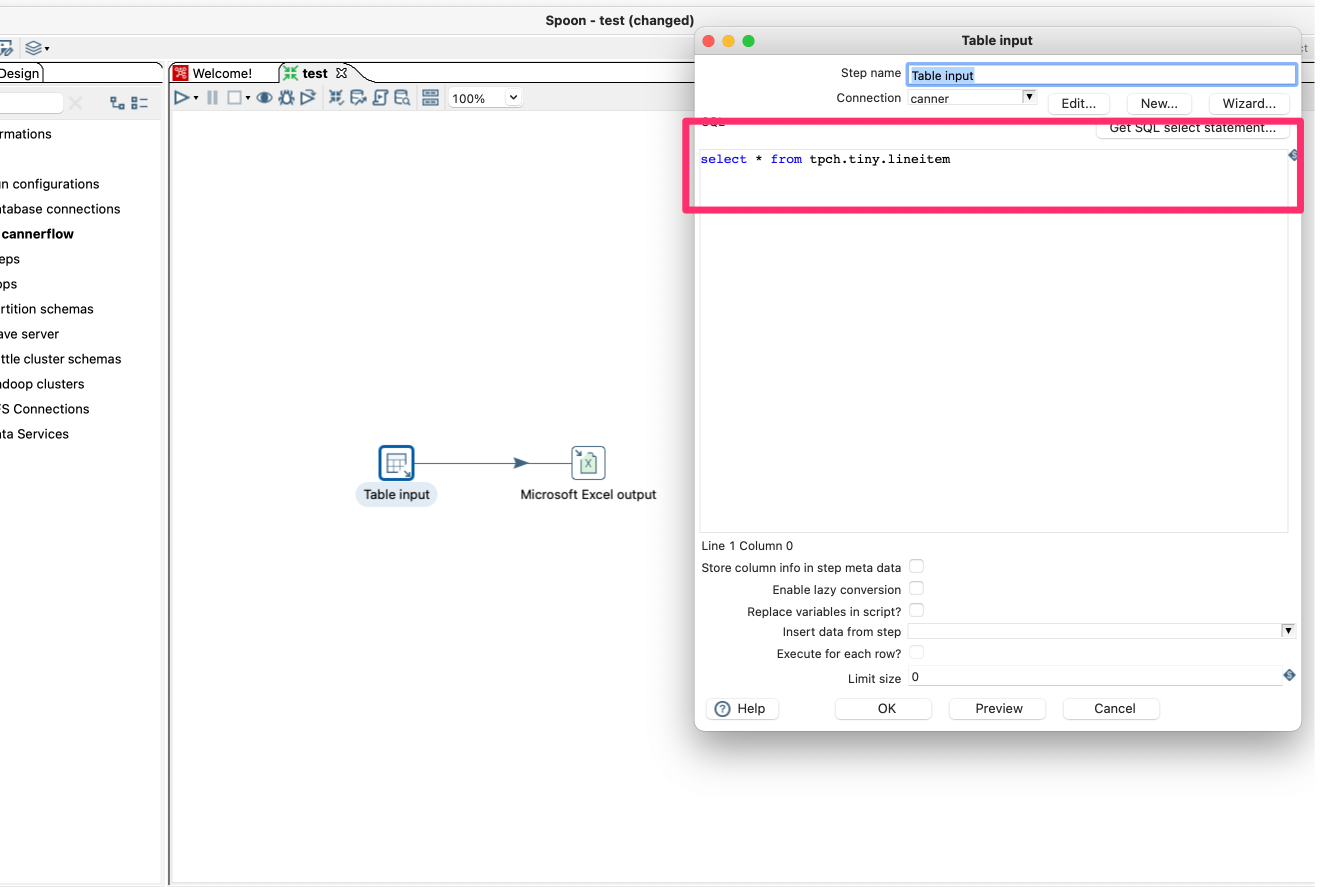
點擊 Preview,可看到部分的資料
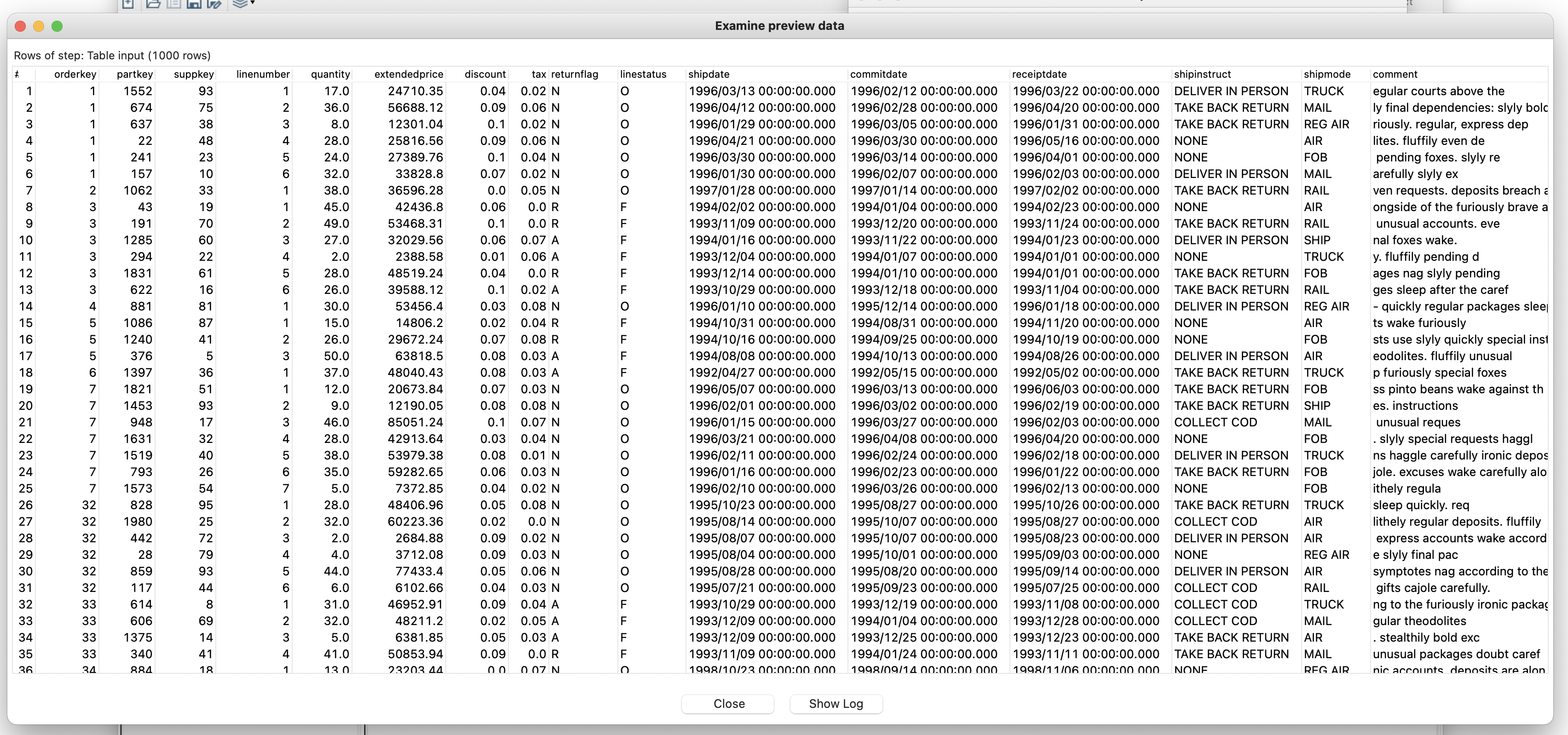
接著,就可以照您想使用的方式,Output 到不同的地方做轉換跟儲存了.